In this example, we want to monitor a Table and get notified via Slack when a new Record is added to the table.
Scenario
You are a Lean Manager at a production plant, and one of your responsibilities is to evaluate upcoming 5WHY reports. Since you don't want to check every hour manually that a new report was recorded, you need an Automation that warns you about this. The company uses Slack as the standard messaging software, so you want the automation to send updates to you in Slack.
Use case
Rather than manually configure the Connector yourself, select the Slack quick connector or download the Slack connector from the Tulip Library. Once you set up the connector and create a Connector Function to send a message, create an automation that fires when a new record is created in your table.
Configure the Automation
Set up the Slack Connector
After importing the connector to your instance, you need to configure the connector online. This requires the following steps:
-
Integrate your Slack API by following this article.
-
Configure the Slack connector using the following fields and click Test:
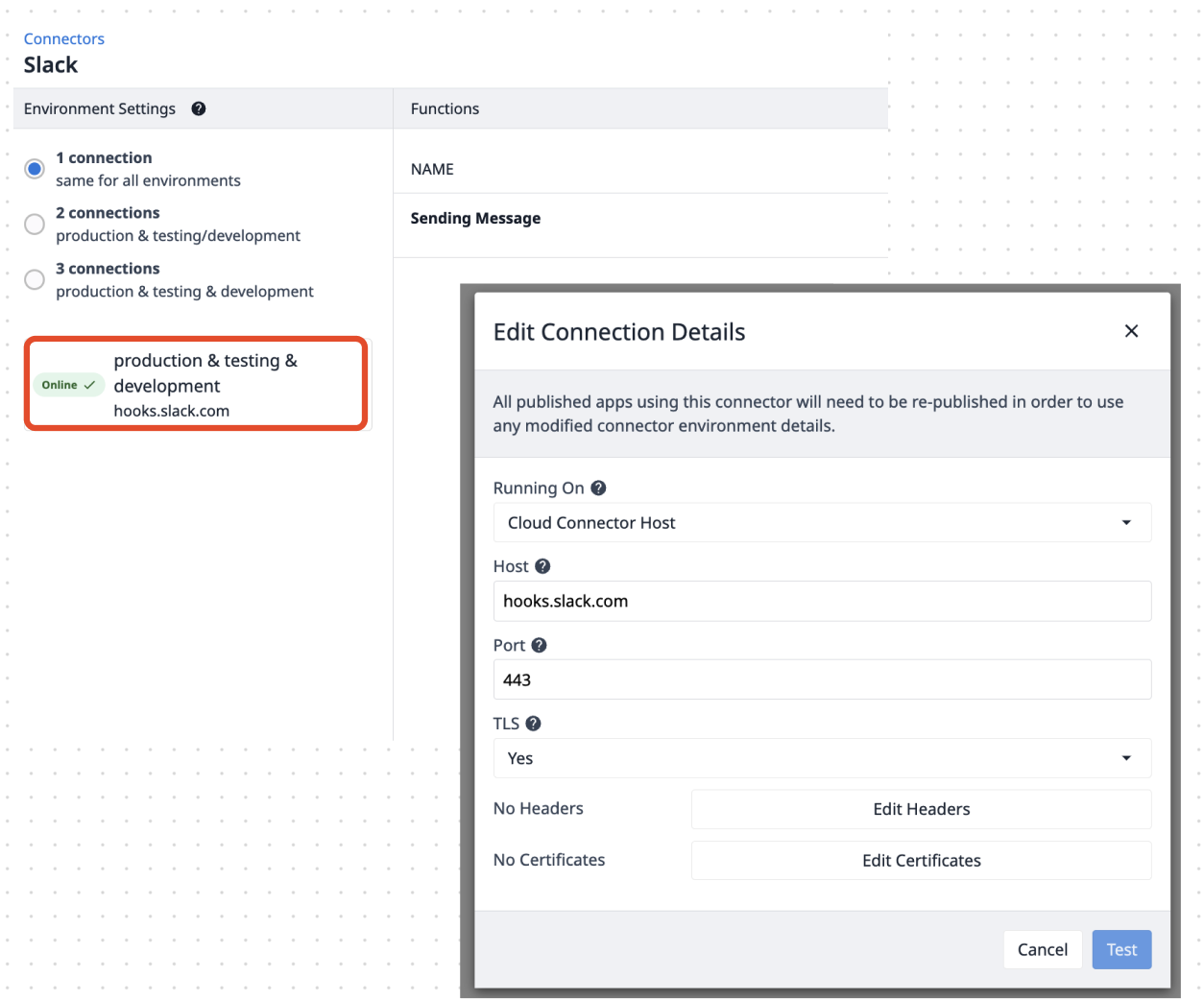
Running on: Cloud Connector Host
Host: hooks.slack.com
Port: 443
TLS : Yes
- Create a connector function using a POST method.
- Configure a Sending message Input like so:
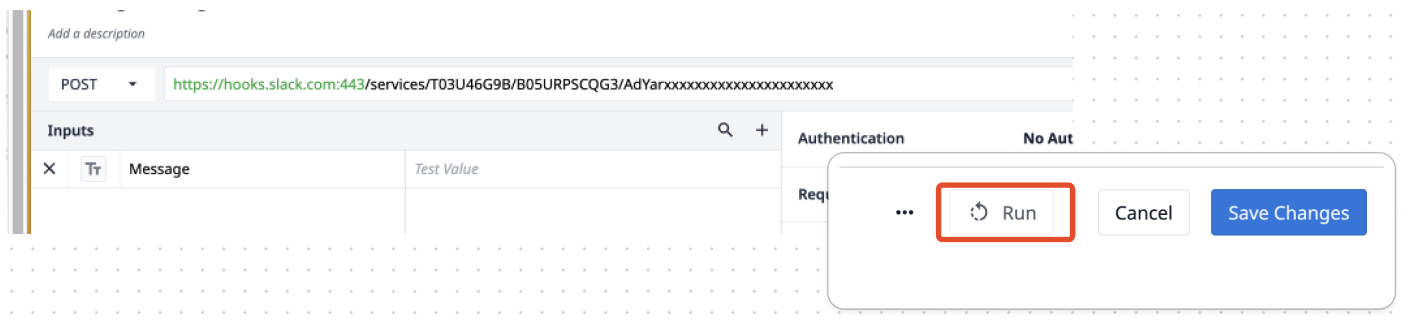
Using the POST method, copy the URL of the webhook you set up in step 1.
Type in a test message and click Run to see if the configuration was successful.
Next, create the Automation which runs the Slack connector function you just set up.
Create the Automation Flow
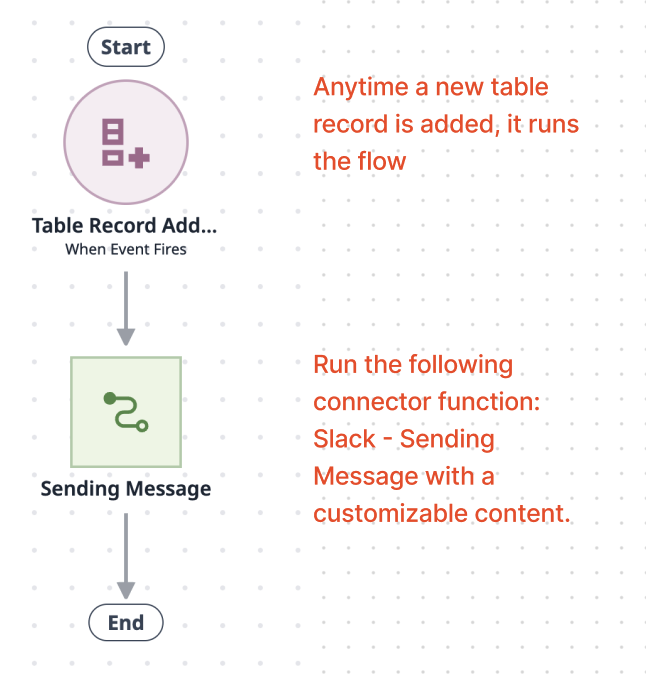
Replicate the above automation flow with the following steps:
- Create a New Automation via the Automations page.
- Select Table Record Added for the event block and then configure the block for the intended table (ex. 5WHY report table).
- Create an Action Block that Sends a Message and select the created Slack Connector function.
- Customize your Slack text message.
And that's it! With this couple of steps we have a 24/7 automation to alert via Slack you when a new 5WHY report is created.
Further Reading
Check out other Automations solutions available in the library!

.gif)


.gif)