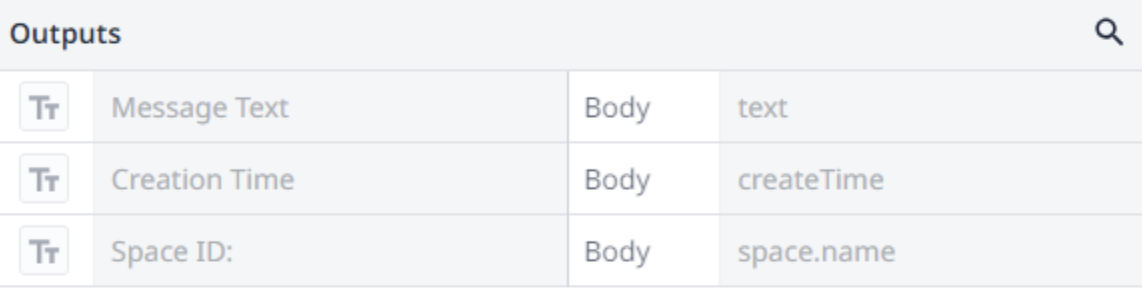Streamline alerting and messaging with google chat connector -- Built by Bow&Stern
Purpose
The Google Chat Connector actively enables alerting and messaging to other teams outside of Tulip via Google Chat.
Bow & Stern Contact
For more information from Bow & Stern (Builder of the Connector), feel free to reach out at: Info@Bownsternps.com
Setup Instructions
The first step is to create a project and configure credentials. You can follow this guide to set up the Google Chat API (Just remember to use/add the Google Chat app in lieu of the Google Drive app and use the connection details provided below for the Chat API) –
https://support.tulip.co/docs/google-drive-connector
**You will also need to have a paid Google workspace subscription in order to access the Chat API with active spaces created to send and receive messages from.
**
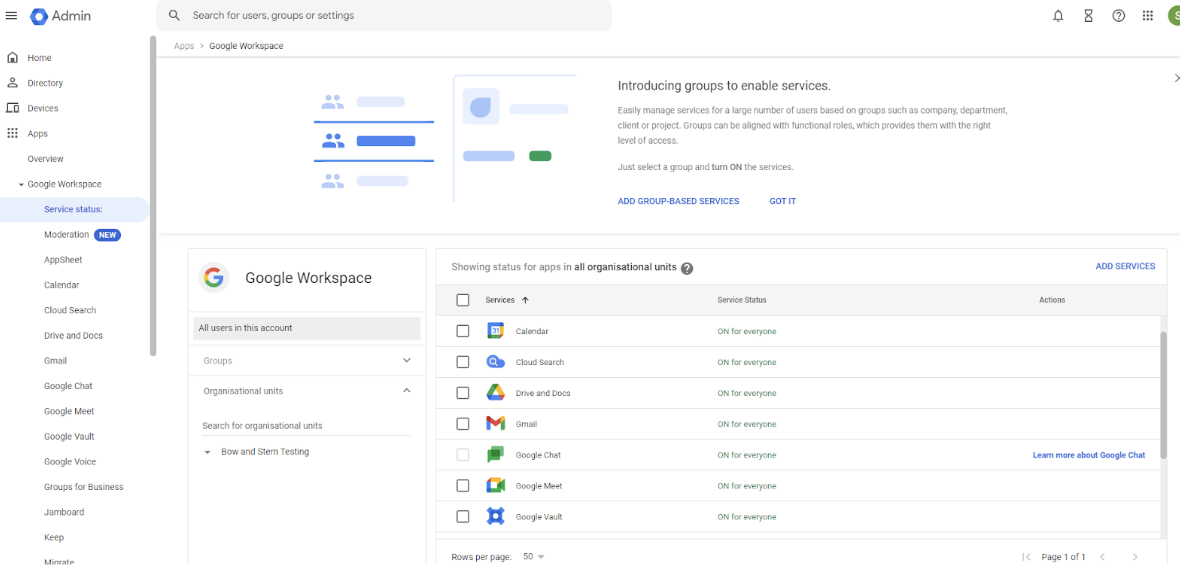
Tulip Connection Details
The following information would need to be configured on Tulip's connectors.
Running On: Cloud Connector Host
Host: WWW.chat.googleapis.com
Port:443
TLS: Yes
Scopes that need to be configured in the connector:
https://www.googleapis.com/auth/chat.messages.create
https://www.googleapis.com/auth/chat.spaces.readonly
https://www.googleapis.com/auth/chat.memberships
https://www.googleapis.com/auth/chat.messages
Authentication and Headers
Auth Code URL - https://accounts.google.com/o/oauth2/v2/auth
Access Token URL - https://oauth2.googleapis.com/token
Client ID - Found in credential section for your API on Cloud Console. See the guide linked above to see where to find this
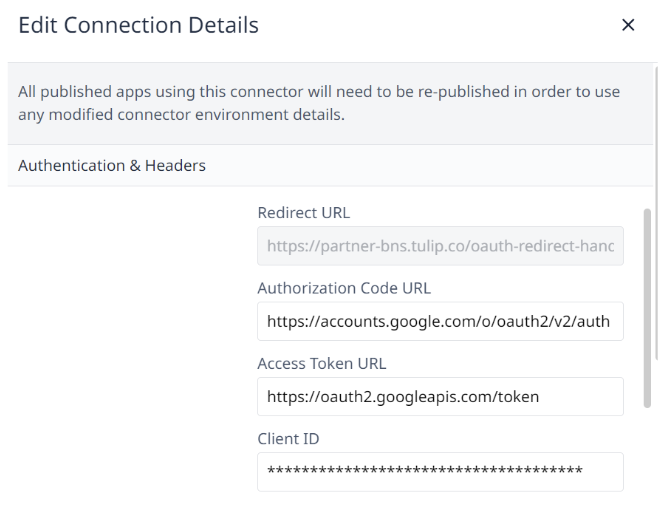
Connector Functions
-
GET - List all spaces the caller belongs to
- Purpose: This connector will fetch a list of spaces that the caller is a member of.
- Endpoint: METHOD HTTP GET call to the endpoint
- https://chat.googleapis.com:443/v1/spaces
- Required Input: No Inputs required
- Required Output Extractor: No Outputs required but the following recommended:
- name
- type
- displayName
- spaceThreadingState
- spaceType
-
GET - List all messages sent within a space
-
METHOD: HTTP GET call to the endpoint https://chat.googleapis.com:443/v1/spaces/SPACEID/messages replacing SPACEID with the space ID.
-
Purpose: This connector will fetch a list of messages that exist within a space chat channel.
-
Required Input: SpaceID – The ID of the Google Space, which can be found in the URL when the space is accessed, after /space/ -
-
For example:

-
The SpaceID here would be AAAAfegPaUH and the endpoint call would look like this: https://chat.googleapis.com:443/v1/spaces/AAAAfegPaUH /messages
-
Required Output Extractor: No Outputs required but the following recommended:
- Name
- sender.name
- sender.type
- createTime
- text
-
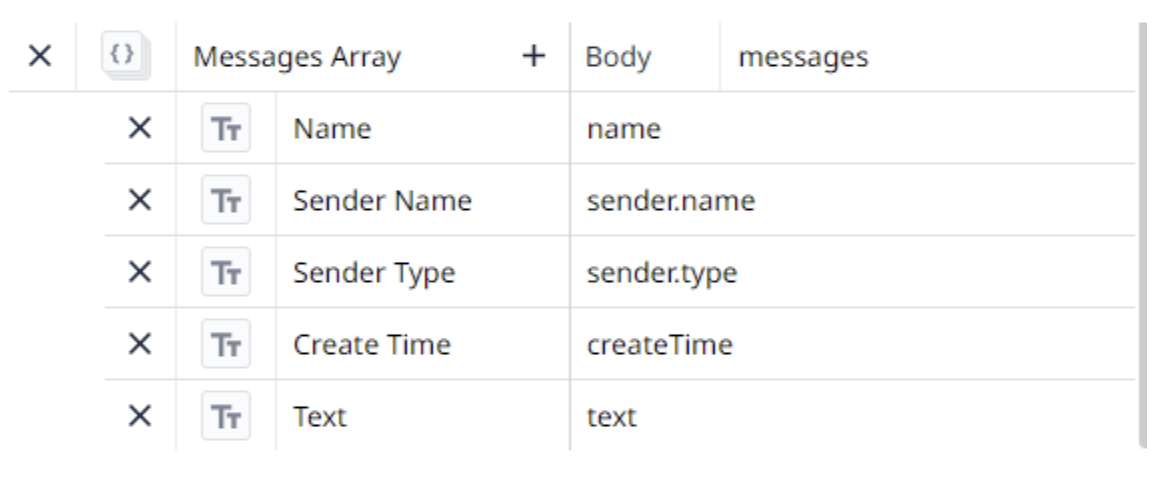
- POST – Send a message to a space
- METHOD: HTTP POST call to the endpoint https://chat.googleapis.com:443/v1/spaces/SPACEID/messages replacing SPACEID with the space ID.
- Purpose: This connector will send a message to a space defined by user.
- Required Input: SpaceID – The ID of the Google Space, which can be found in the URL when the space is accessed, after /space/ -
- Example: The SpaceID here would be AAAAfegPaUH and the endpoint call would look like this: https://chat.googleapis.com:443/v1/spaces/AAAAfegPaUH /messages
- MessageText – The message text to be sent to the space
- Required Output Extractor: No Outputs required but the following recommended
- text
- createTime
- space.Name