- Print
Article summary
Did you find this summary helpful?
Thank you for your feedback
This article walks through how to make use of the custom slider widget.
Overview
By downloading the custom slider overview app, you will also receive the slider as a custom widget
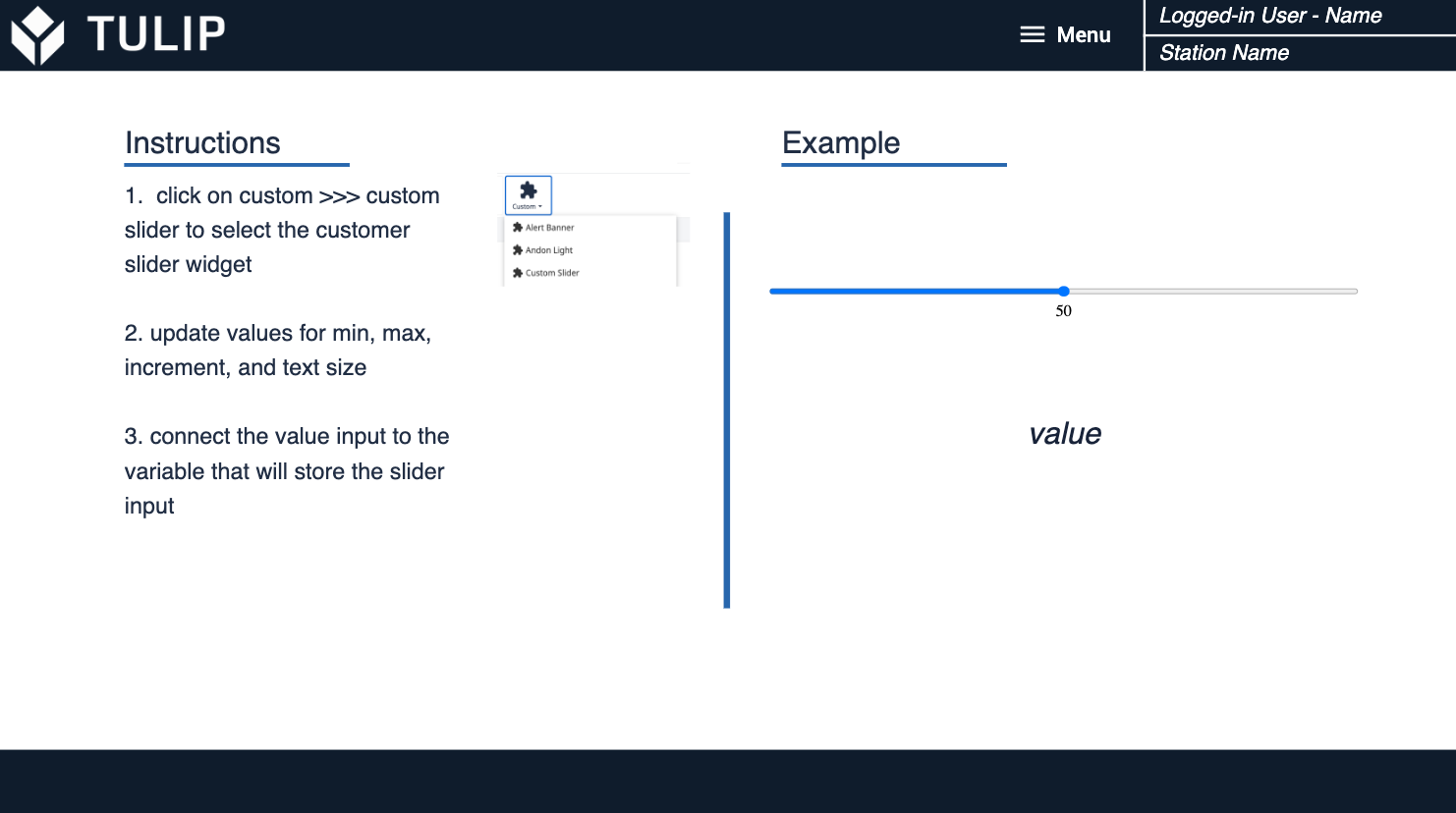
The slider widget has the following parameters
- Value - this is the writeable parameter used to store the slider value (as a variable)
- Min - this adjusts the min value for the slider
- Max - this adjusts the max value for the slider
- Step - this adjusts the step size for the slider
- Font size - this adjusts the font size showing the current slider value (in pt)
Usage Examples
Using a slider instead of a numeric input could be great for the following applications:
- What-if analysis for a process with several inputs
- Creating a cleaner interface for recipe inputs
- When the app user needs a relative input that does not need to be exact
Defaults
If no values are set for min, max, step, and font size, the following defaults are used:
- Min: 0
- Max: 100
- Step: 1
- Font Size: 16pt
Was this article helpful?


