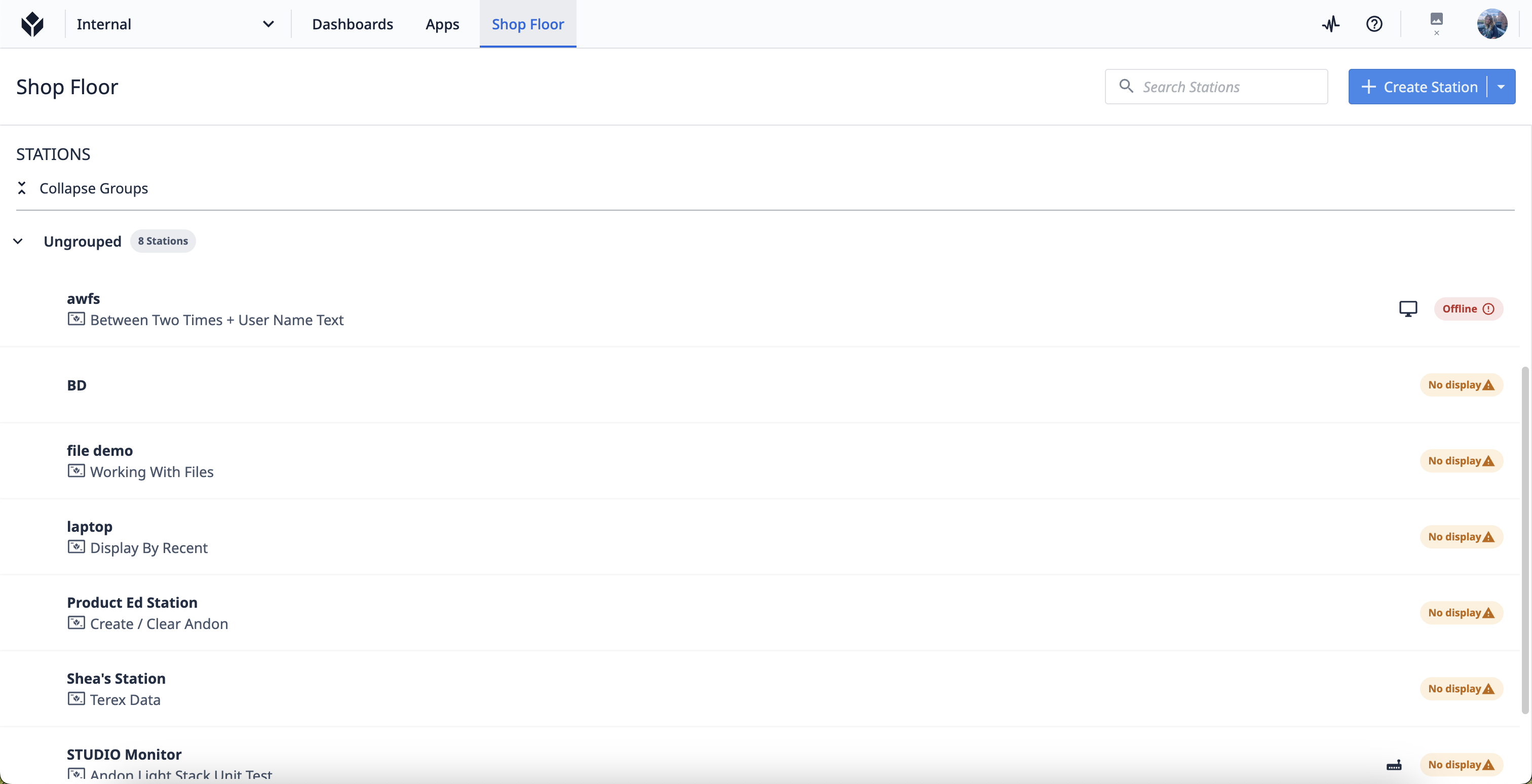- Print
From r283 onwards, display devices will be renamed interfaces.
Learn how to organize your stations within Tulip using station groups.
Stations
Stations are a digital representation of a physical place or device in your facility. Stations are 1:1 with Interfaces (display devices) running Tulip Player, but stations can also be assigned Edge Devices, Tulip Vision camera configurations, Machines, and more.
Station Groups can be added at the top level, or will be added below the station group that is currently selected. Stations can only be nested within one station group, and station groups cannot be nesting within each other.
If a station group is selected, new stations will be added within that station group. If no group is selected, they will be added as ungrouped.
Create a Station Group
- Click the Create Station Group button in the top right corner of the screen.
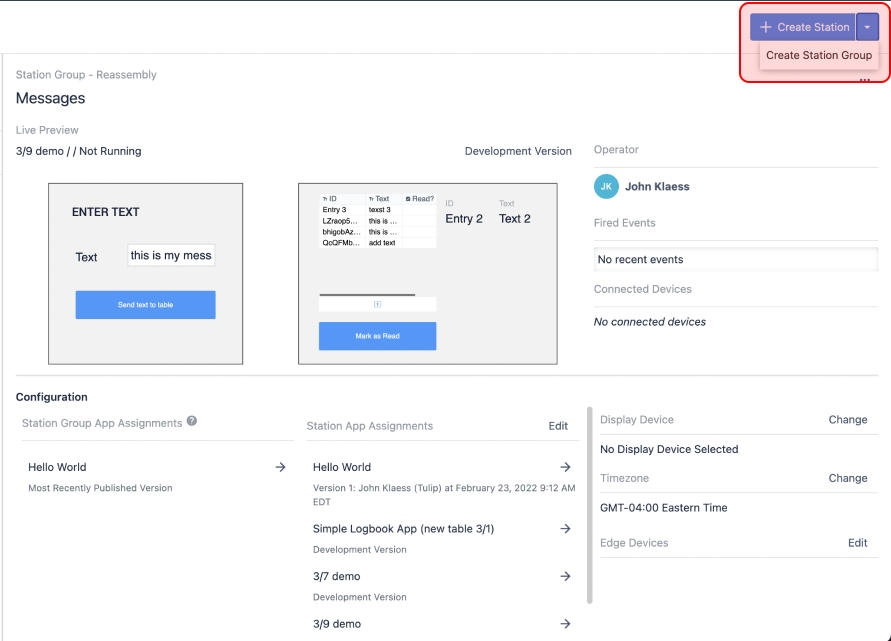
- In the pop-up modal, enter the name of the station group and click OK.
Add and Configure a Station
Stations can be added within a station group or exist as a standalone station. Similar to station groups, stations will be added within the station group which is currently selected or exist as a standalone if a station group isn’t selected.
There are a few minor pieces of information required when you create a new station.
Click the Create Station button in the top right corner of the screen. A modal will appear.
Name your station.
You may choose to pair the station with a registered interface (display device) at this point.
Add your station to a station group. Alternatively, you may wish to leave the station ungrouped.
Assign any applications you'd like available to end users to this station.
Click Create.
If you would like to move a station once created, select the three-dot-menu at the top right of the station and click Move Group.

Remove a Station or Station Group
To remove a station or station group, first click the title of the station or station group to select it.
Click the trash icon in the top corner of the station.
A pop up will appear asking you to confirm deletion. Click OK to confirm deletion.

When a station is deleted, all interfaces and devices assigned to it will not be deleted, but rather will be returned to the Unassigned Machines drawer at the bottom of the page. They can be assigned to other stations at any time.
When deleting a station group, all stations within will be deleted and all interfaces and devices returned to an unassigned state.
Organize Stations and Station Groups
Stations and station groups are organized alphabetically. However, you can use numerics at the beginning of your station names (ex: 1 - Station Name) to display them in a customizable order. You can also choose to assign an unassigned station or reassign a station from another group.