Learn how to group users to bulk assign them to actions in Tulip.
Users on Professional plans and above.
User groups are a way to organize users’ capabilities to complete an action in the real world.
Permissions in a user group (such as app approval) do not override individual user permissions. A user must have permission in both their role and the assigned user group to complete an action.
Create a User Group
To create a new user role, navigate to the Users page in your Account Settings.
-
Click + Create User Group.
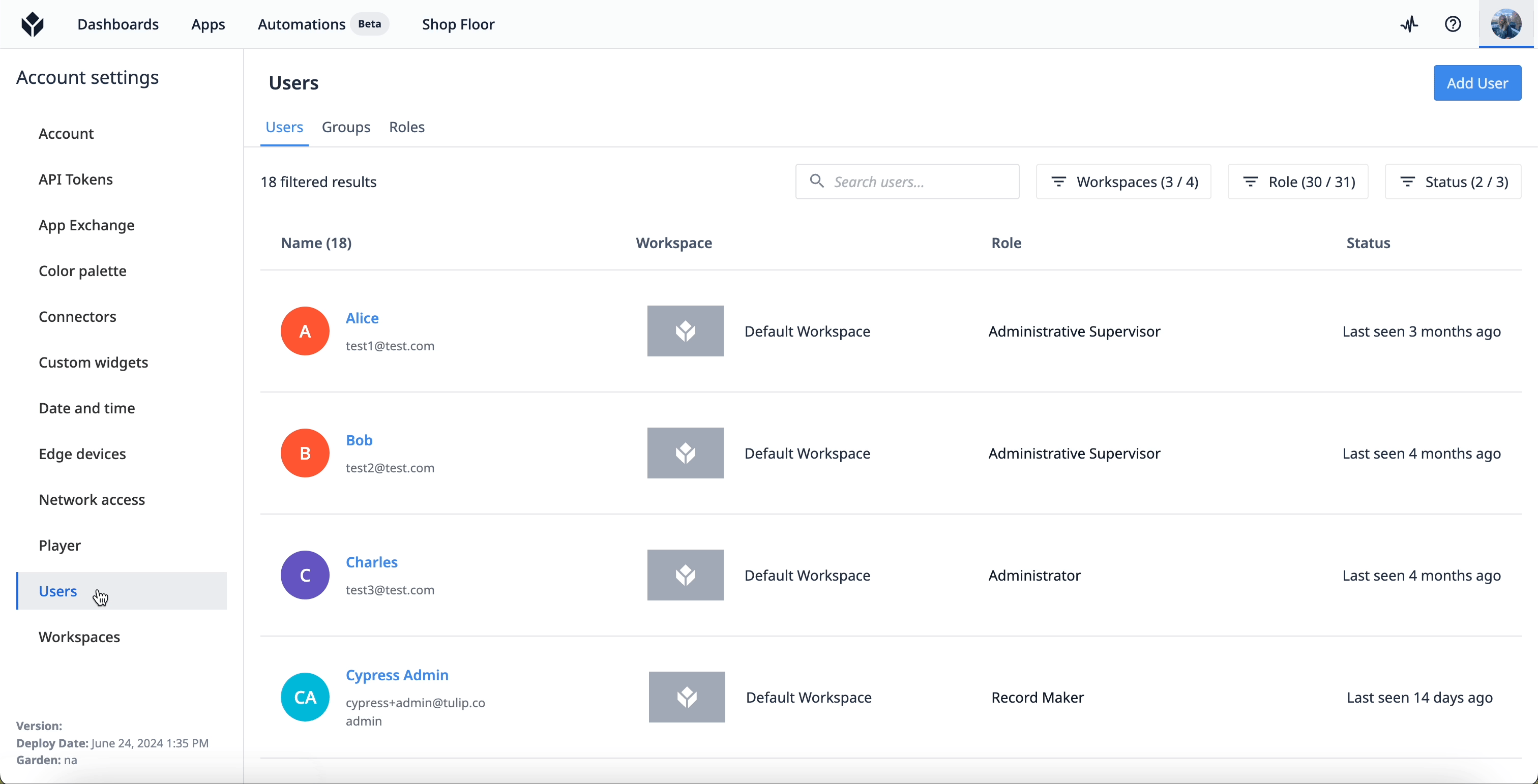
-
Give the user group a unique and human-recognizable name, such as “Plant A Supervisors”. You can optionally provide a description for the user group and assign users to the group.
-
Click Save.
Add users to a user group at anytime when you edit the user group.
Click the More options menu button on the far right side of a user group to edit or archive.
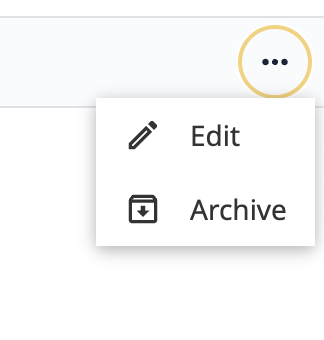
Where are user groups compatible in the platform?
User groups' compatibility is actively being rolled out with each platform release. You can apply user groups in the following Tulip features:
