A guide to the Multi-Torque Tool Driver
If you have the Player and Edge Device driver active, the station will default to the Player driver.
With OS61 and release r334, you can now run the Multi-Torque Tool Driver on Edge Devices!
With Player 2.9.0 and release 334, the multi-torque tool driver will be available on Player.
If you have any additional questions, please refer to the Torque OP article
Overview
The Multi-Torque Tool Driver on Tulip Edge Devices and Player is designed to communicate with various torque controllers that support the Atlas Copco Open Protocol specification.
While Atlas Copco pioneered this standard, numerous manufacturers have adopted it. This driver has been successfully tested with torque controllers from:
- Atlas Copco
- Cleco
- Ingersoll Rand
- Stanley-Black & Decker
- Desoutter
- Kolver K-Ducer
To confirm if your torque controller supports this protocol, please consult your product's manual or contact your sales or distribution representative. You'll find some brand-specific resources at the bottom of this article.
A few quick definitions we'll use in this article, which may vary by brand:
- Parameter Set - A set of instructions for the torque controller, often detailing specific torque and angle requirements.
- Jobs - A collection of Parameter Sets.
The Multi-Torque Tool Driver supports the following functions:
- Configure (Player Only): A command to establish a connection to your Torque Controller from Player.
- Note: You may need to append ":4545" to the end of your IP Address.
- Sending an "Enable Tool" command to the controller.
- Sending a "Disable Tool" command to the controller.
- Sending a "Set Parameter Set ID" command to the controller.
- Sending a "Set Job ID" command to the controller.
- Receiving a "Tool Status" message from the controller, indicating whether the controller is enabled or disabled.
- Receiving a "Tightening Event" message from the controller, which includes details about the last tightening event such as torque, angle, and whether measurements were within range.
- Receiving a “Trace Data” message from the controller, providing the trace curve data for one trace type from the last tightening. One message will be output per trace type. Select compatible trace types in the driver configuration. Note: This data type has only been verified for Kolver compatibility mode.
Using the Driver
This driver is compatible with Tulip Edge Devices. To use it, you must first configure the Multi-Torque Tool Driver on the Edge Device and then build a Tulip App that utilizes this connection.
Enable the Driver on your Player/Station
You'll have to enable the driver at each station that you plan to connect a Torque Device to.
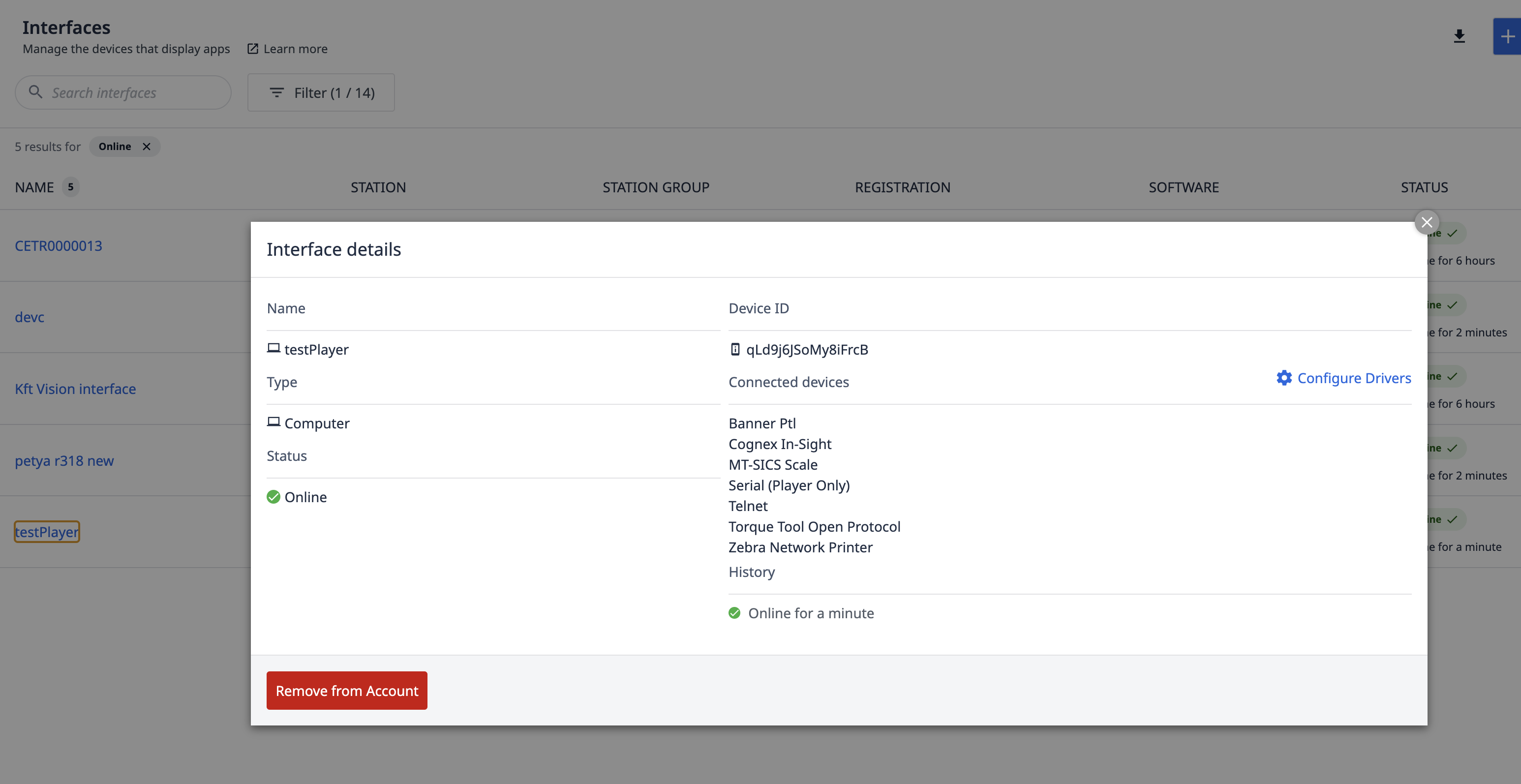
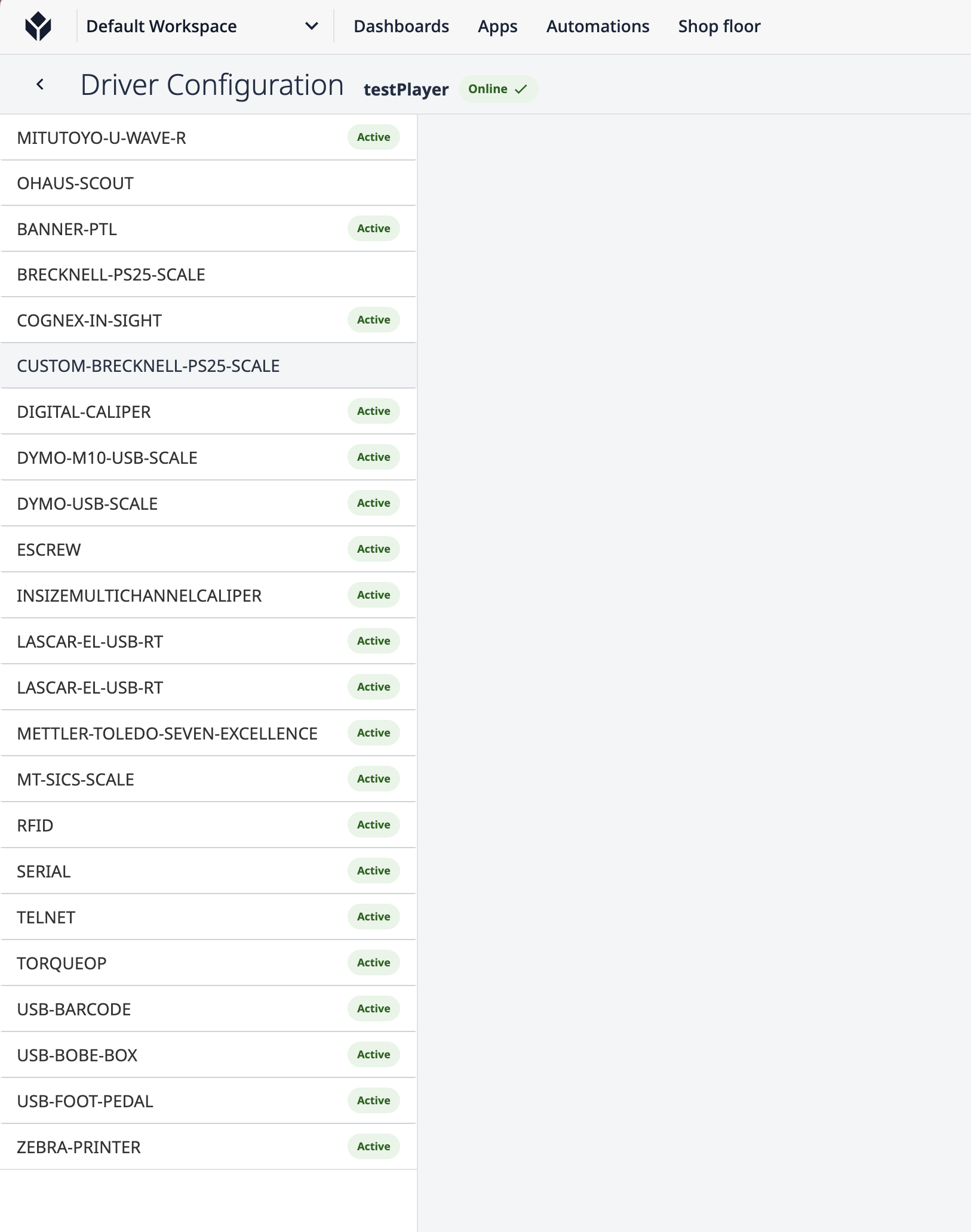
Enable the Driver on your Edge Device
First, ensure that your Torque Controller is connected to the same network as your Edge Device.
Next, go to the "Edge Devices" page under "Shopfloor" and click on the Edge Device that you want to enable this driver for. Then, click on configure drivers.
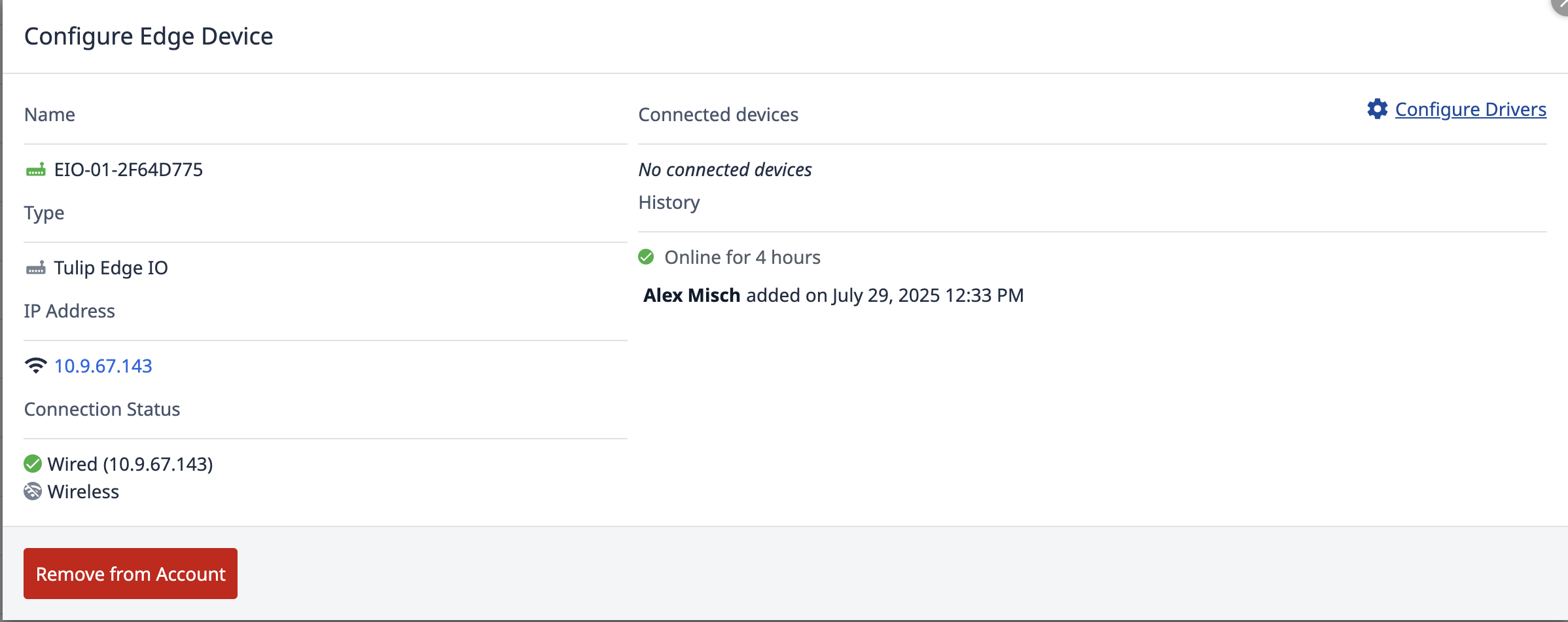
Then, enable the multi-torque tool driver by selecting "TORQUE-MULTI-TOOL-OP"
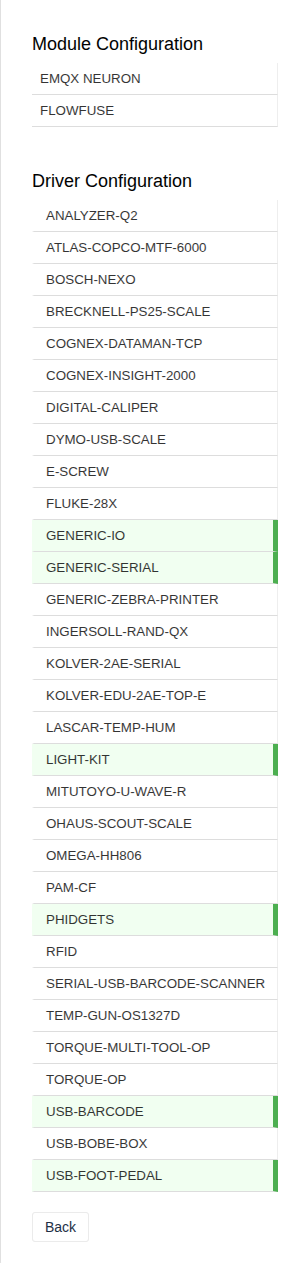
and enabling the driver.
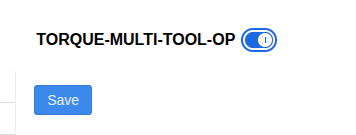
If you have questions about enabling the Torque Open Protocol server on your torque controller, please refer to your product's manual or contact your sales or distribution representative.
Create a Tulip App
The next step is to create a Tulip app that utilizes this driver.
Create an app and then use triggers to interact with the driver.
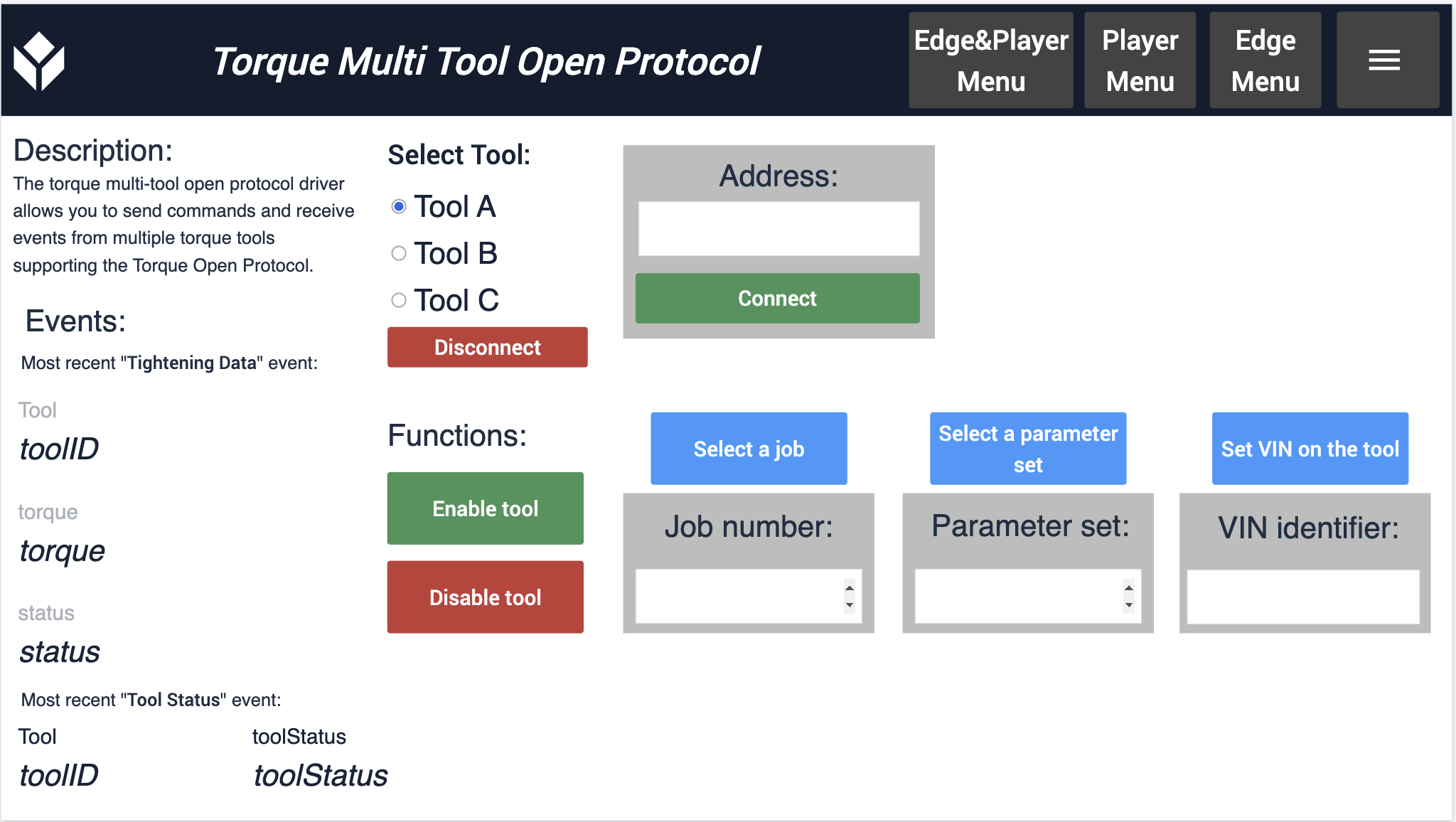
This driver supports two types of trigger events:
The first type is a command to send information to the Torque Controller. These commands are executed as a Trigger Action. You can see the supported action types in the image below:
THEN
- "Run Device Function" "Multi Torque Tool Open Protocol" (select the action)
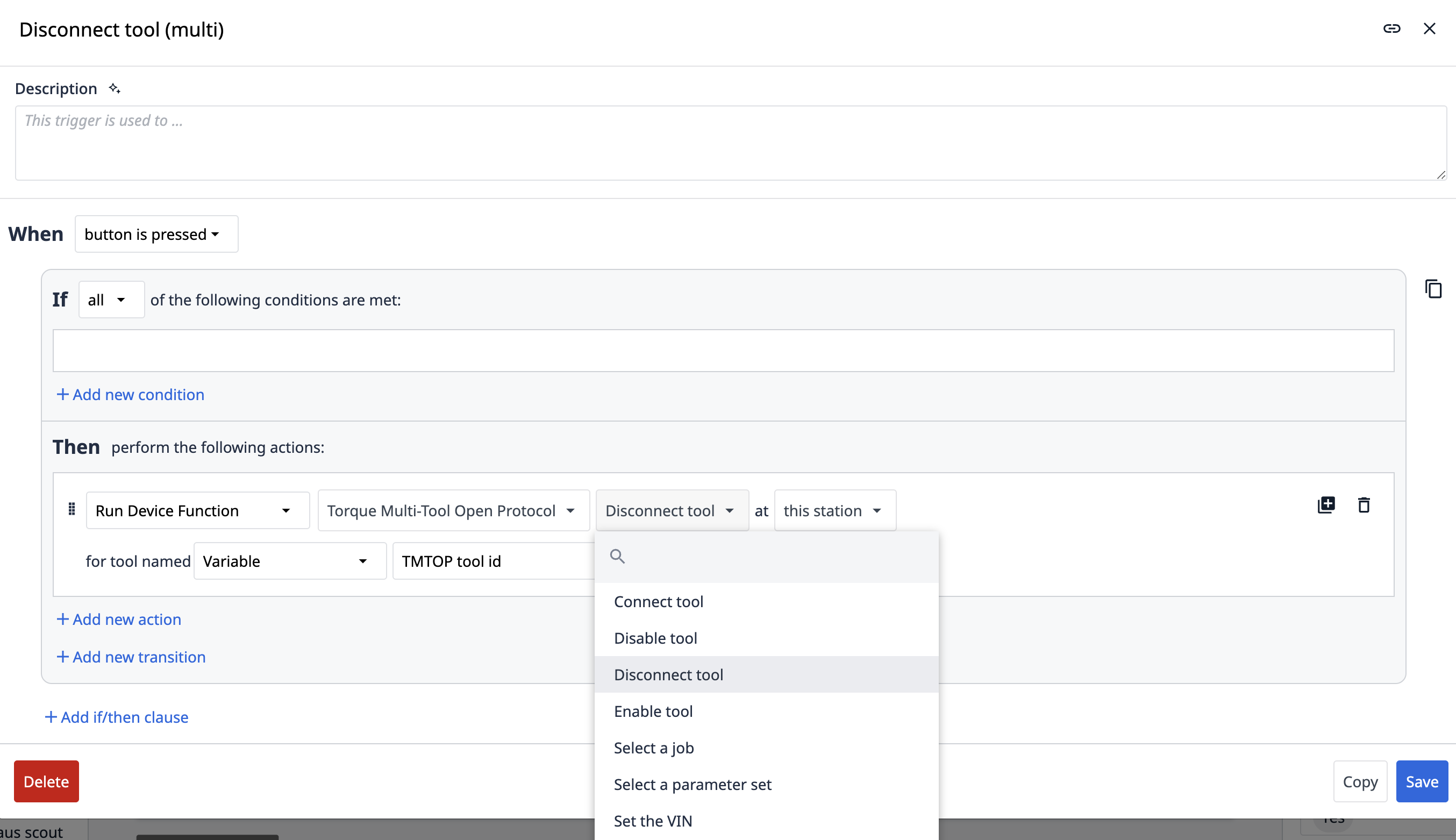
Each command will then prompt you for the necessary information related to that command.
The second type of trigger event is to receive data from the torque controller. These triggers are exclusively available as "Step Triggers" in the "When" clause. Note the options below:
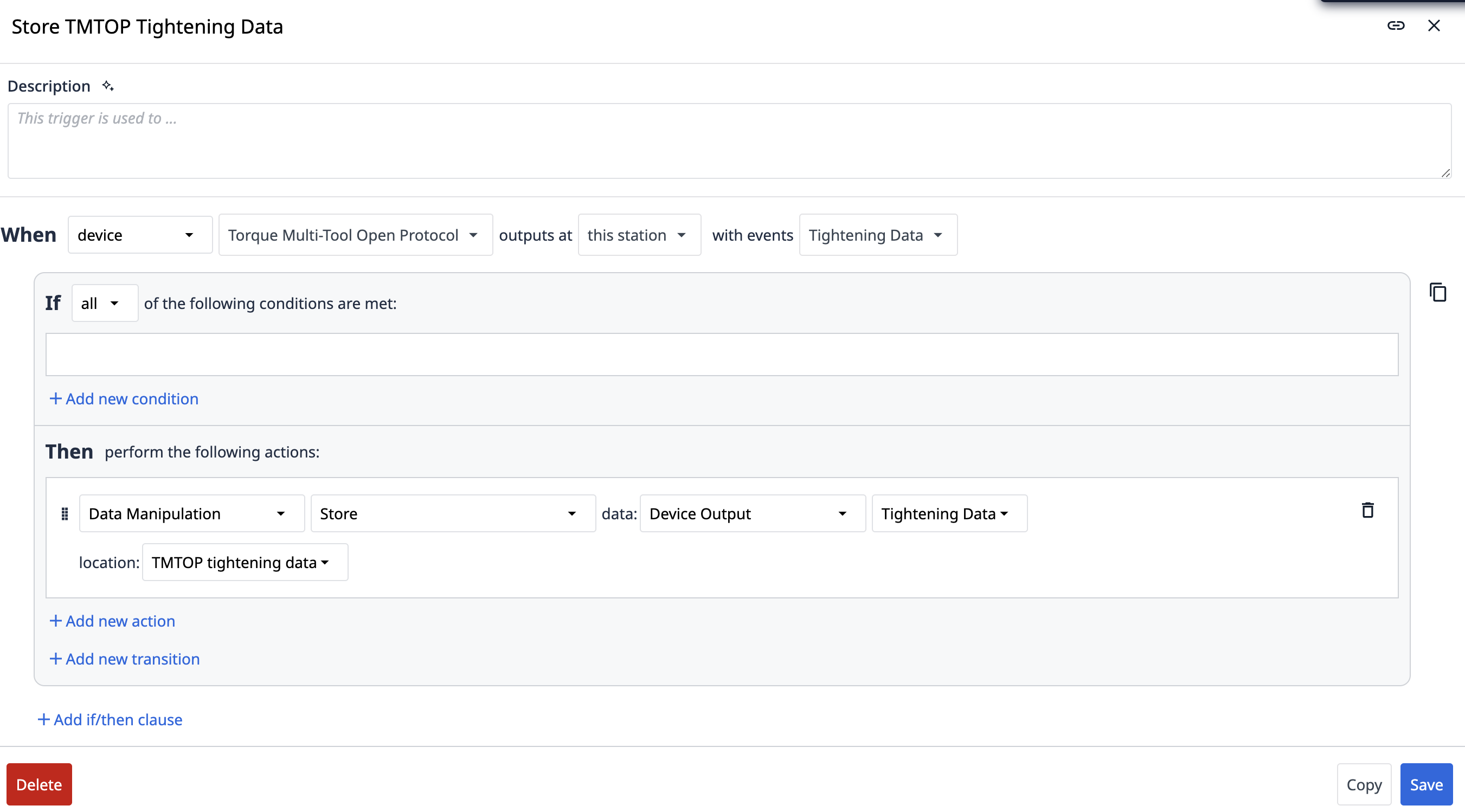
WHEN
- "device" "Multi Torque Tool Open Protocol" outputs as "this station" "with events"... You will be able to delineate the tool that sent the information back from the multi torque tool driver.
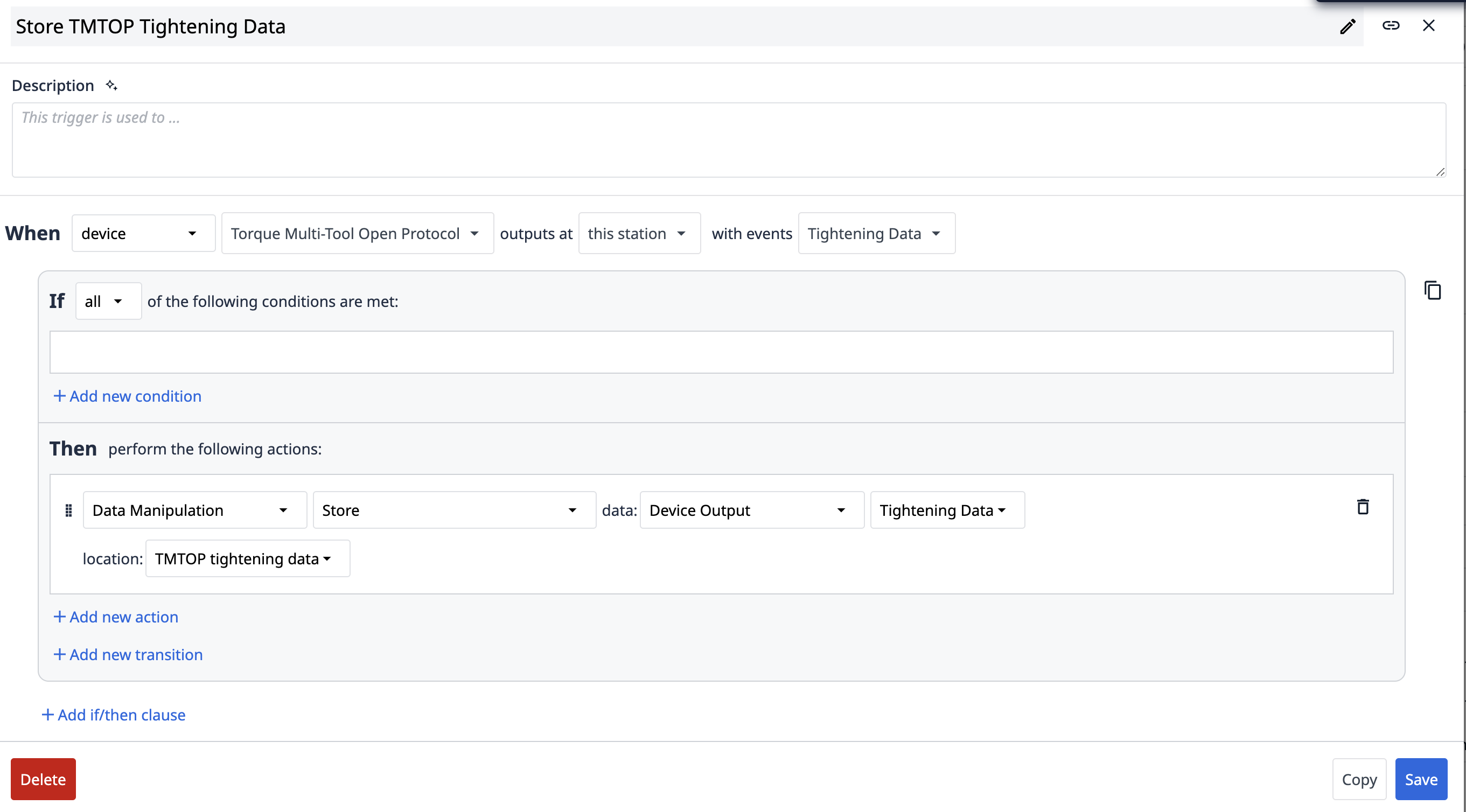
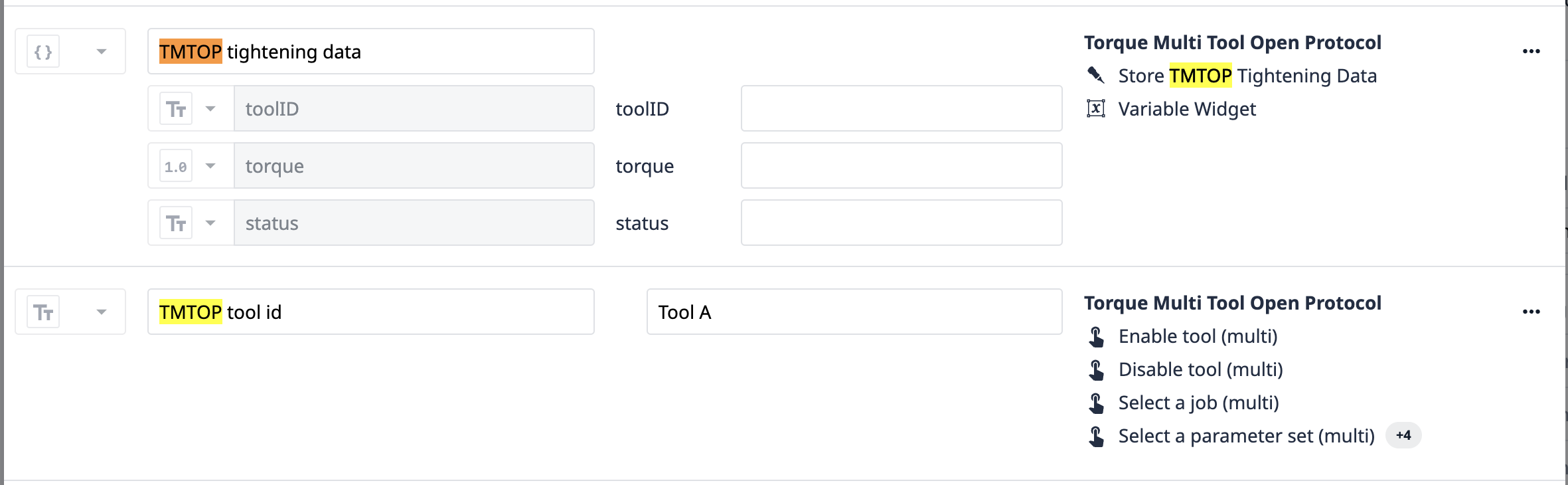
Here, the "Tightening Data" event will include the torque value and whether or not the torque measurement was within the acceptable range.
The "Extended Tightening Data" event provides significantly more information but may not be relevant for all use cases.
For both events, the Device Output becomes available within the Trigger to be used in various scenarios. In the image below, a trigger immediately uses one property of the Device Output and also stores the Device Output for later retrieval.