To download the app, visit: Library
A Functional Example demonstrating how to store app data in Tulip with a focus on GxP best practices.
App Overview
The Tulip Data Functional Example is a non-operative app that exists purely for learning purposes. It offers a general overview on storing app data using Tables and Completion Records. The example incorporates both Enterprise and non-Enterprise Tulip usage.
Understanding how Tulip keeps and stores data is important for all Tulip users; however, it is especially critical for customers in regulated industries, such as Pharma and Biotech. Life Sciences industries must follow GxP regulations and keep a permanent log history of all activities.
Completion Records vs. Tables
| Completion Records | Tulip Tables |
|---|---|
| App data is automatically stored to Completion Records | App data is not automatically stored to Tables; it must be stored using Trigger Logic |
| Local (to app) | Global (across Tulip Instance) |
| Permanent and unchangeable records | May be edited or updated by operators or within the admin Table UI |
Apps log data as they run in the Tulip Player. This data is automatically stored in Completion Records, which capture App Info such as:
- Start Time
- End Time
- Duration
- Logged-In User
- Station Name
- Comments
- App Version
- Whether the app was canceled or completed
- Connected Tulip Table names
- End values of all app Variables
Completion Records are local to the app, which means the data isn’t available outside of the app.
Trigger logic stores app data to Tulip Tables. App builders define Table Record Fields.
Tables differ from Completion Records in that they are global, meaning Table data is accessible from all apps within your Tulip Instance.
Another important way Completion Records and Tables differ is that Completion Records are unchangeable, permanent histories–they cannot be edited by users or admins. Tables, on the other hand, may be edited and updated as new data comes in.
You can use both Tables and Completion Records simultaneously. However, due to the permanent nature of Completion Records, customers in regulated industries should use Variables and Completion Records as their primary data storage. For GxP users, Tables can be used as secondary data storage for common or static data, such as lists of equipment or batches.
Step Overview
This functional example is organized around three main Step Groups: “Documentation,” “Functional Examples,” and “Accessing Completion Data".
Documentation
Overview Steps containing:
- An introduction
- Example data models explaining when to choose Tables vs. Completion Records
- Breakdown of the app’s Variables and Table Fields
- Link to download a CSV file containing sample data that you can upload into the “Equipment” table
Functional Examples
This Step Group contains two example step paths that should be run in the Tulip Player:
- “App Completions Functional Example” - Run through these Steps in the Player to see how app data stores to Completion Records and how to view Completions inside an app using a Table Analysis and/or the Record History Widget.
- “Tulip Tables Functional Example” - Run through these Steps in the Player to see how app data stores to Tulip Tables and how to view Completions inside an app using a Table Analysis.
External Completion Data
Shows how to access built-in completion records located under the “Completions” tab on an app’s Overview page.
"Documentation" Step Group
This Step Group is non-functional and serves to provide informational overviews.
Introduction
Completion Records vs. Tulip Tables overview.
Common Data Models
Overview of when, and for what types of data, you should choose Completion Records vs. Tables.
App Data
List of app Variables and Fields (and their data types) in the connected "App Data" Table. Variable and Table Field Data Types must match. Specify generic "Checklist" names to your Step instructions.
Sample Data
Provides a download link to a CSV file containing sample data you can import to the "Equipment" Table.
"Completion Records Functional Example" Step Group
This functional Step Group simulates a data entry form that stores Variable values and App Info to Completion Records. Run through these Steps in the Player and fill out all form fields to see how app data is stored to Completion Records.
Select Equipment Record (Completion Example)
Select a Record from the embedded Equipment Table to proceed. Data shown the Record History Widget is tied to Records in this Table.
Log Variable Data
A sample form containing Data Entry Inputs and Variables. Fill out all fields to proceed.
Record History Widget
Demonstration of how App Data appears as a log history in the Record History Widget (an Enterprise feature). Select a Record to view data. Non-Enterprise users should click the next button to see alternative options for viewing completion data.
"Tulip Tables Functional Example" Step Group
This functional Step Group simulates a data entry form that stores Variable values and App Info to the "App Data" Table. Run through these Steps in the Player and fill out all form fields to see how Trigger Logic creates new Table Records.
Select Equipment (Table Example)
Select a Record from the embedded "Equipment" Table to proceed. The "Equipment" Table is a static list of equipment. Data gathered while running the app primarily stores to the "App Data" Table via Trigger Logic.
Store Data to Table
A sample form containing Data Entry Inputs and Variables. Fill out all fields to proceed.
Tulip Table
Demonstration of how App Info and Variables store to a Tulip Table.
Display Completion Records Inside an App Using Table Analysis
Demonstration of how you can build a Table Analysis from app data to display completion data inside a Tulip app.
External Completion Data Step Group
Completion Records - Tulip Instance
Shows you how to navigate to the App Overview page by clicking on the app/app's title in your Tulip Instance. Completion Records are viewable under the "Completions" tab.
















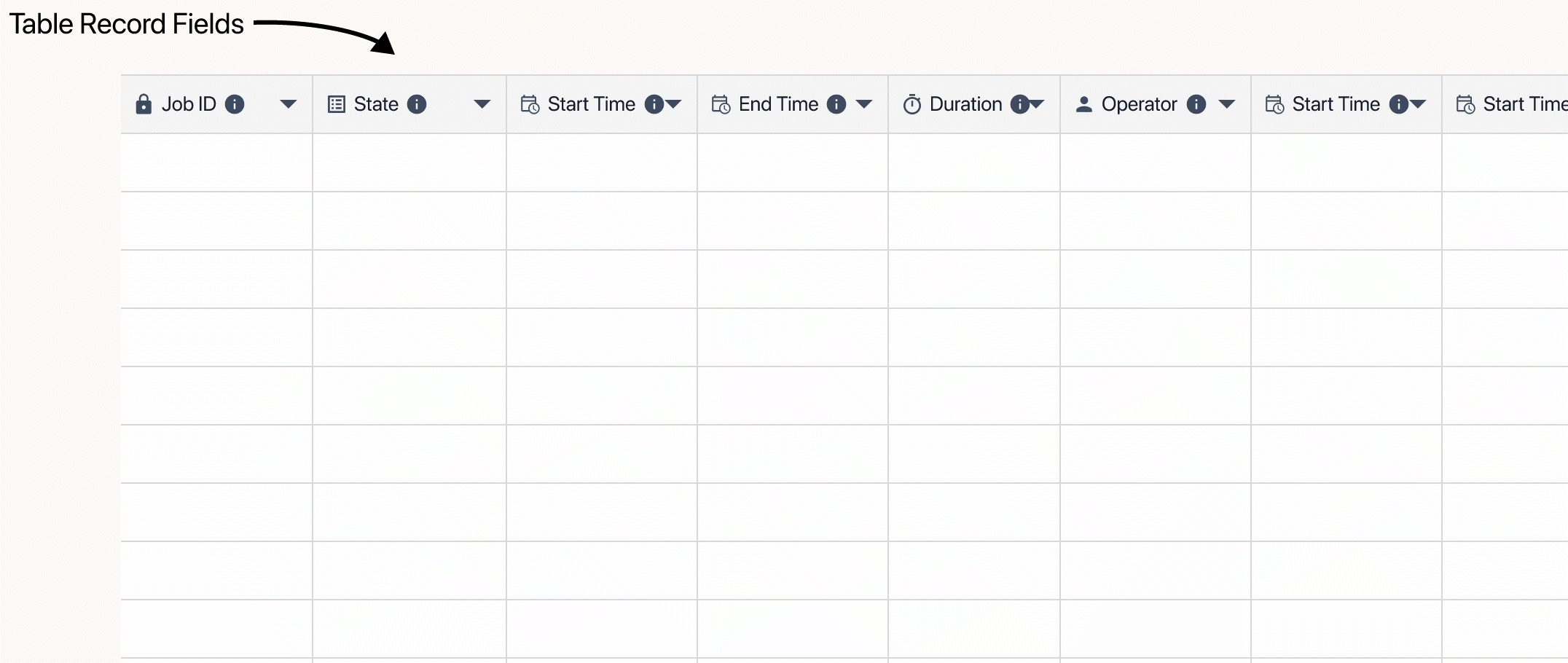
.gif)