Scénario
Dans la zone de production, une fois le nettoyage terminé, l'équipement se voit attribuer le statut CLEAN. À l'expiration du délai de nettoyage, l'équipement perd son statut CLEAN. Ce système d'automatisation prend en charge ce processus. Il effectue un contrôle horaire de l'équipement figurant dans le tableau " Equipment & Assets", en identifiant tous les articles ayant un statut CLEAN et une durée de nettoyage expirée. Si de tels enregistrements sont identifiés, leur statut est automatiquement mis à jour en DIRTY.
Flux de l'automatisation
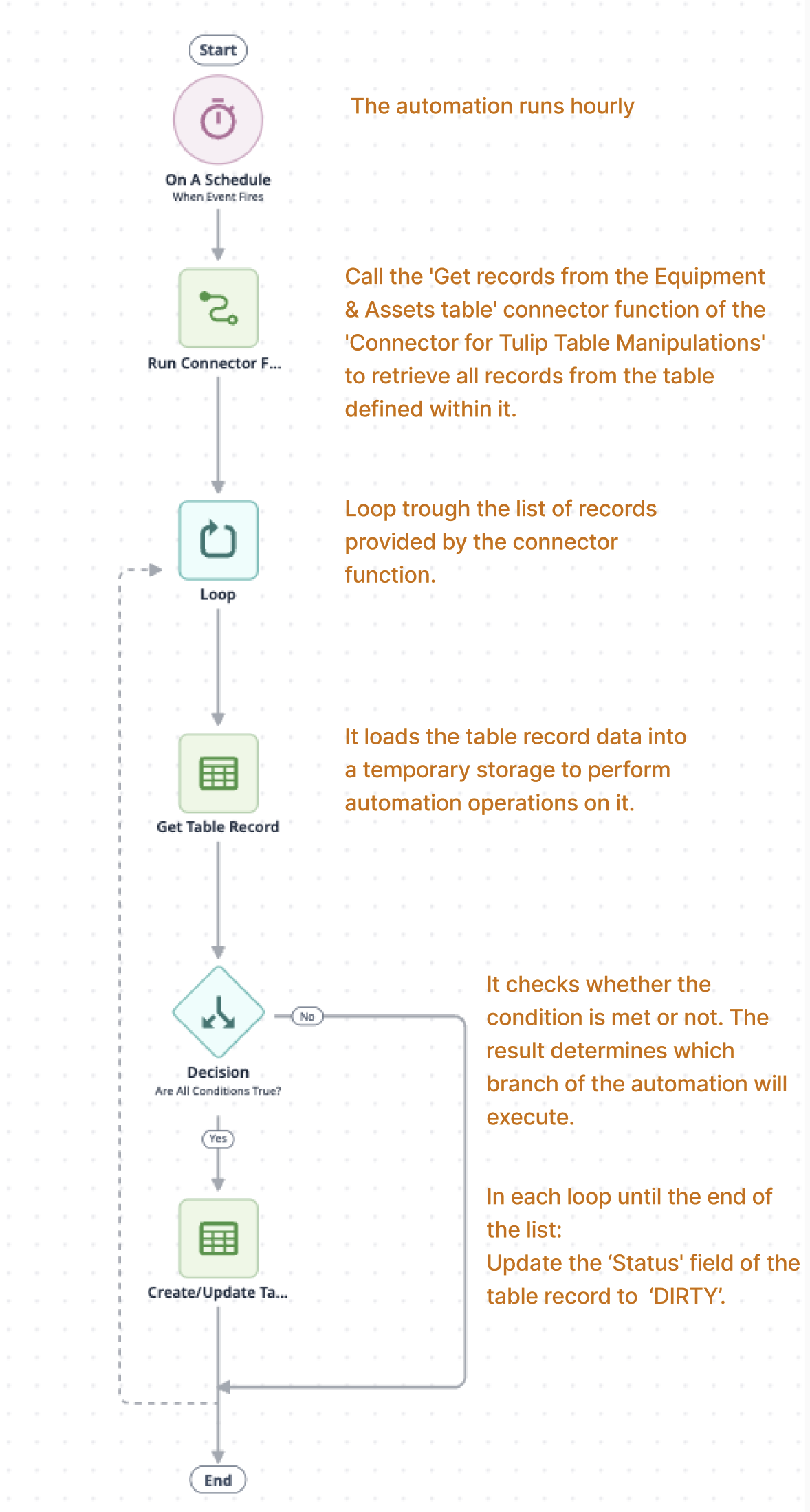
Configuration de l'automatisation
Pré-requis
Cette automatisation utilise un connecteur de table Tulip pour extraire les enregistrements de la table qui ont besoin d'être modifiés. Le connecteur est installé sur l'instance en même temps que l'automatisation. Pour s'assurer que le connecteur fonctionne correctement, quelques paramètres doivent être configurés :
Définir l'authentification
- Créez un jeton API sur l'instance qui a les permissions nécessaires pour lire les tables Tulip. Si un jeton API avec l'accès requis existe déjà, cette étape peut être ignorée.
If you are using multiple workspaces, create the API token under the workspace settings during the setup process for the workspace where you want to use the automation. Otherwise, you will need to define the workspace in the connector function.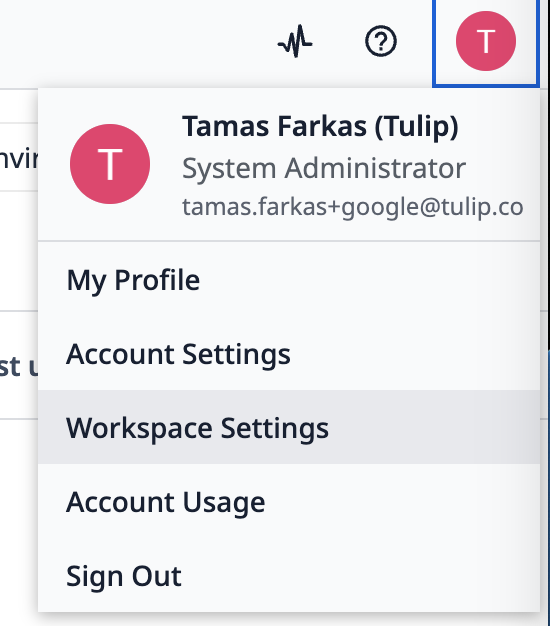
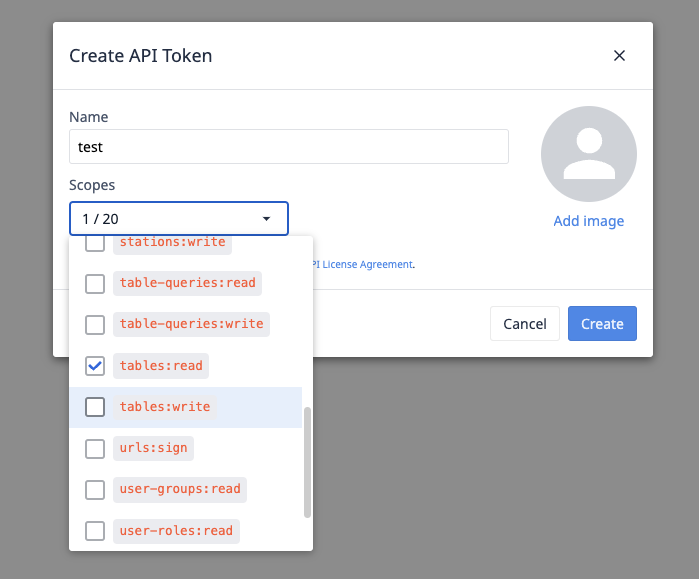
- Entrez les détails du jeton API dans le connecteur pour l'authentification.
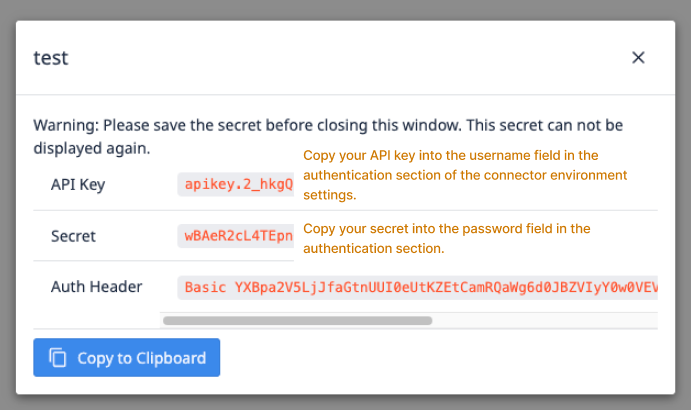
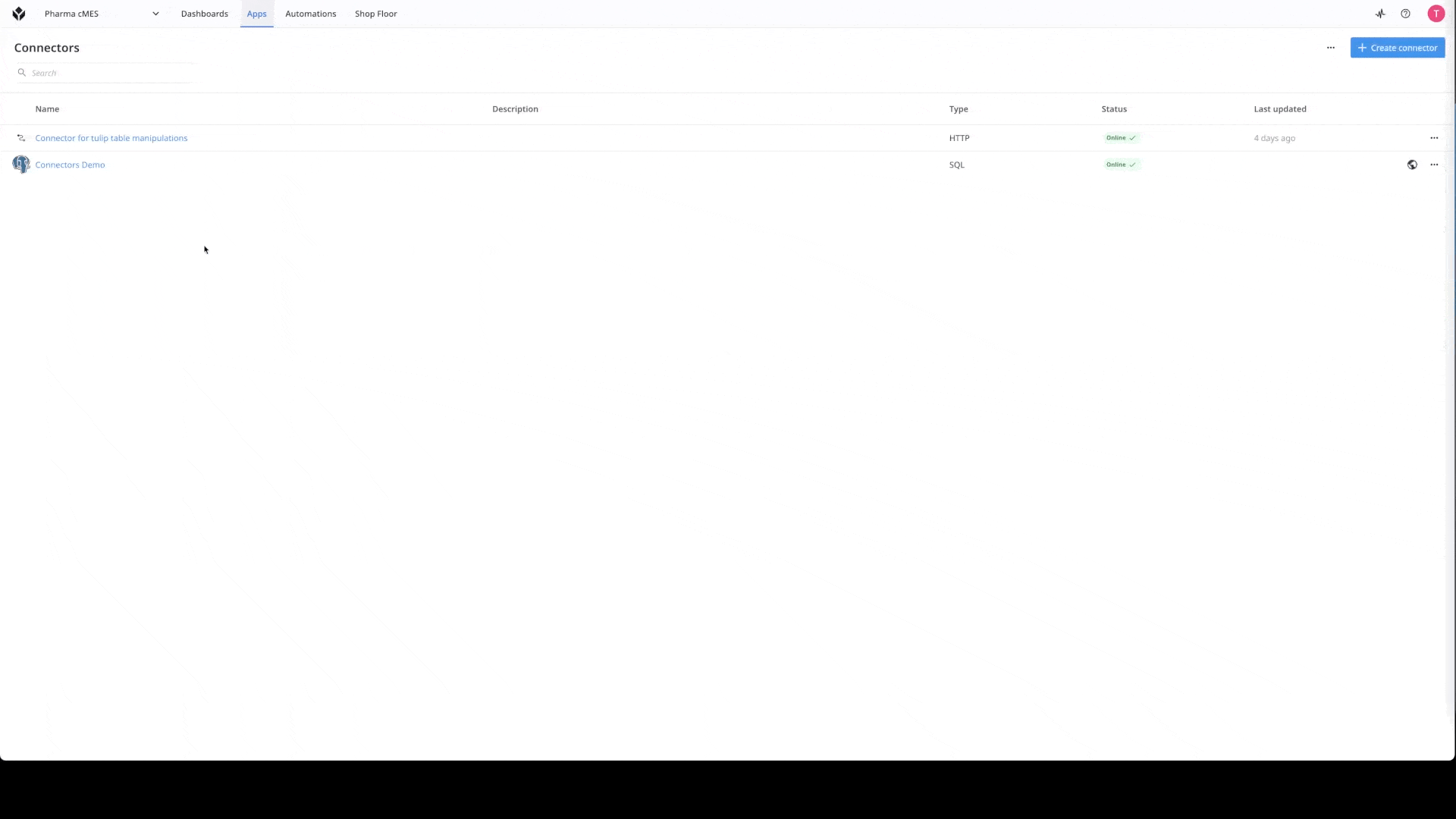
Si vous souhaitez en savoir plus sur les connecteurs, consultez ce lien : Comment créer un connecteur.
Définissez l'adresse de votre serveur
Outre l'authentification du connecteur, l'adresse du serveur doit également être configurée. Dans les paramètres de l'environnement du connecteur, collez l'URL de l'instance dans le champ de l'adresse du serveur pour l'environnement dans lequel vous souhaitez utiliser l'automatisation.
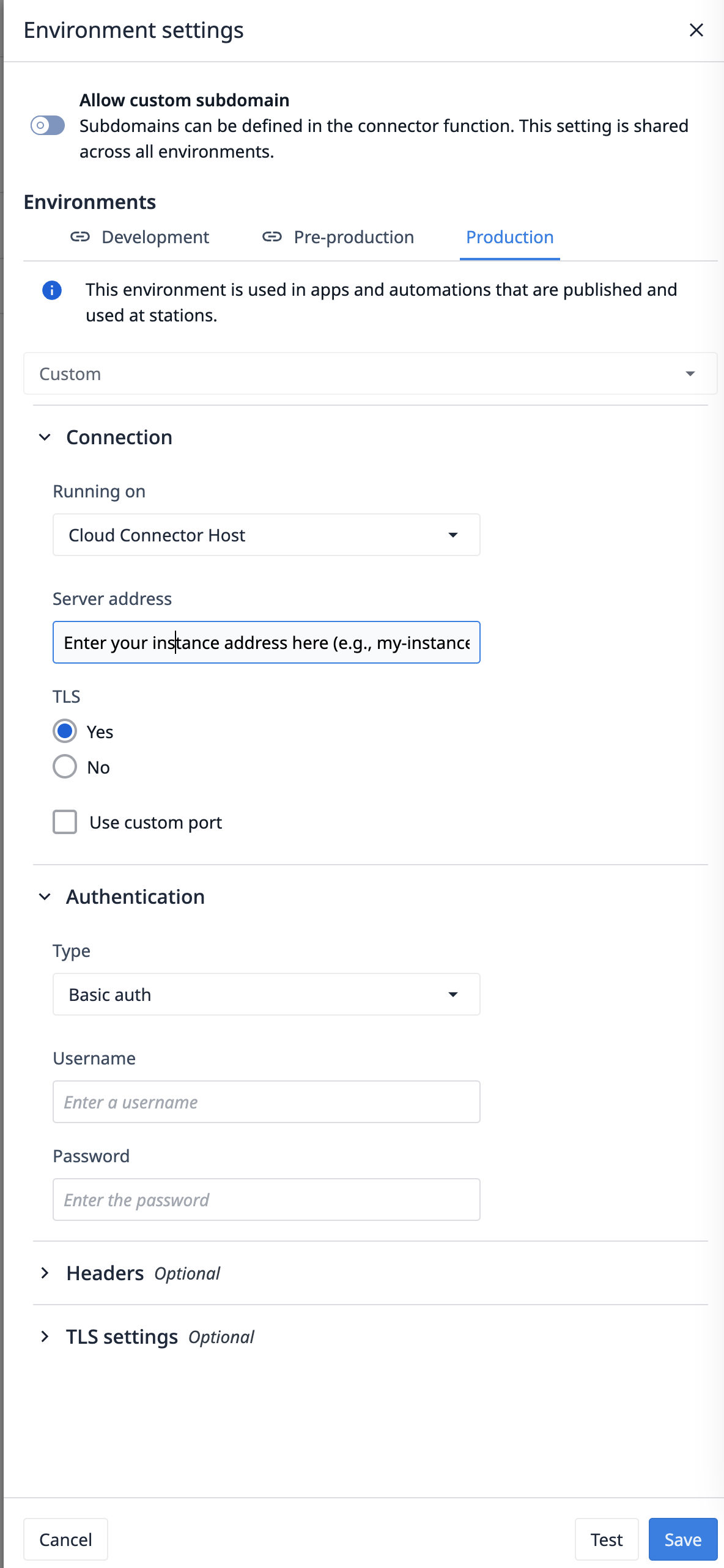
Pour adapter l'automatisation à une table différente
Si vous souhaitez utiliser l'automatisation avec une table différente, vous devez modifier l'ID de la table dans la fonction Obtenir des enregistrements de la table Equipement & Actifs, qui se trouve sous le connecteur pour les manipulations de tables de Tulip. Il suffit de mettre à jour l'ID de la table pour qu'il corresponde à la table à partir de laquelle vous souhaitez récupérer la liste.

Une fois la fonction du connecteur modifiée, il suffit de mettre à jour les données de la table dans l'automatisation. Dans la configuration du bloc, trouvez la table appropriée sous le champ table, puis sélectionnez le champ statut dans la liste des champs et définissez le statut souhaité (par exemple DIRTY).
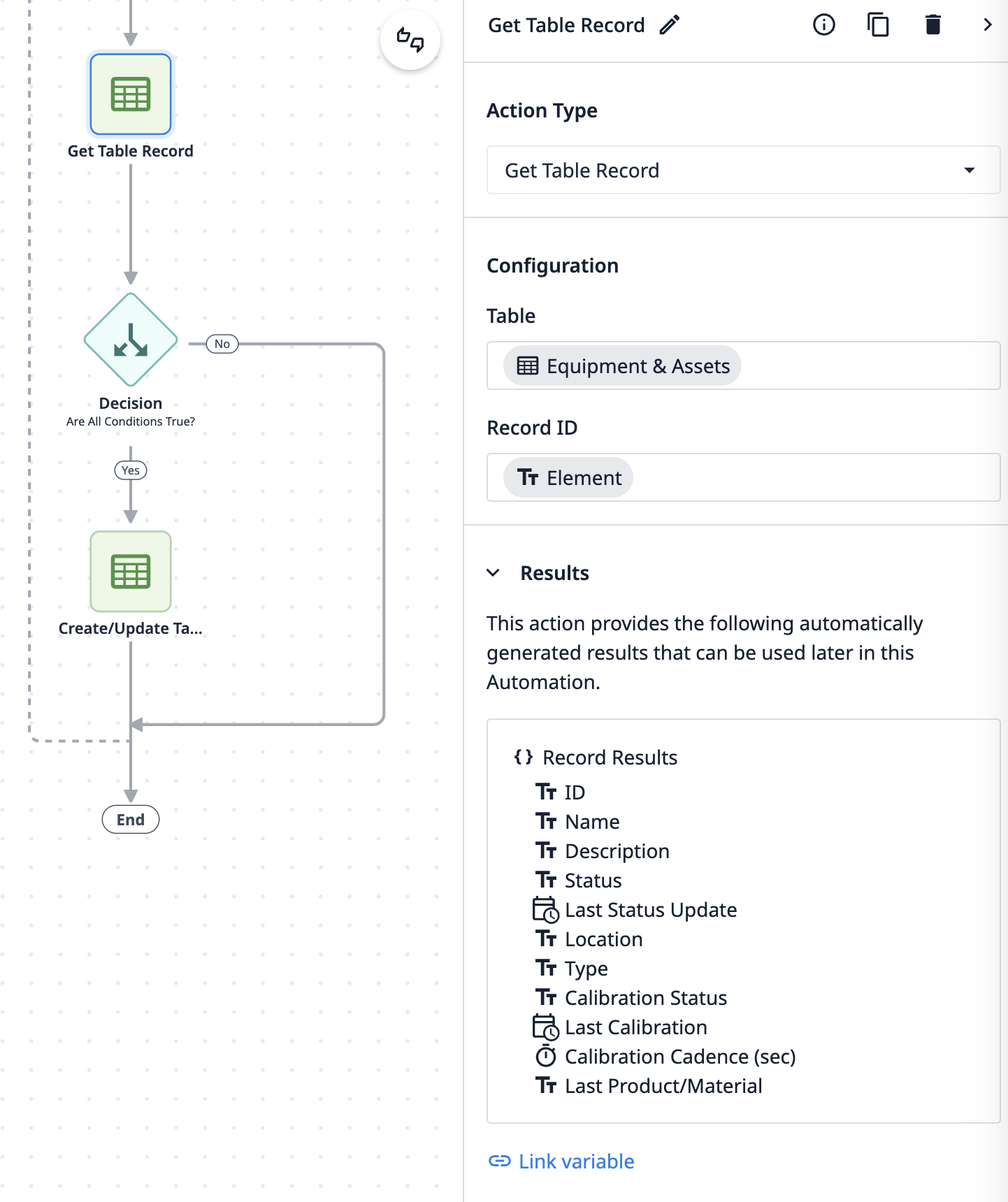
Modification de l'état de nettoyage Durée

La condition d'évaluation se trouve dans le bloc de décision. L'expression est structurée de manière à ce que la valeur du dernier champ Status Update de l'enregistrement chargé soit ajoutée à la durée maximale autorisée du nettoyage, qui est de 30 jours dans cet exemple.
**Pour ajuster la durée :**mettez à jour la partie de l'expression qui spécifie la durée maximale autorisée de l'état propre en fonction de la valeur souhaitée.
L'automatisation vérifie ensuite si cette valeur calculée est inférieure ou égale à la date et à l'heure actuelles au moment de l'évaluation.
