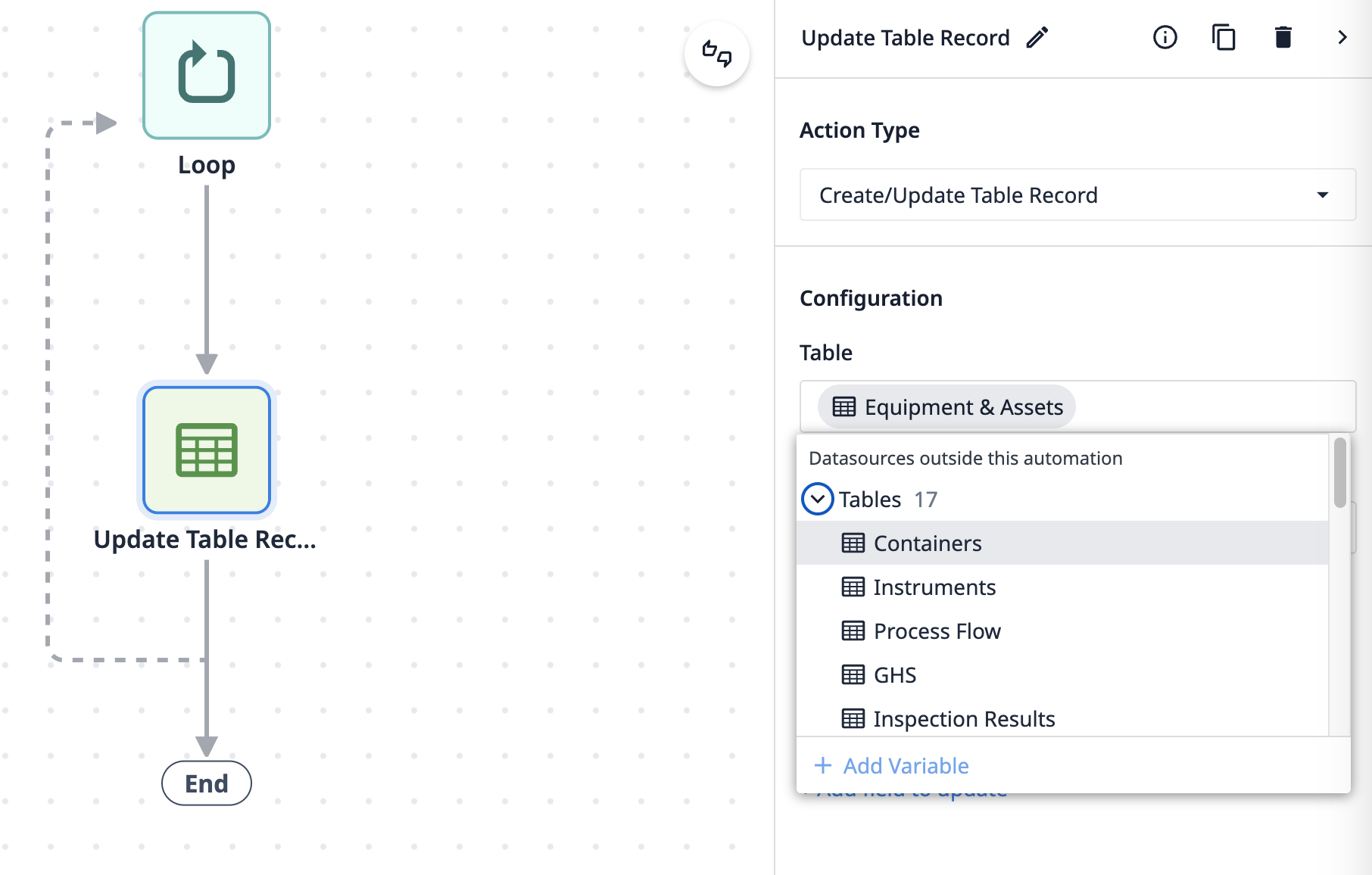Scénario
Dans l'article suivant, nous vous présentons une automatisation que vous pouvez utiliser pour changer l'état des appareils et des instruments tous les matins. Dans ce scénario, les appareils/instruments doivent être calibrés avant leur première utilisation, et l'état calibré est maintenu jusqu'au début de la première équipe le jour suivant. Chaque jour, avant de commencer à travailler, l'état des appareils doit être réinitialisé sur CALIBRAGE REQUIS.
Flux de l'automatisation
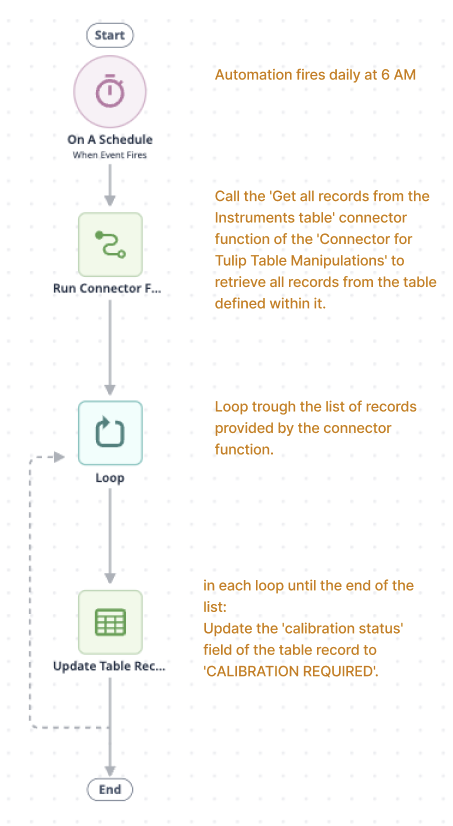
Configuration de l'automatisation
Pré-requis
L'automatisation utilise une fonction du connecteur de table Tulip pour récupérer les enregistrements de la table qui doivent être modifiés. Le connecteur est installé sur l'instance en même temps que l'automatisation. Pour que le connecteur fonctionne correctement, quelques paramètres simples doivent être configurés :
Définir l'authentification
- Créer un jeton API sur l'instance qui a les permissions nécessaires pour lire les tables Tulip. Si un jeton API avec l'accès requis existe déjà, cette étape peut être ignorée.
If you are using multiple workspaces, create the API token under the workspace settings during the setup process for the workspace where you want to use the automation. Otherwise, you will need to define the workspace in the connector function.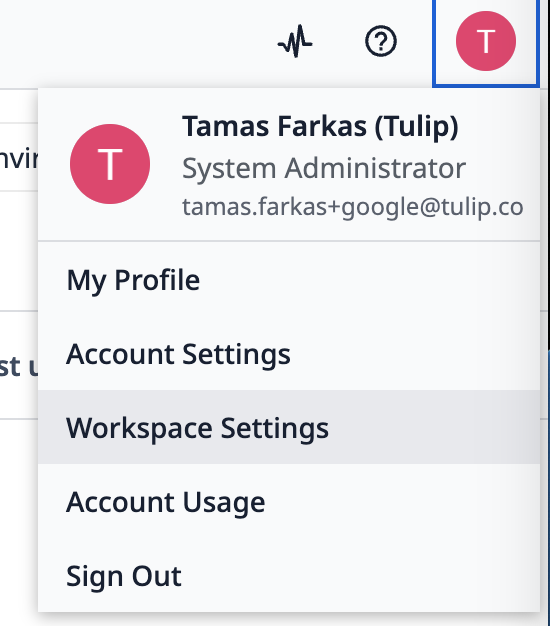
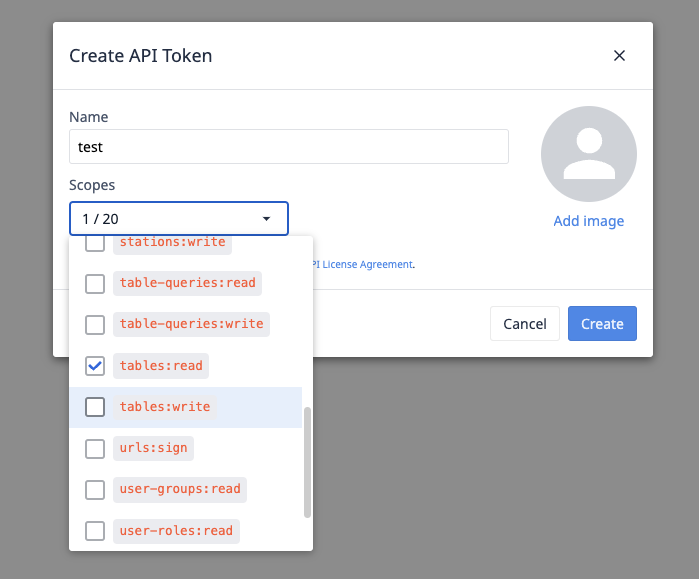
- Entrez les détails du jeton API dans le connecteur pour l'authentification.
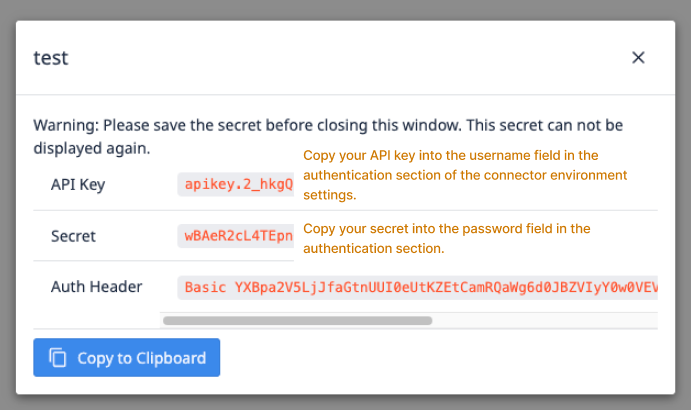
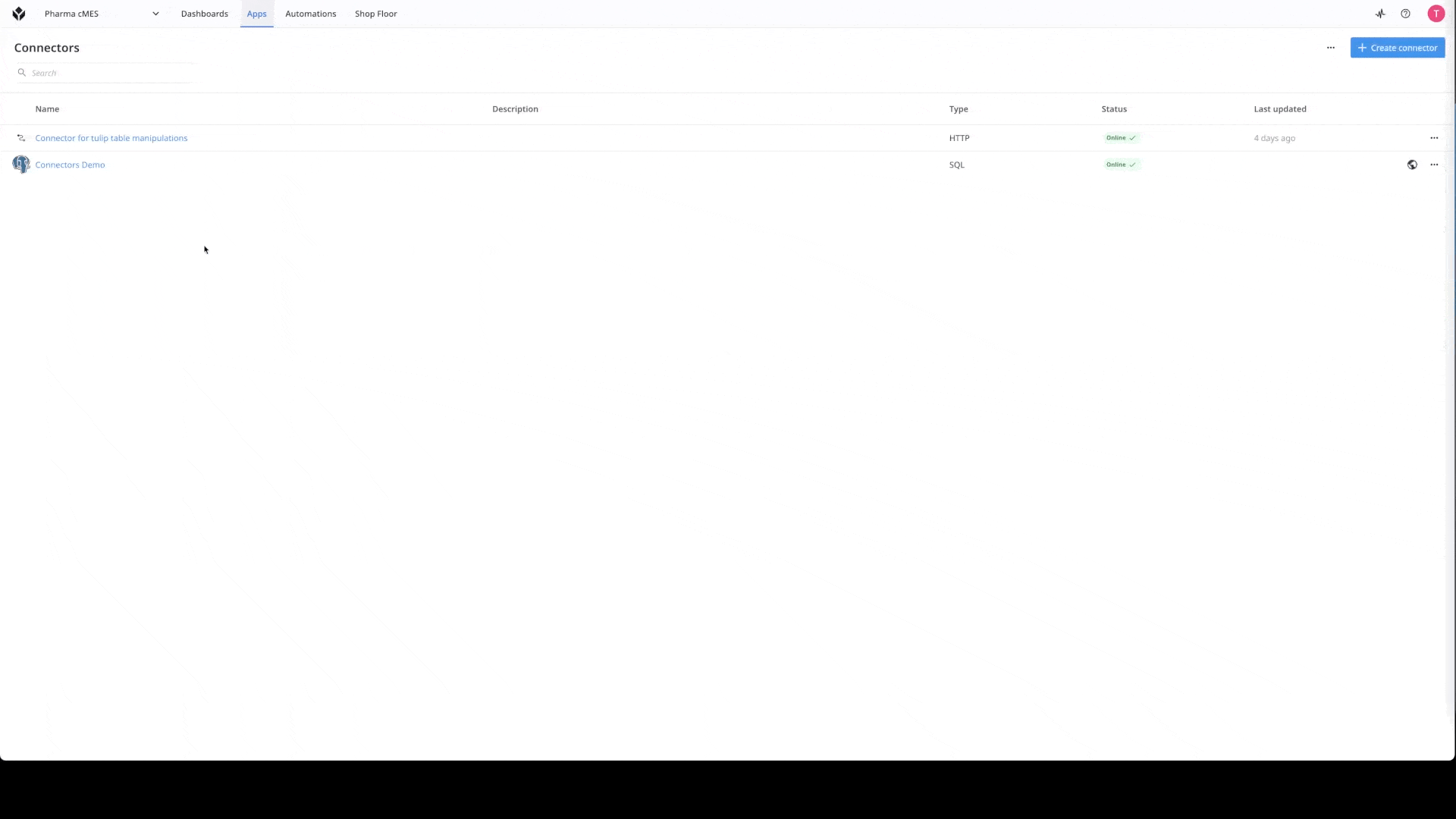
Si vous souhaitez en savoir plus sur les connecteurs, consultez ce lien : Comment créer un connecteur.
Définissez l'adresse de votre serveur
Outre l'authentification du connecteur, l'adresse du serveur doit également être configurée. Dans les paramètres de l'environnement du connecteur, collez l'URL de l'instance dans le champ de l'adresse du serveur pour l'environnement dans lequel vous souhaitez utiliser l'automatisation.
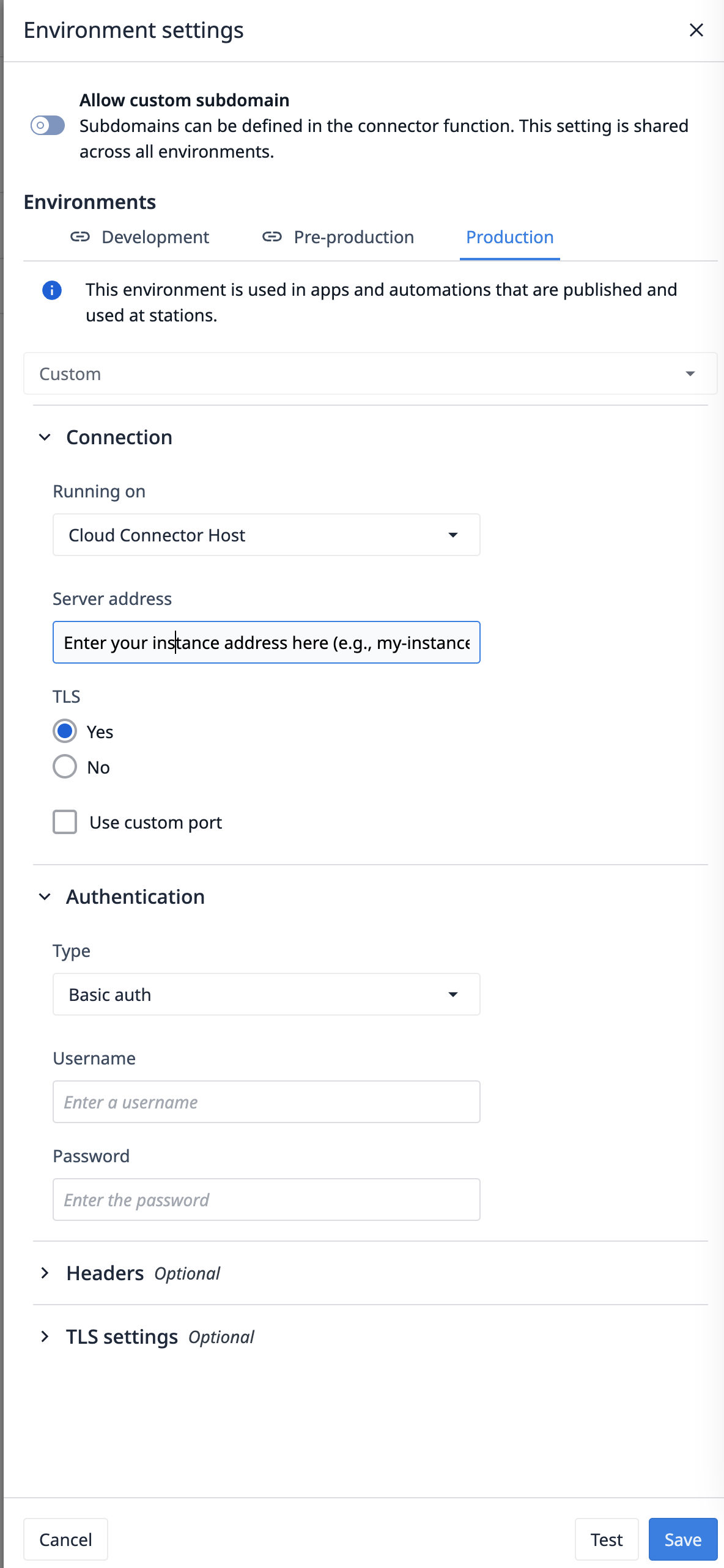
Pour adapter l'automatisation à une table différente
Si vous souhaitez utiliser l'automatisation avec une table différente, vous devez modifier l'ID de la table dans la fonction Obtenir tous les enregistrements de la table Instruments, qui se trouve sous le connecteur pour les manipulations de table Tulip. Il suffit de mettre à jour l'ID de la table pour qu'il corresponde à la table à partir de laquelle vous souhaitez récupérer la liste.

Une fois la fonction du connecteur modifiée, il suffit de mettre à jour les données de la table dans l'automatisation. Sous la configuration du bloc, trouvez la table appropriée sous le champ table, puis sélectionnez le champ état d'étalonnage dans la liste des champs et définissez l'état souhaité.