Learn the basics of Machine monitoring in Tulip before learning how to set up your first machine.
In this article, you will learn about:
- The capabilities of the machine monitoring feature in Tulip
- How to track machine data without setting up an app
The Machines page, within the Shop Floor tab, lets you manage your machine data in Tulip.
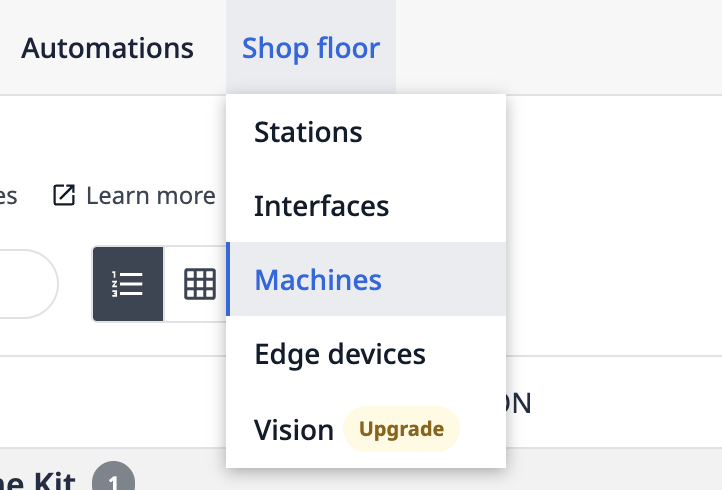
There are two ways to monitor machine data in Tulip:
- Without Apps: By simply setting up an OPC UA Connector and connecting your OPC UA fields to atrributes in Tulip, you can begin tracking and analyzing data.
- Within Apps: If you have to combine human-centric data (audits, machine inspections, maintenance history) with machine data in real-time, you will need to set up an app that can be run in the Tulip Player to combine the human data with machine data.
Tulip can help you monitor one machine or hundreds of machines. You can track data across multiple machines under one category.
Set up machine monitoring
Here are the 7 steps needed to setup machine monitoring in Tulip:
- Set up an OPC UA Connector on the "Machine Data Sources"
- Create a Machine Type to organize your machines
- Create an Attribute to organize data from multiple machines
- Connect your machines to Tulip and map their data on the "Machine Library" page
- Set up Machine Triggers to map Attributes to Machine States
- Create an Analytic for your machine data (optional)
- Update machine history from an app (optional)
Read more about how to set up your first machine here.
Machines page
See a list of all machines that are connected to Tulip.
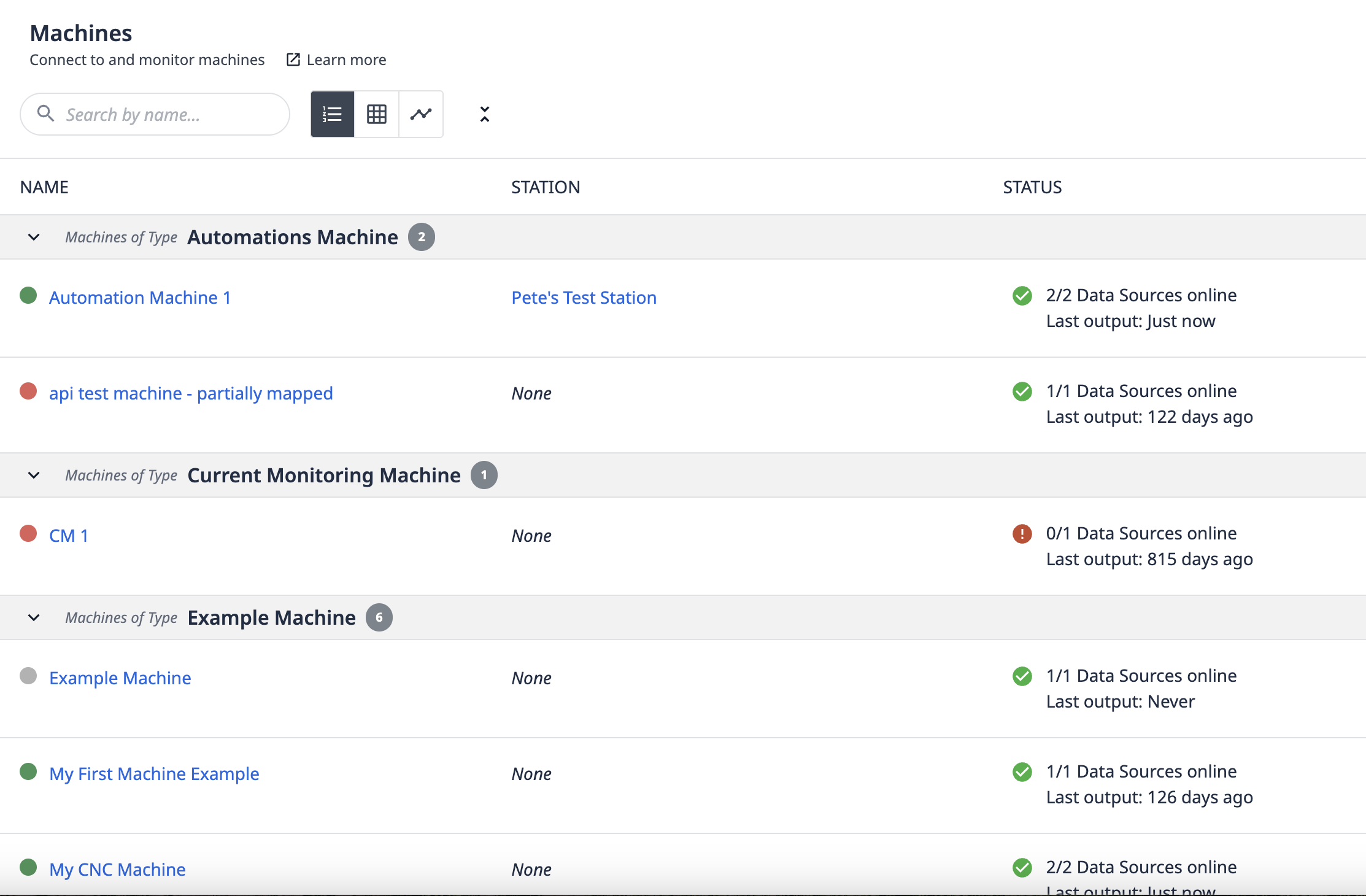
Use the Grid View to get a visual overview of all current machines. In the example below, 4 out of 5 machines are offline.
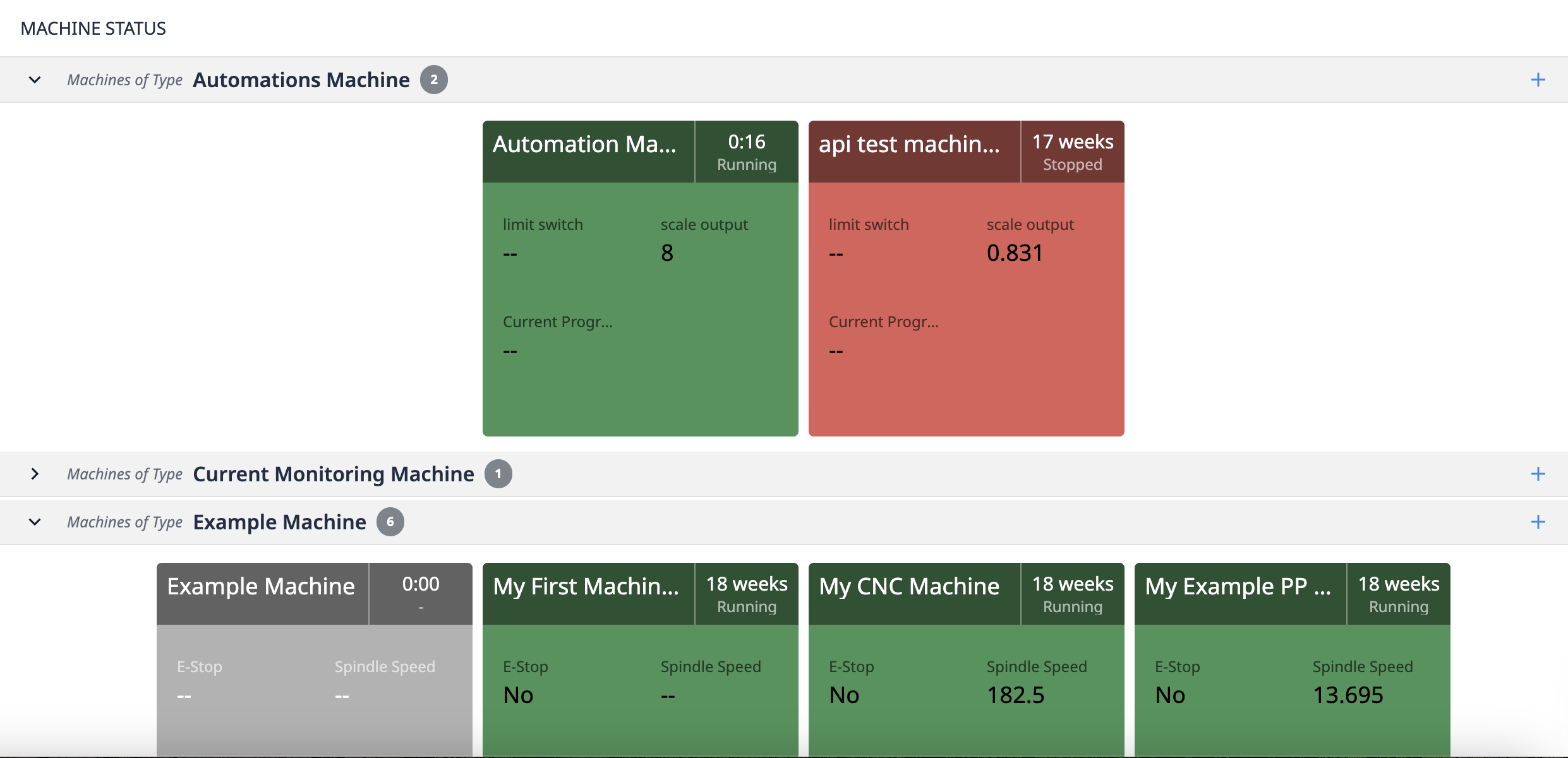
Use the Progress Bar view to see the history of every machine over the past 3 hours.
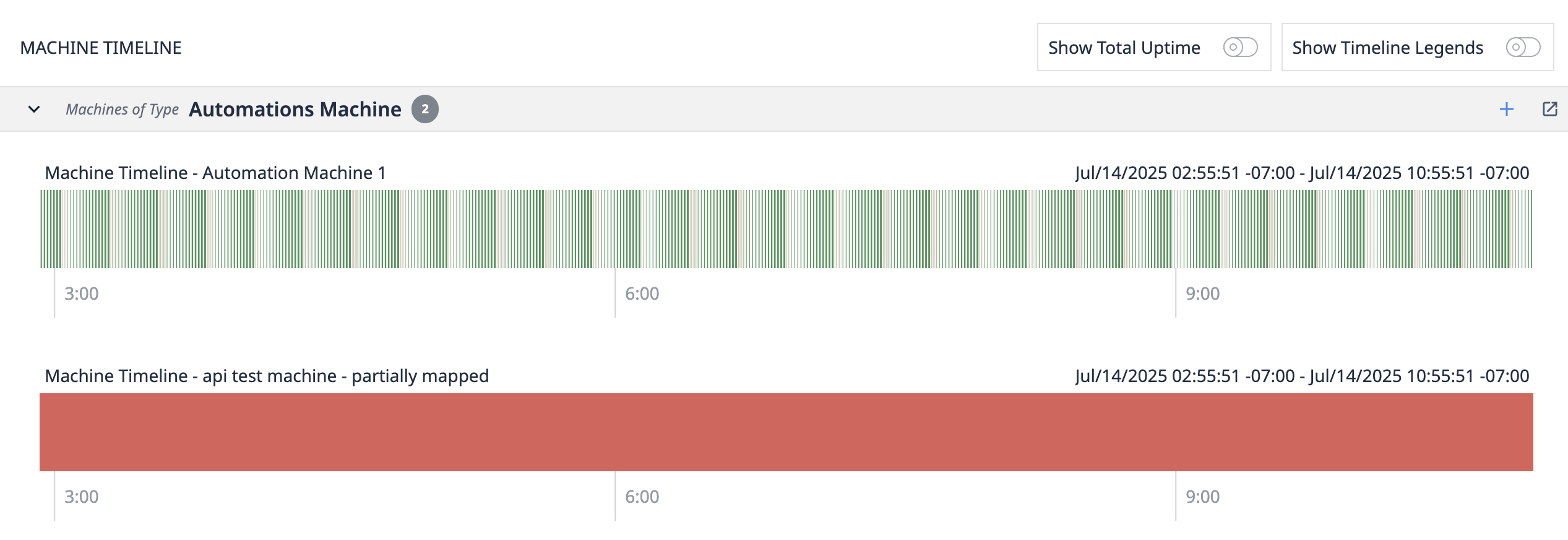
Select a machine to view its details, activity, and configuration.
Machine types
Organize your machines by type. A Machine Type is a defined set of criterea to categorize similar machines.
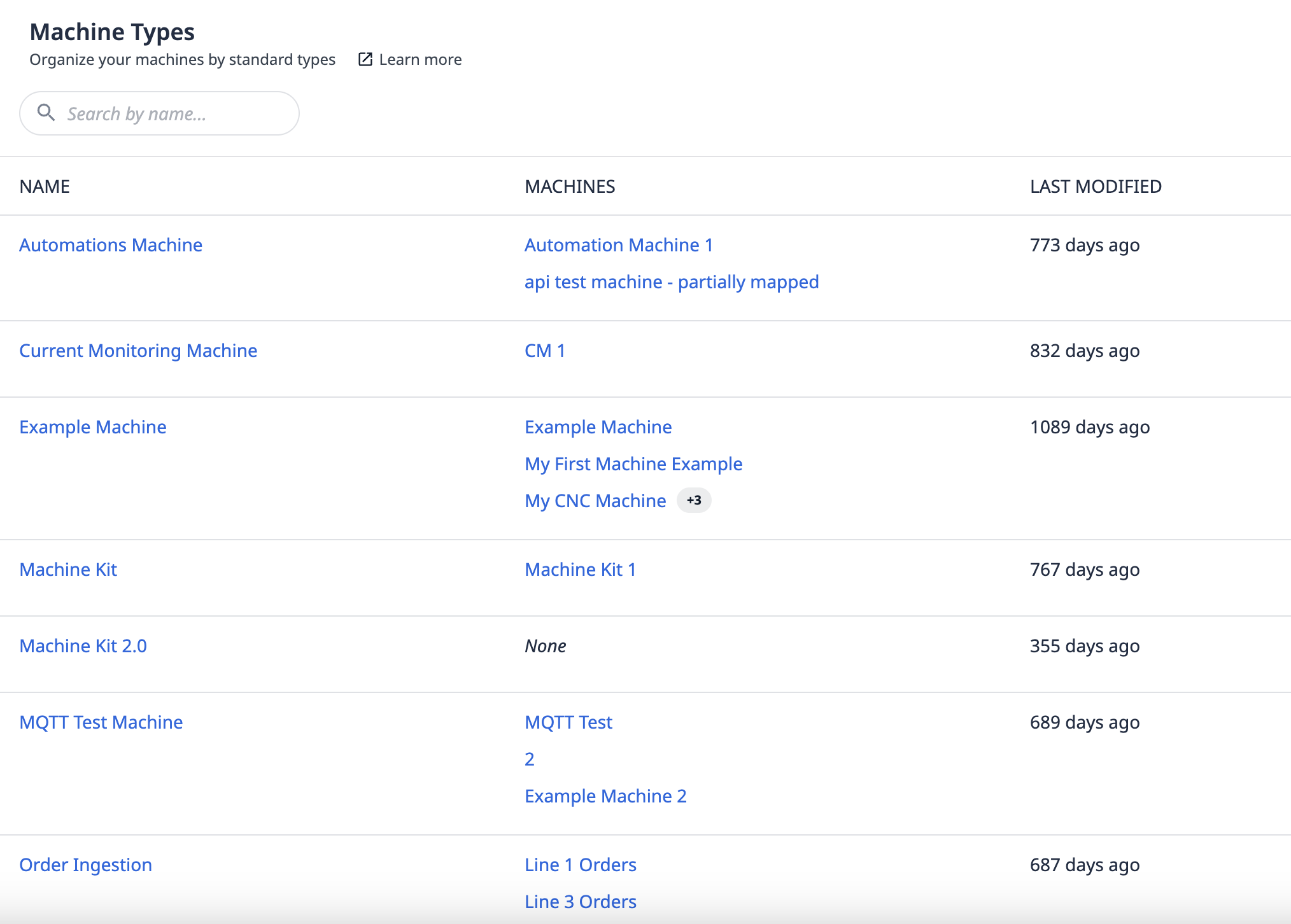
When you assign a machine type to a new machine, it assigns the configured states, downtime reasons, attributes and triggers.
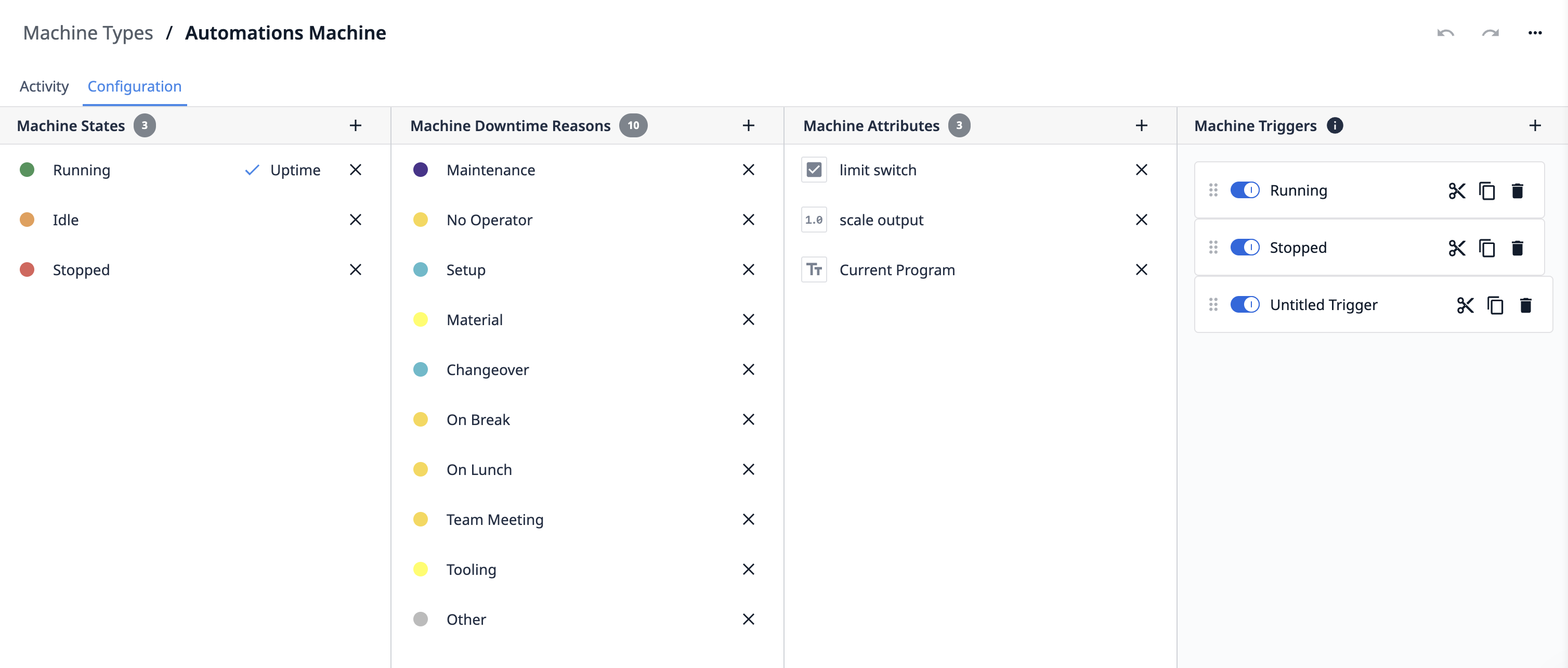
Learn how to set up machine types here.
Machine attributes
Define and manage all Attributes that can be used to organize machine data. Machine attributes are necessary to capture data coming from machines.
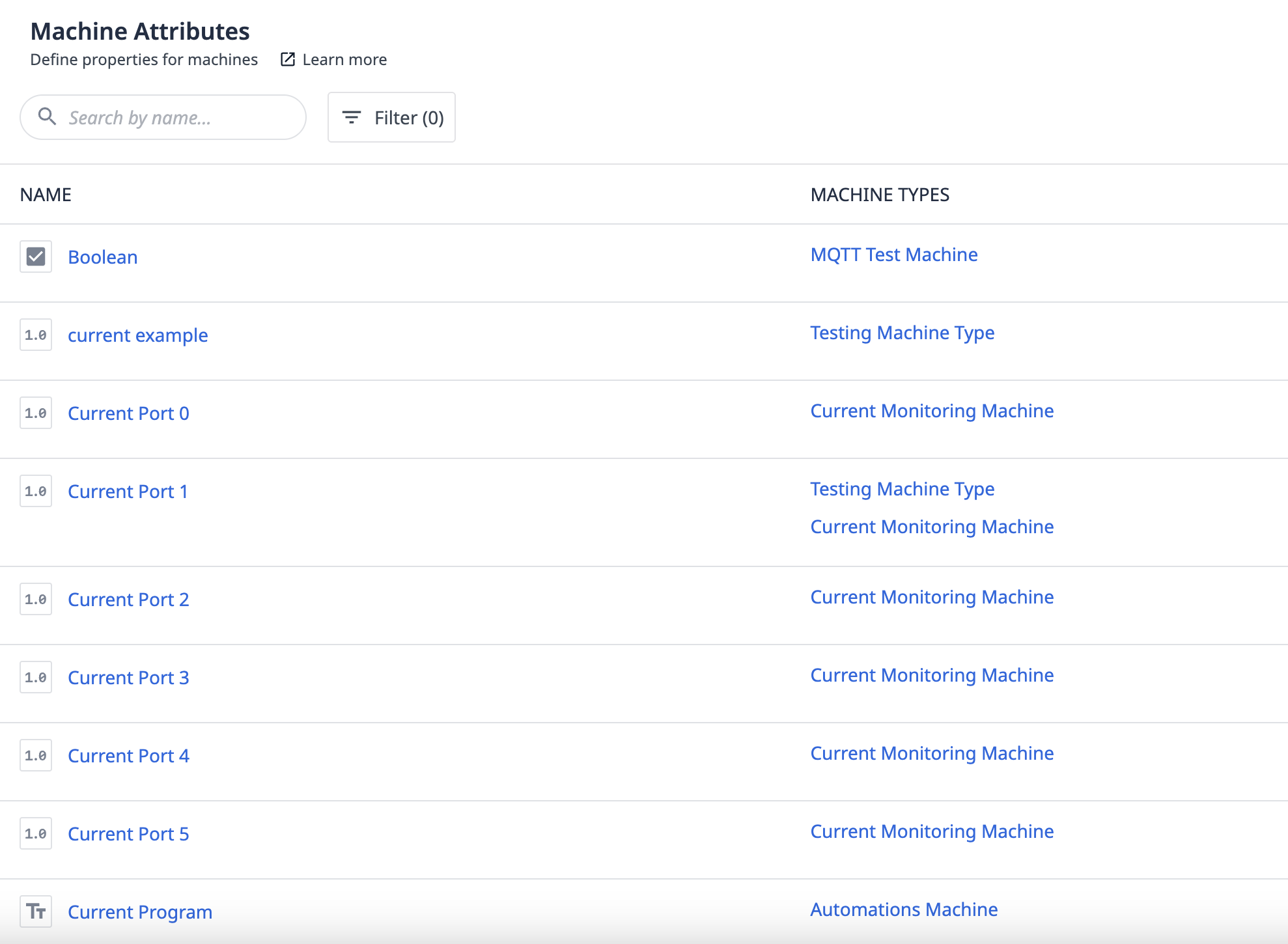
Activity fields
The activity fields determine the data in a machine's activity table.
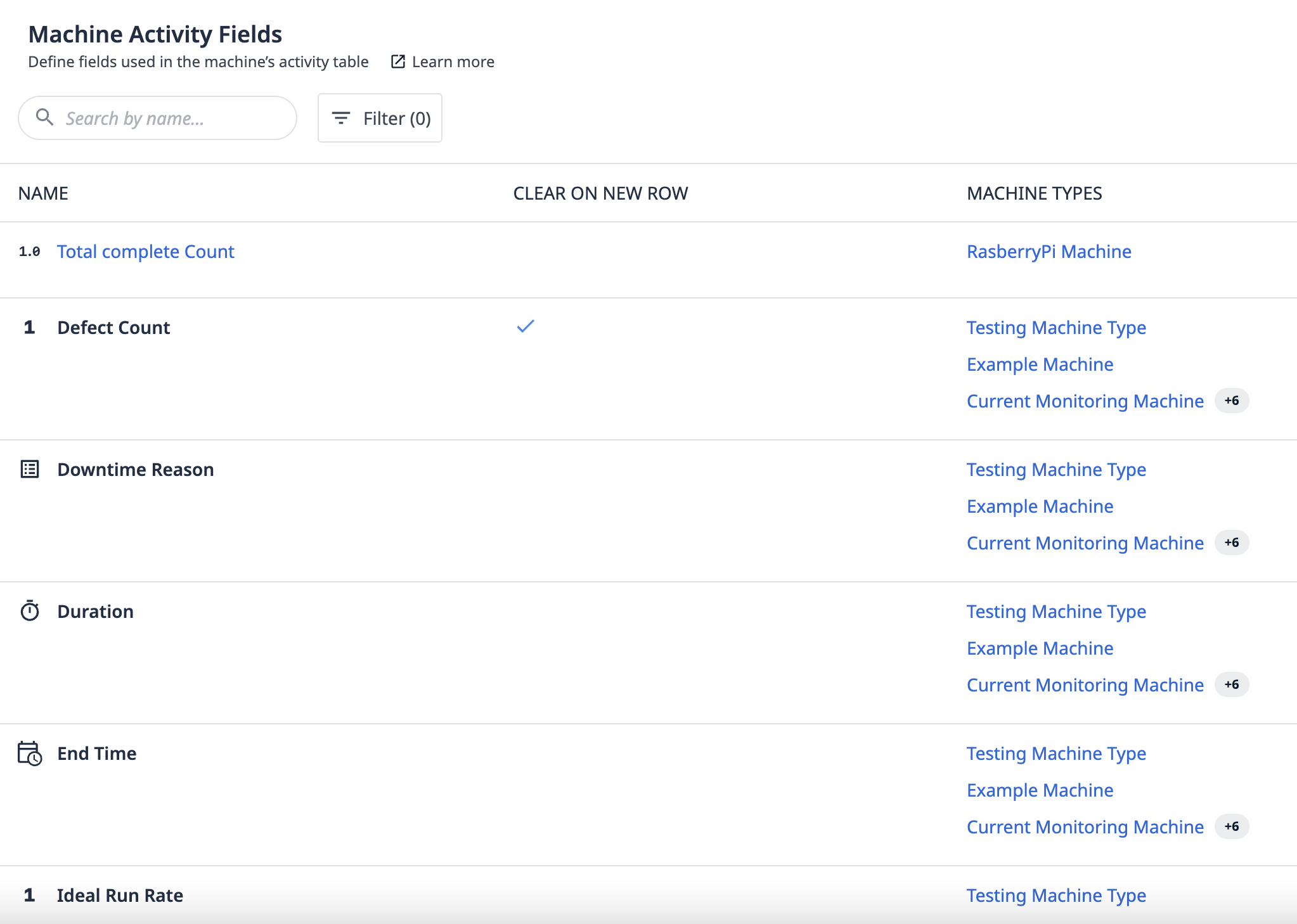
Downtime reasons
Downtime reasons provide context for downtime events. Downtime reasons come default, but you can also create your own.
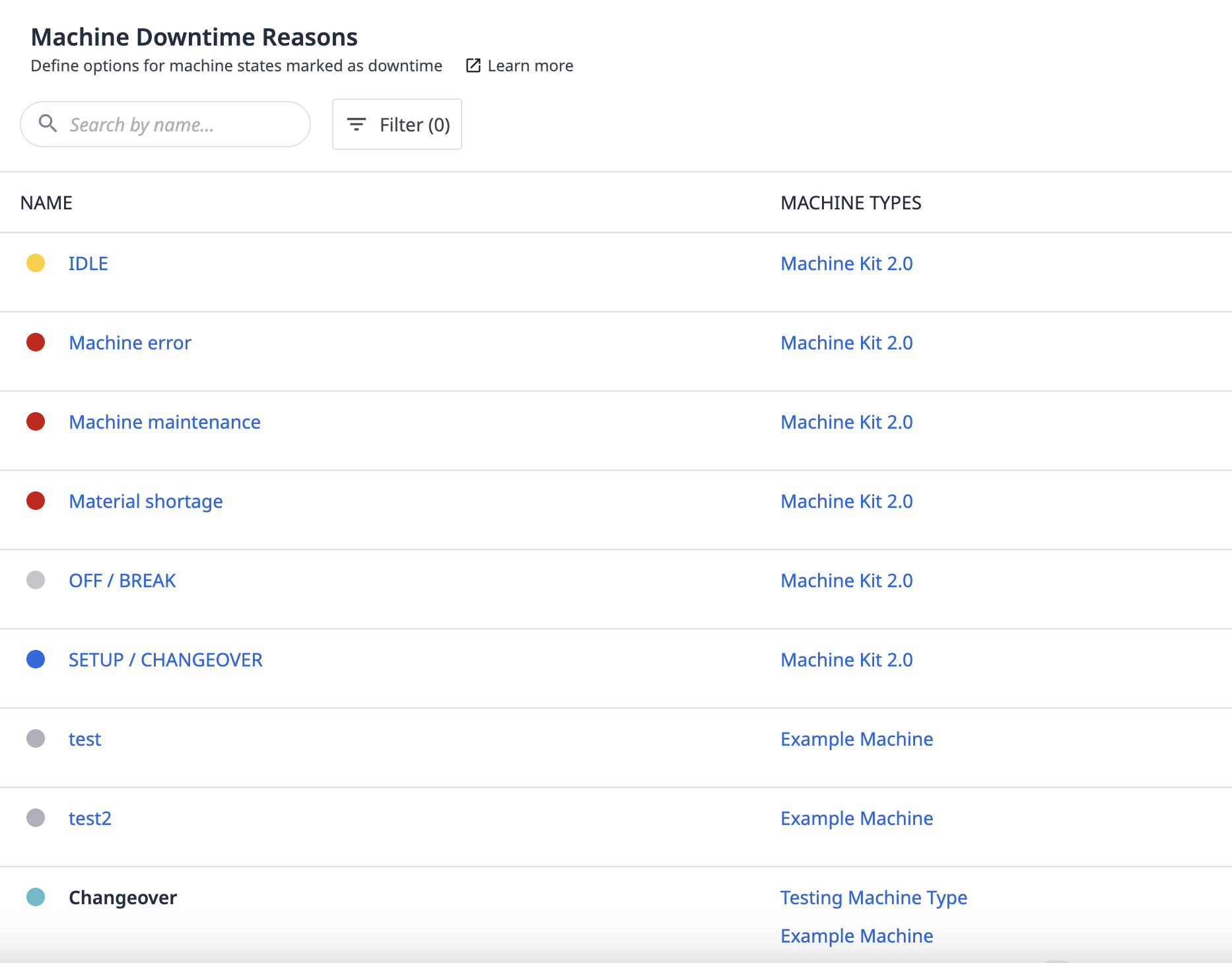
States
States are used in analytics, such as OEE calcuations. These can also be useful to track what state your machines are actively in throughout the day.
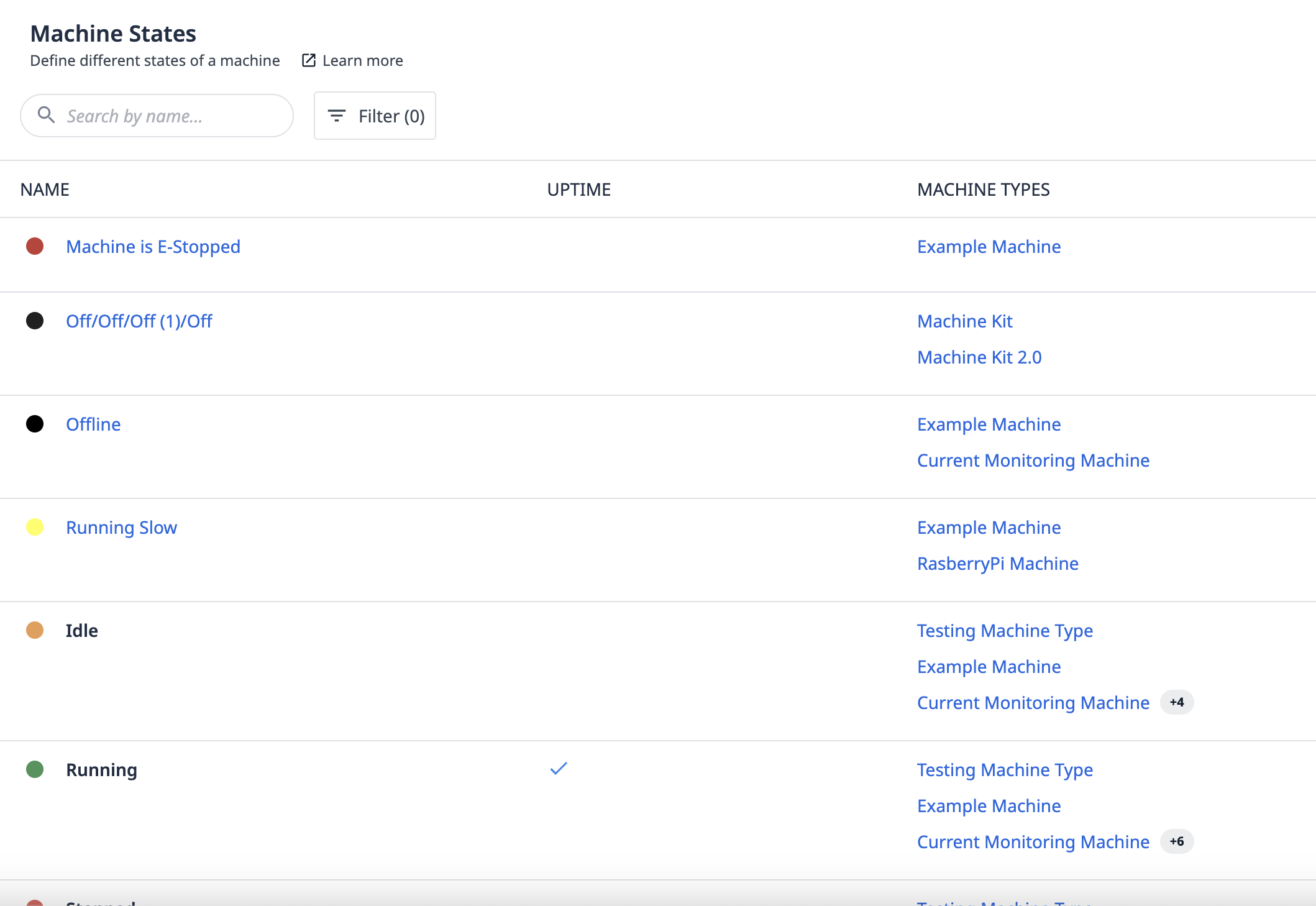
Create analytics with machine data
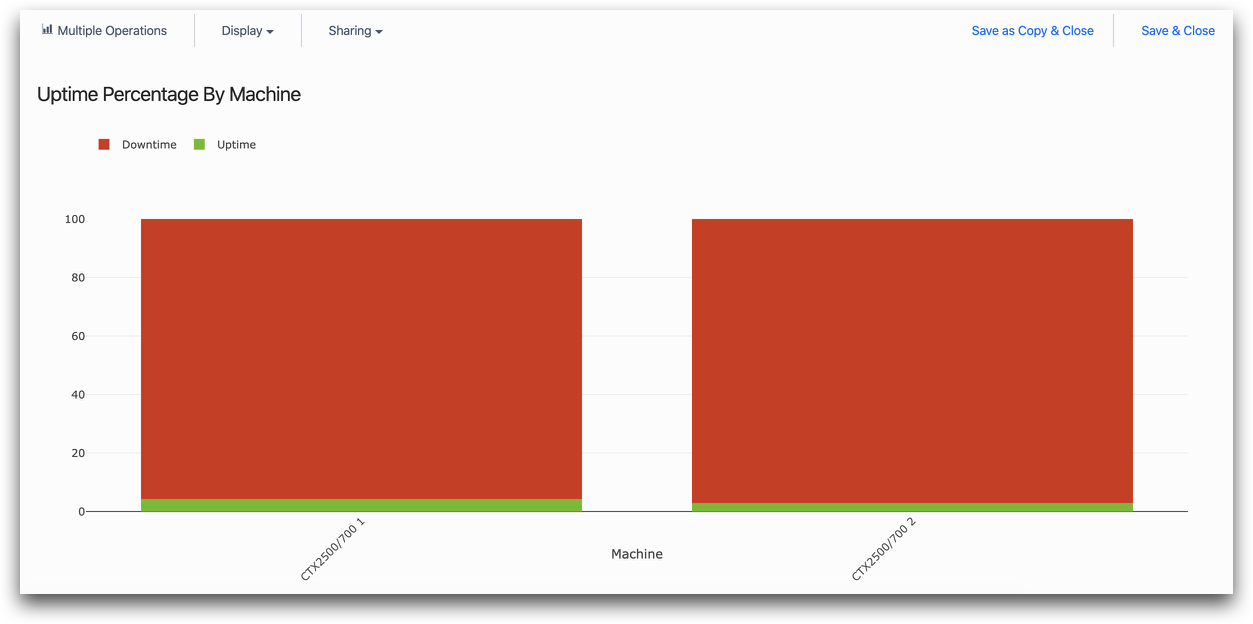
Read about how to create analyses using machine data here.
Use machine data in apps
Read about how to use machine data within your frontline operations apps here.
FAQ
Can I use machine triggers and Automations on the same machine?
A: Yes. Machine triggers execute first, then Automations. This is useful for hybrid scenarios where a machine trigger updates state and an automation writes to a Tulip table.
How do I monitor machines 24/7 without Automations?
A: Use machine triggers exclusively. They are included with the platform and run headless. However, machine triggers cannot write to Tulip tables or call connector functions.
Can I copy machine types across instances (Development → Production)?
A: Yes, with Import and export configuration. You cannot export and import the Machine(s) nor Machine Type(s) directly. The Machine(s) and Machine type(s) gets exported and imported as part of a related app (in which the Machine is being used in some way).
What happens if my OPC UA server goes offline?
A: Tulip marks affected machines as "Offline". When the connection restores, machines return to their previous state (Running/Stopped) based on attribute values. OPC UA queues attribute values during downtime, so no data is lost.
Can I use machine monitoring in GxP-validated environments?
A: Yes. Machine triggers and Automations are deterministic and audit-logged. Include machine types and triggers in validation documentation (IQ/OQ) and use change control procedures before modifying production machine types.
How do I handle time zones for multi-site deployments?
A: Tulip stores all timestamps in UTC. Configure your Instance timezone in Settings. Machine data timestamps use the instance's timezone. For multi-timezone analytics, use timezone conversion expressions in analytics.
Can I integrate Tulip machine data with external MES/ERP systems?
A: Yes. Use Automations to write machine data to Tulip tables, then use connector functions to push data to external systems. Alternatively, external systems can pull data using Tulip table APIs.
Further reading
Did you find what you were looking for?
You can also head to community.tulip.co to post your question or see if others have solved a similar topic!




