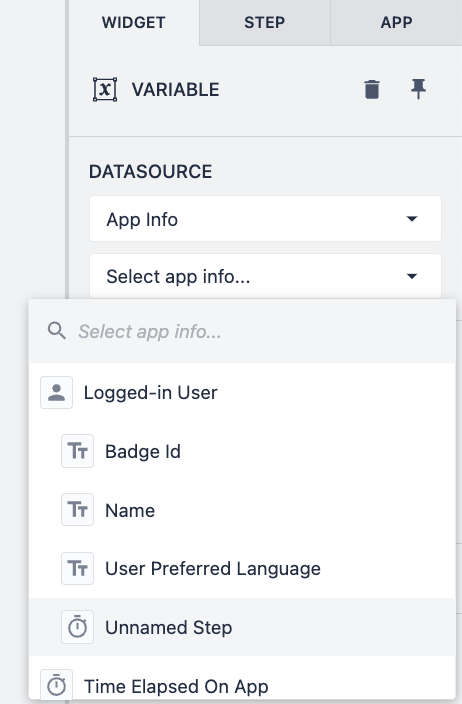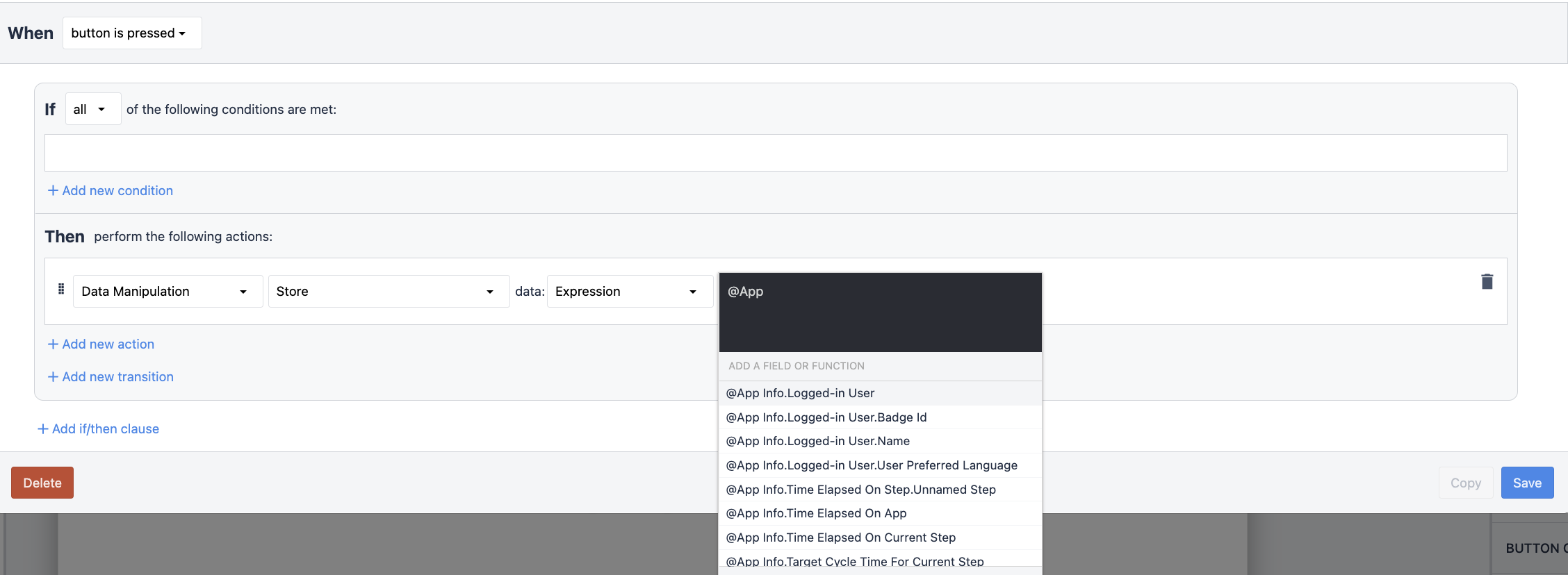This article describes the steps for showing app data using App Info in the Tulip App Editor.
Overview
There are several options for referencing app data using 'App Info' in Tulip.
You can access all of these options in the App Editor in two ways.
Using Variables
You can create a Variable in an app to access app data by creating a variable with the datasource set to App Info. See below the options available within this area of the App Editor.
Selecting the Variable
- Create a new Variable
- Set the Datasource as 'App Info' and select the App Info data to display.
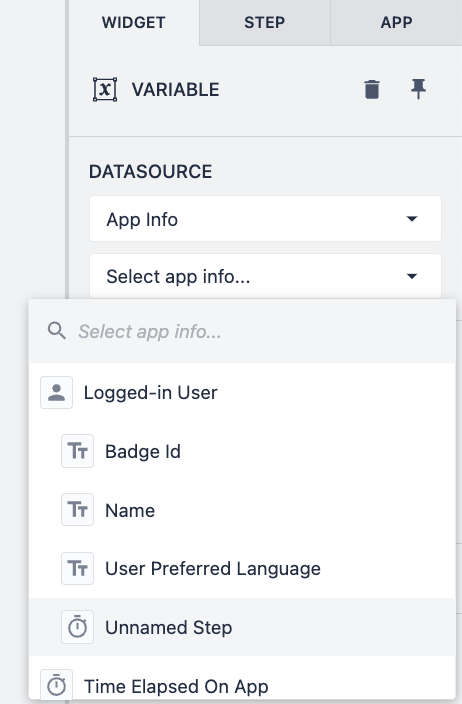
Expression Editor
-
You can access app data using the Expression Editor, which can be used in Triggers.
-
You will need to create a trigger Action set as:
- Data Manipulation → Store → Expression
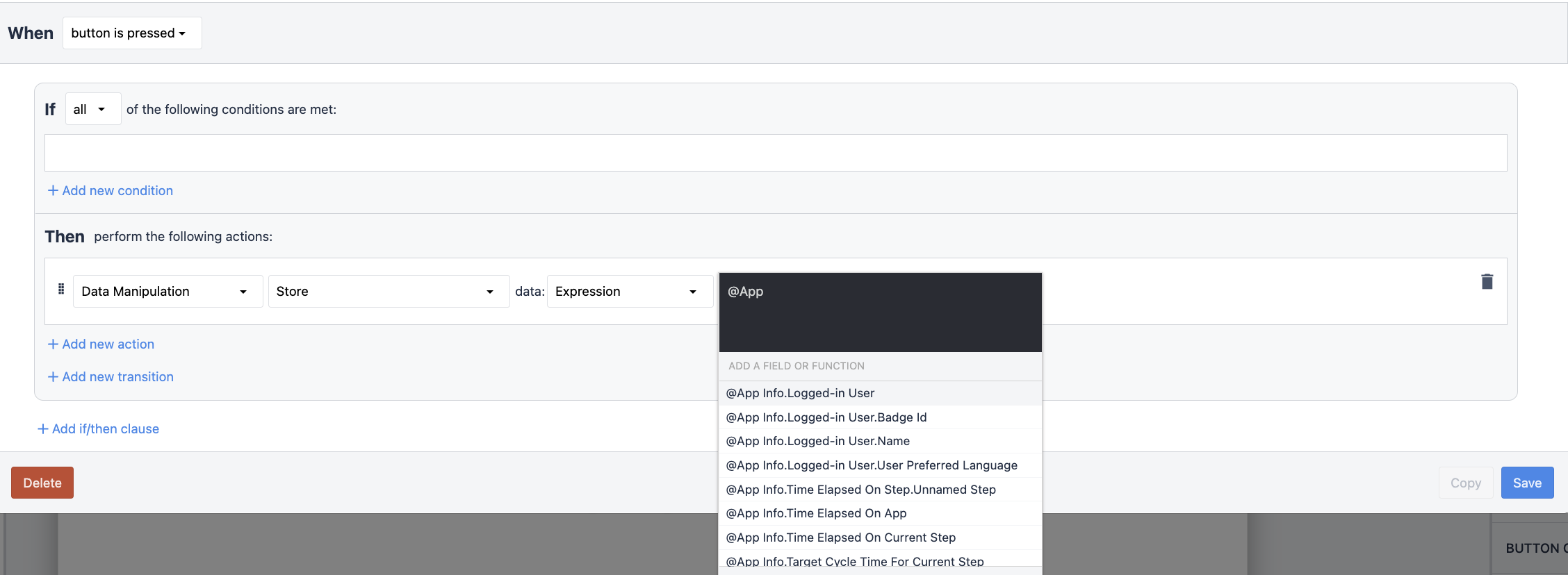
Note that you will need to enter your variables as @App Info. in order to access data from the Expression Editor.
Options Available using App Info
See below the date available within App Info in Tulip Apps:
-
Logged in User
- Badge ID
- Name
- User Preferred Language
- Time on Step
-
Time Elapsed on App
-
Time Elapsed on Current Step
-
Target Cycle Time for Current Step
-
Target Cycle Time for App
-
App Name
-
App Version
-
This Station
-
Machine at this Station
-
Step Name
-
Step Group Name
-
Shift Name
-
Current Date and Time
- Current Date
- Current Time
App Info
App Info is a subset of the data available within an application automatically. This data can be used both in Widgets and Triggers. This includes the current date and time, the app name, the app version, the current shift, and more.
Variables
Variables are a location to store app information. Variables have a specific type that must match the contents they can store.
Variables are only accessible within a single application and are cleared when the app is restarted or completed.
Variable
Variables are a location to store app information. Variables have a specific type that must match the contents they can store.
Variables are only accessible within a single application and are cleared when the app is restarted or completed.
Expression
A configured code snippet that returns a calculated value based on certain inputs. Expressions have access to all of the variables, Table Records, and any other data available to an application.
Trigger
Triggers are groups of logic that are tied to an app event, such as step open, timer, widget interaction, etc. App builders can add triggers to widgets, machines, devices, apps, and steps.
Triggers can contain actions, transitions, and conditions.
Action
Actions are different operations that can be executed in Triggers. Actions cannot move users to other apps, or other steps.
Many Actions can be added to a single Trigger.
ex. Store the value of variable x to table field y, Print app step, Adjust Edge device GPIO pin.
Station
Stations are a digital representation of a physical place or device in your facility. Stations are 1:1 with Interfaces (display devices) running Tulip Player, but Stations can also be assigned Edge Devices, Tulip Vision Camera Configurations, Machines, and more.
Step
A view your users will see within an application. Steps can be viewed chronologically or in whatever order best fits your process.
Steps can be grouped into Step Groups to manage and organize your app Steps.
Step Group
Step Groups are a mechanism to organize and group individual steps. Step groups can be duplicated/deleted and reordered like individual steps.