How to Set Up Tulip Lifecycle Manager (TLM Lite)
Learn how to download, configure, and deploy TLM Lite—the app suite for managing the entire lifecycle of Tulip solutions.
This step-by-step setup guide helps regulated enterprises establish governance, validation, and change control using Tulip.
About Factorytalk
Factorytalk is a certified Tulip Solutions Partner specializing in Life Sciences.
TLM Lite System Overview
Tulip Lifecycle Manager Lite (TLM Lite) is a structured, no-code app suite in the Tulip Library. It enables companies to efficiently manage every phase of the Tulip solution lifecycle—including solution proposal, requirement gathering, development, validation, change control, and solution retirement.
TLM Lite is the entry-level version of full TLM, but still delivers significant value for teams that need digital governance and standardized Tulip validation processes.
Downloading & Deploying TLM Lite
Step 1: Download TLM Lite from Tulip Library
- Click the link to the TLM Lite Solutions.
- Add the app suite to your Tulip instance.
- Locate the “TLM Lite” folder in your Tulip workspace; it contains every app in the suite.
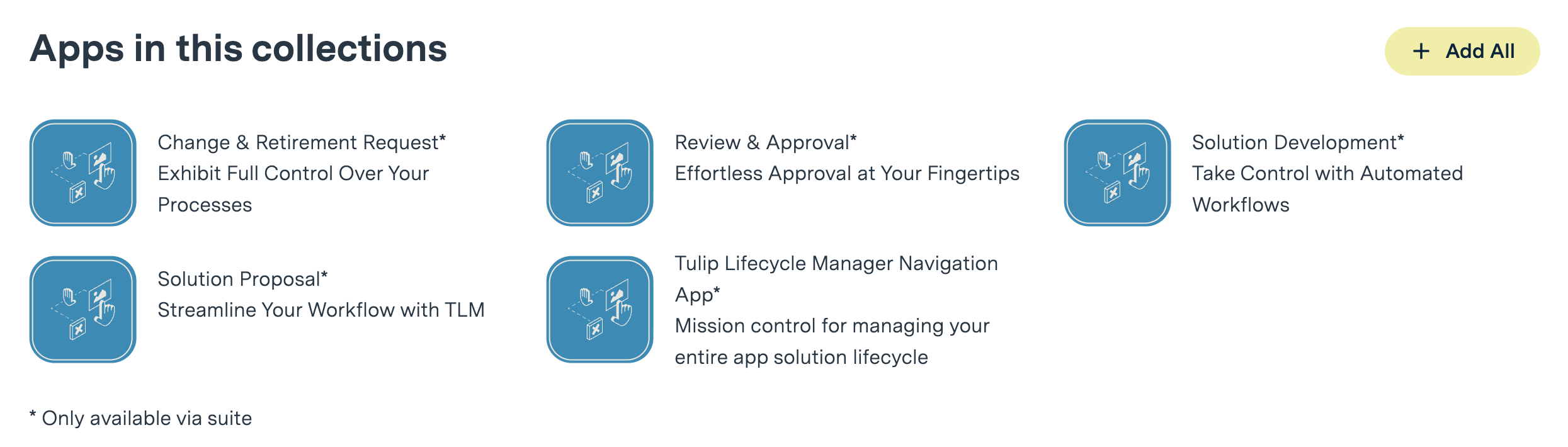
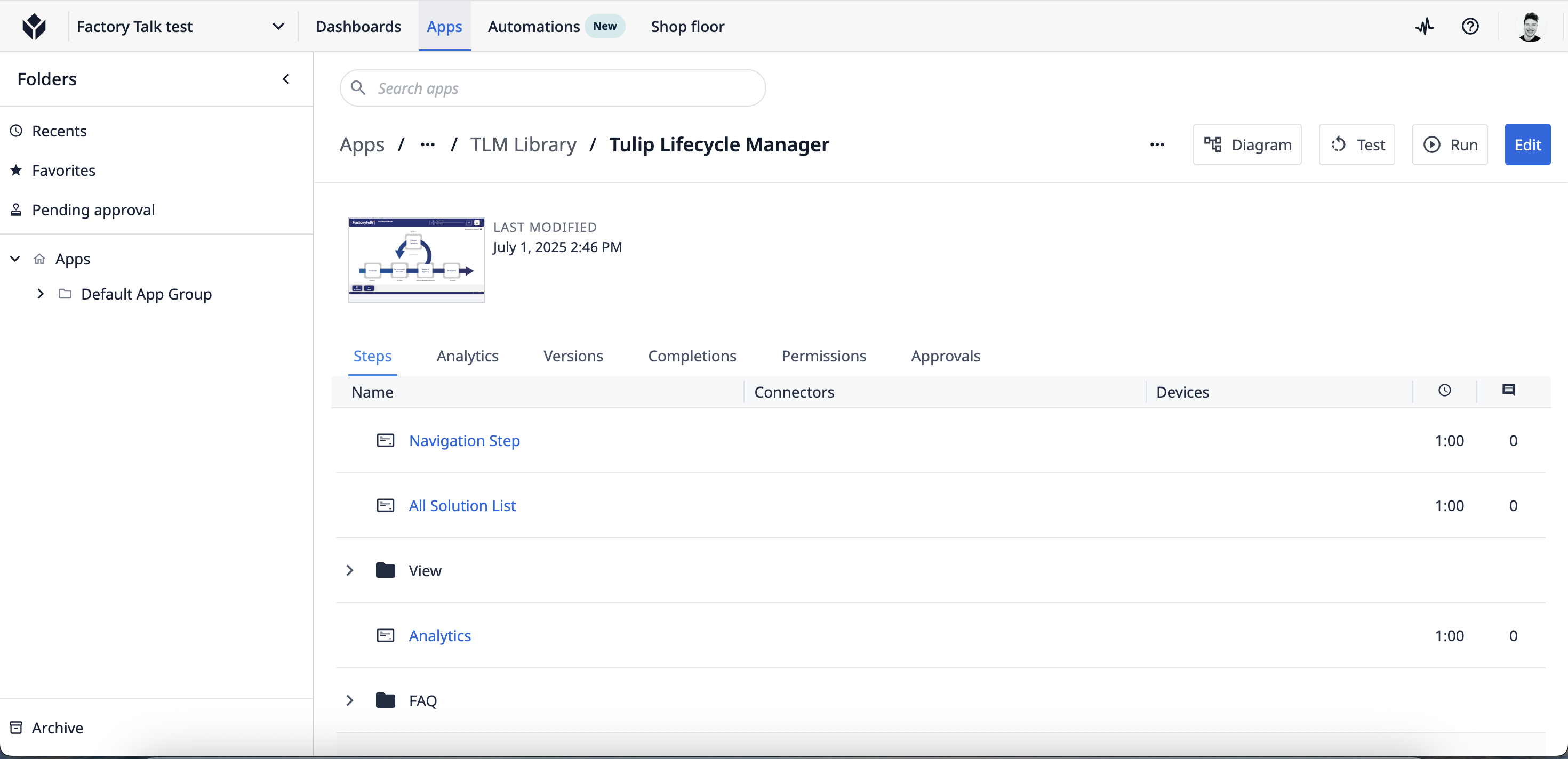
Step 2: Configure TLM Lite for Your Organization
TLM Lite requires two basic types of configuration:
- Platform Configurations (User Groups and Roles)
- Application Configurations (Notifications, permissions, sign-offs)
1. Platform Configuration: Set Up User Groups
TLM Lite uses Tulip User Groups to:
- Restrict access
- Trigger automated notifications
- Ensure that the right people approve each phase
Required User Roles in Your Organization:
- Governance: Approves solution proposals
- Technical Approver: Reviews and approves development, migration, GxP and non-GxP apps, change requests and retirements
- Quality Approver: Reviews and approves development, migration for GxP apps
- All Users: General access; app builders usually fall here
How to set up User Groups in Tulip:
- Go to Account Settings > Users & Groups
- Click Create User Group and add each required group.
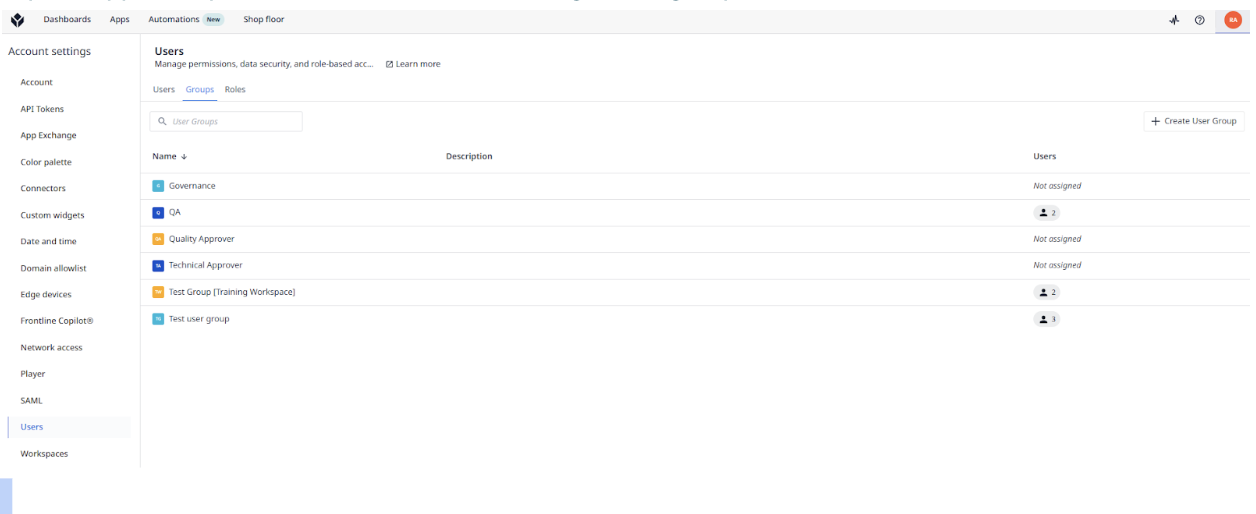
Learn how to manage user groups in Tulip.
2. Application Configuration
After setting roles, configure each TLM Lite app as needed:
Solution Proposal Apps
-
[Optional] Email Notification:
Enable email alerts to Governance when a proposal is submitted.-
Turn on "Email Notification" trigger and set to "Governance".
-
If not needed, disable this step.
-
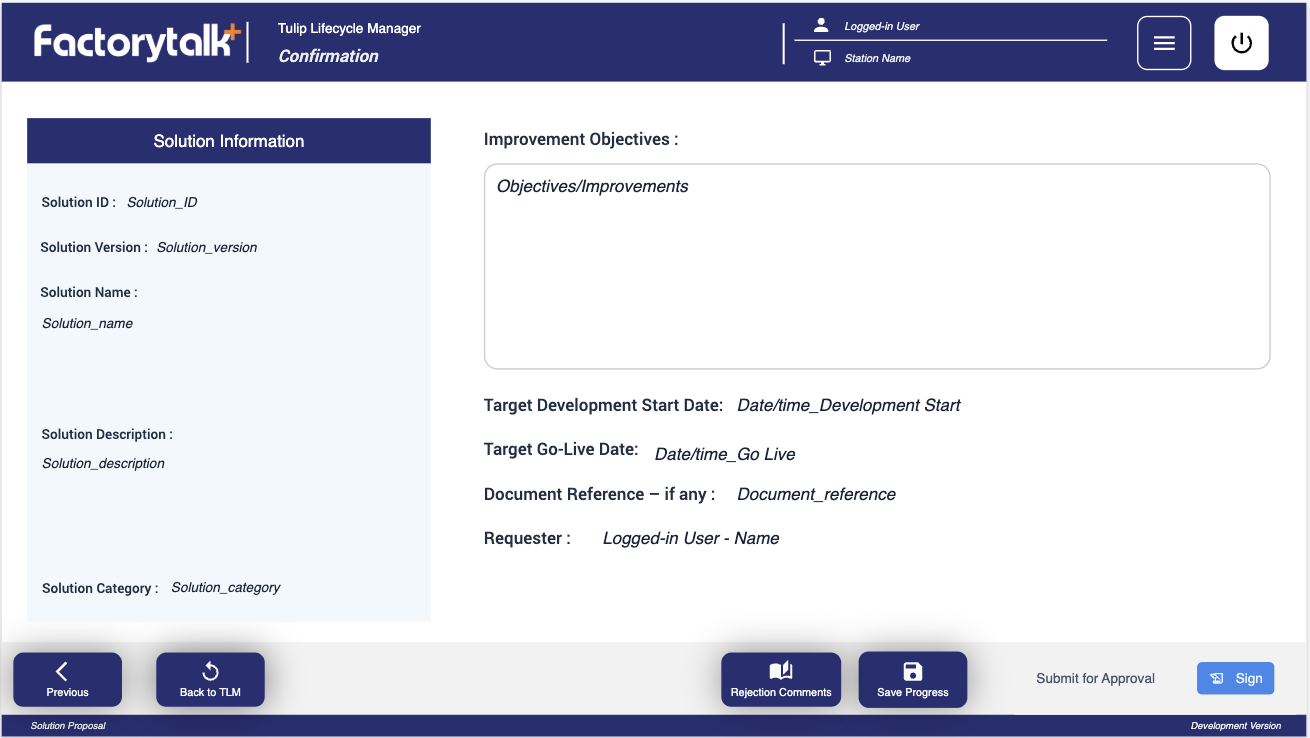
Solution Development Apps
- [Optional] Technical Email Notification:
Enable or disable notifications to Technical Approver after Test & Migration Confirmation.
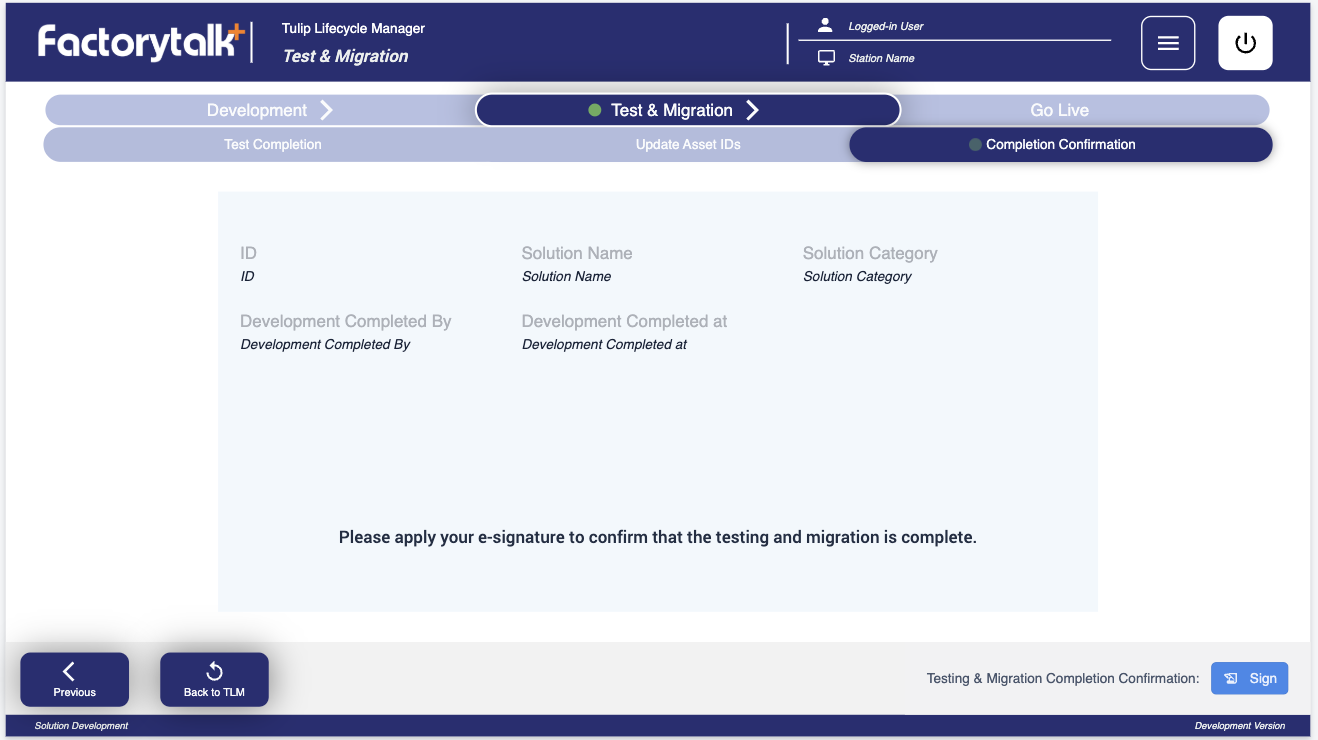
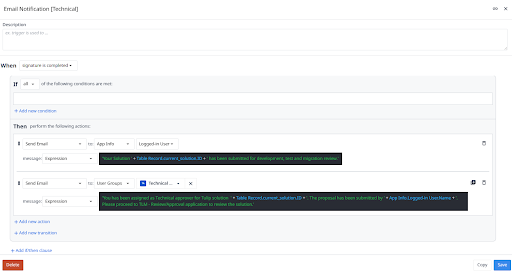
- [Optional] Quality Email Notification:
Enable or disable notifications to Quality Approver after migrations (GxP only).
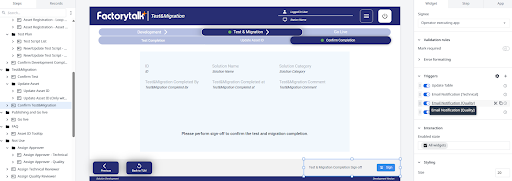
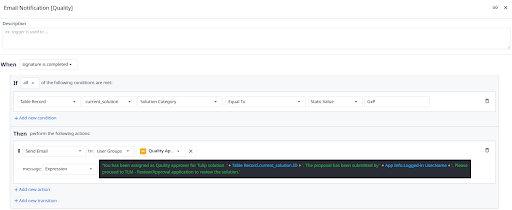
Review & Approval Apps
Configure the following mandatory rules for compliance and governance:
- Check Logged-in User: Disables “Approve/Reject/Request Info” actions unless user is in the correct group.
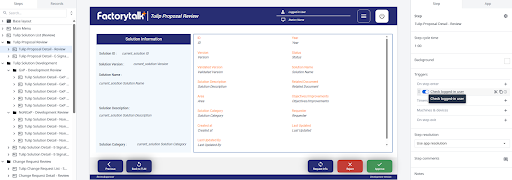
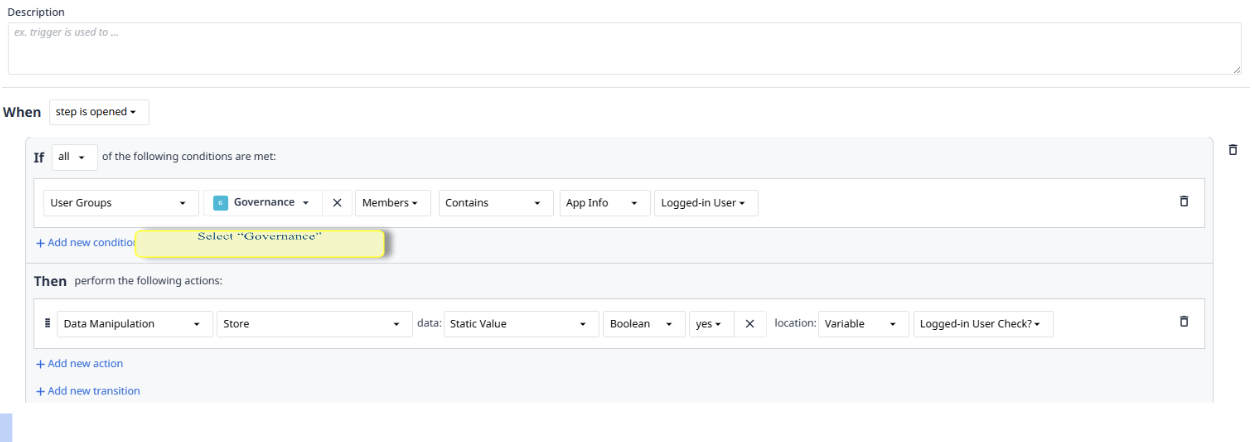
-
Proposal Review Sign-off: Must be set up for Governance.
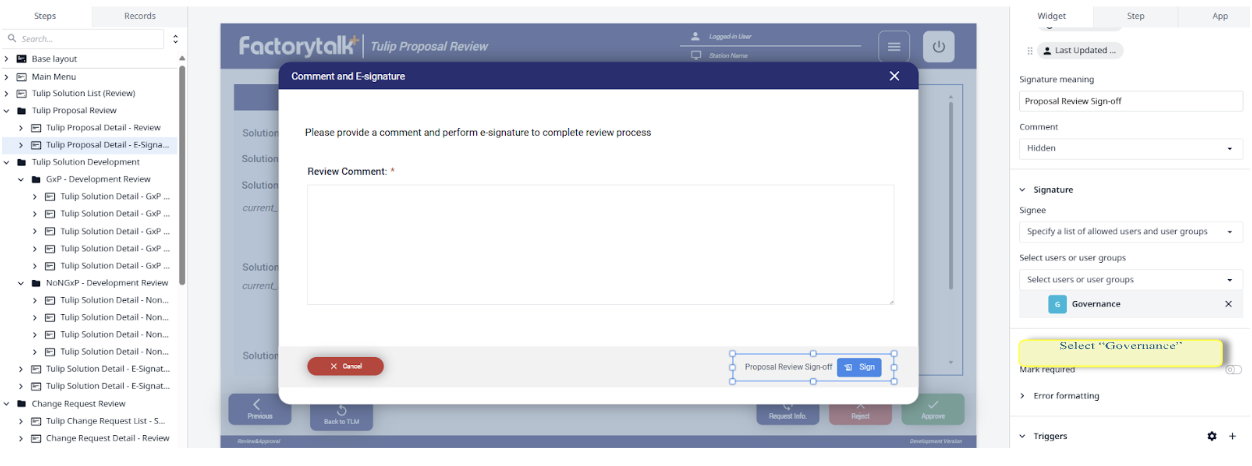
-
GxP/Non-GxP Development Review: Approval actions available only to users in the right groups per process step.
GxP:
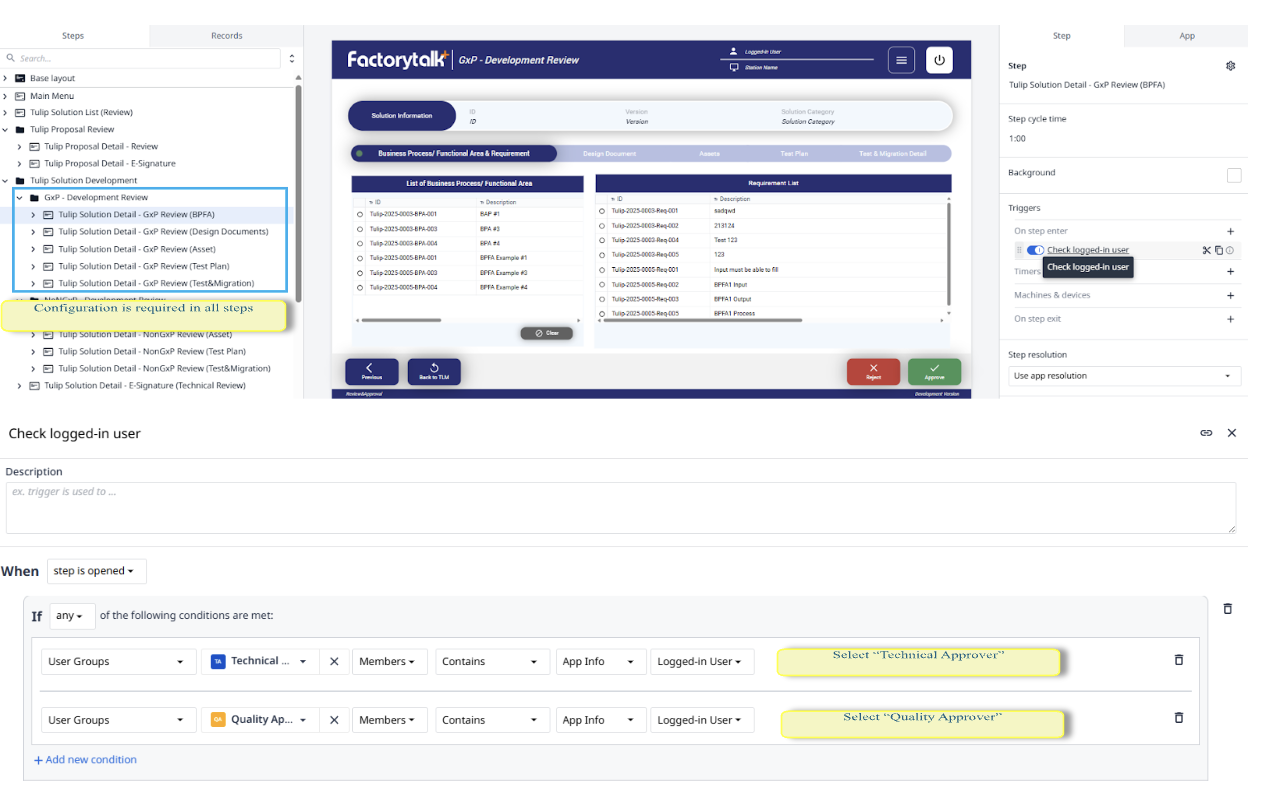
Non-GxP:
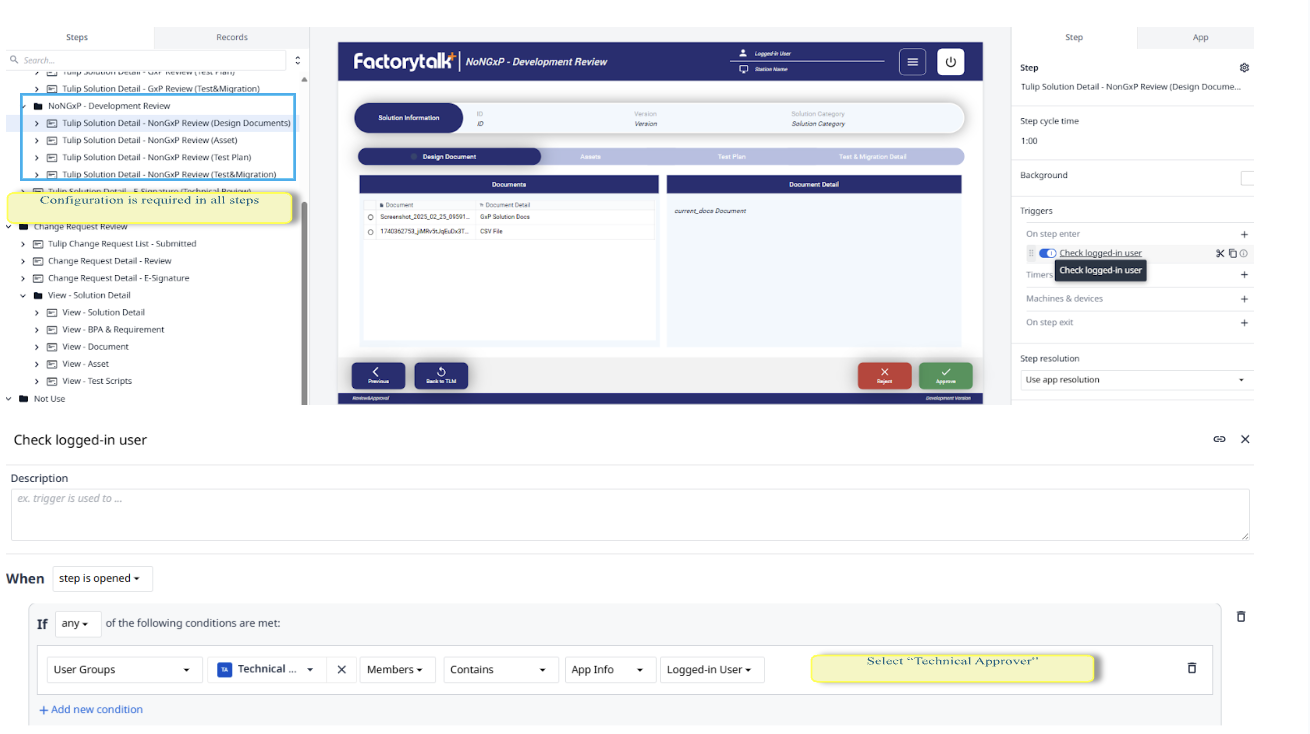
-
Technical/Quality Review Sign-off: Required for development and change requests.
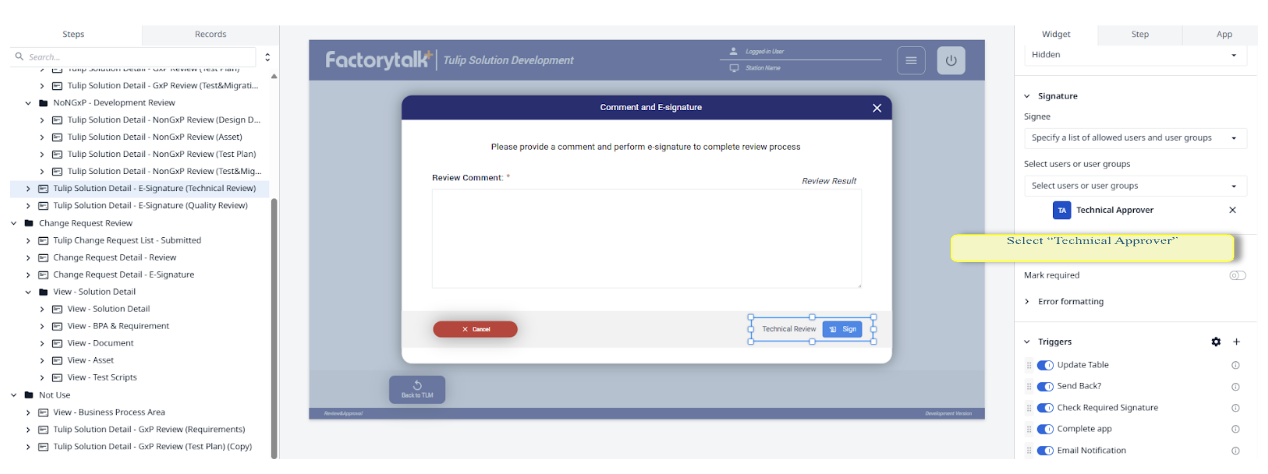
Change & Retirement Request Apps
- [Optional] Email Notification for Change/Retirement Request:
Enable or disable notifications to the Technical Approver as needed.
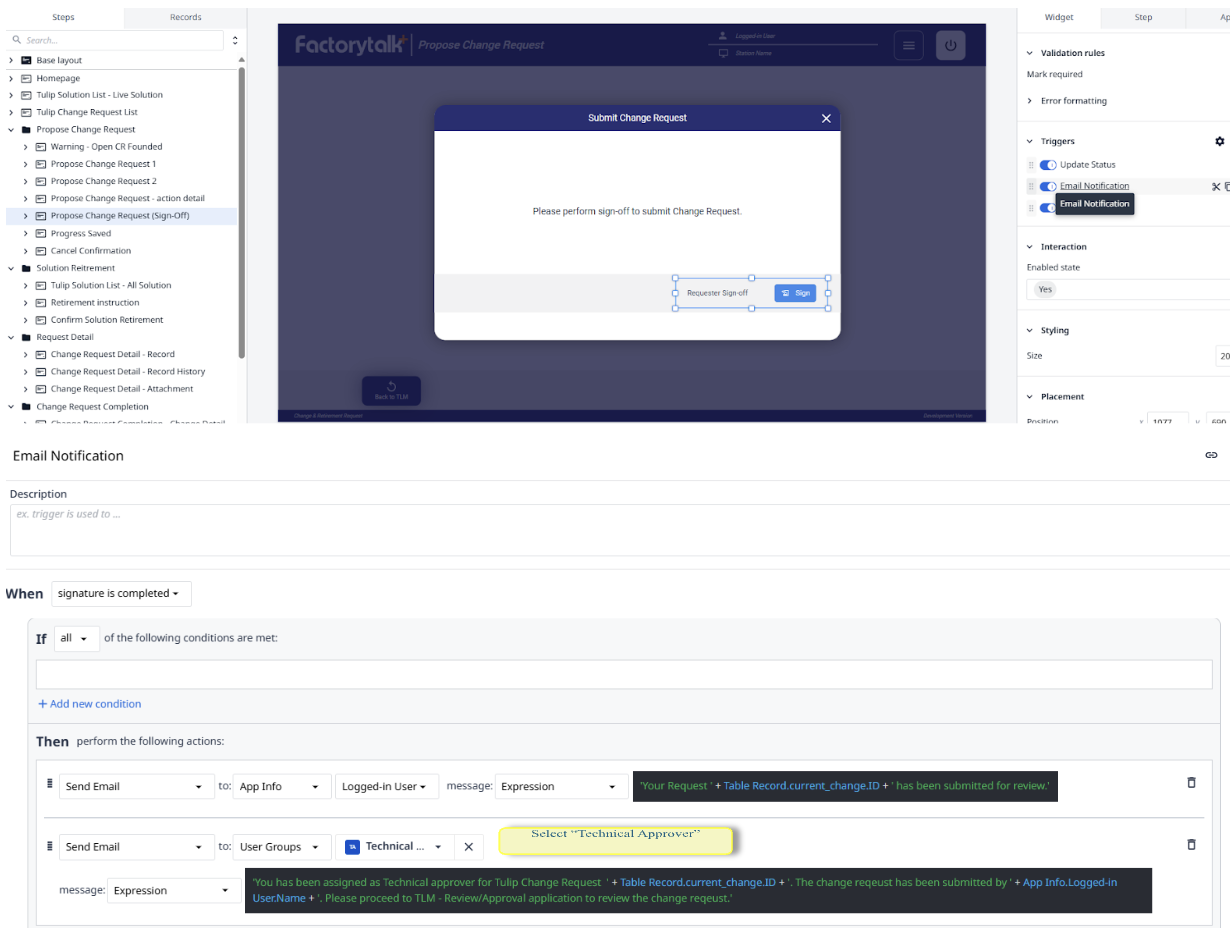
Setting Up Access Controls
- Make sure all review, approval, and sign-offs are limited to their respective user groups.
- Test each trigger and permission before launching organization-wide.
Launch and Test
Once set up:
- Test all notification triggers
- Run through a full workflow (propose > develop > review > retire)
- Confirm appropriate access controls for each user group
Summary & Best Practices
- Leverage TLM Lite to streamline Tulip validation and lifecycle management.
- Regularly review user groups and permissions as your team or process changes.
- Refer to Tulip’s user group documentation and support for complex org structures.
Pro tip: Add screenshots and process images throughout setup to improve staff onboarding and dwell time.
Frequently Asked Questions
- What is TLM Lite?: A foundational no-code app suite for managing Tulip solutions lifecycle.
- How does TLM Lite support validation?: Automates and documents every approval/change step.
- Can I modify roles?: Yes, tailor user groups to fit your unique structure.
Related Resources:
Creating Effective Manufacturing Apps
Official Tulip User Group Guide