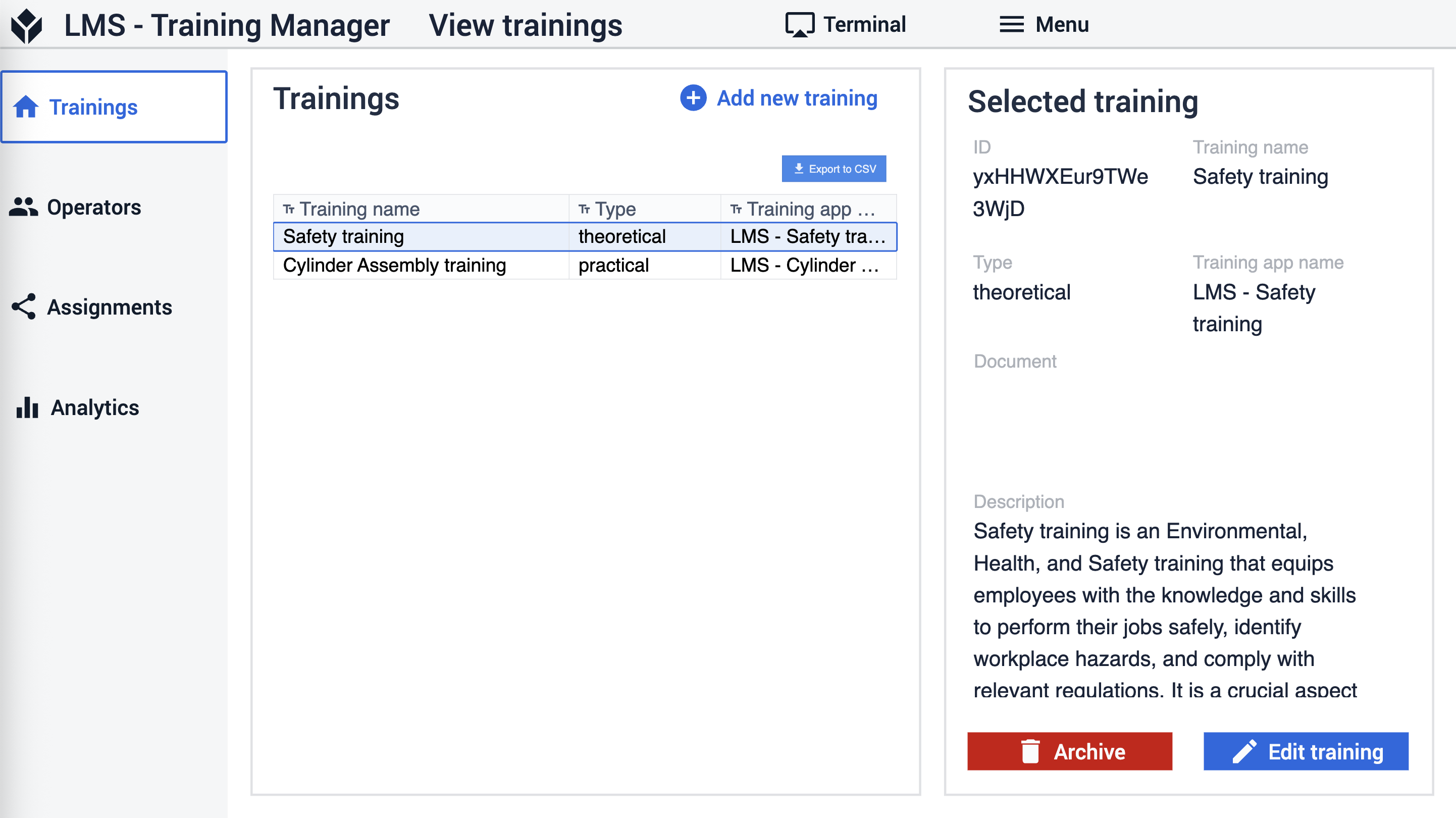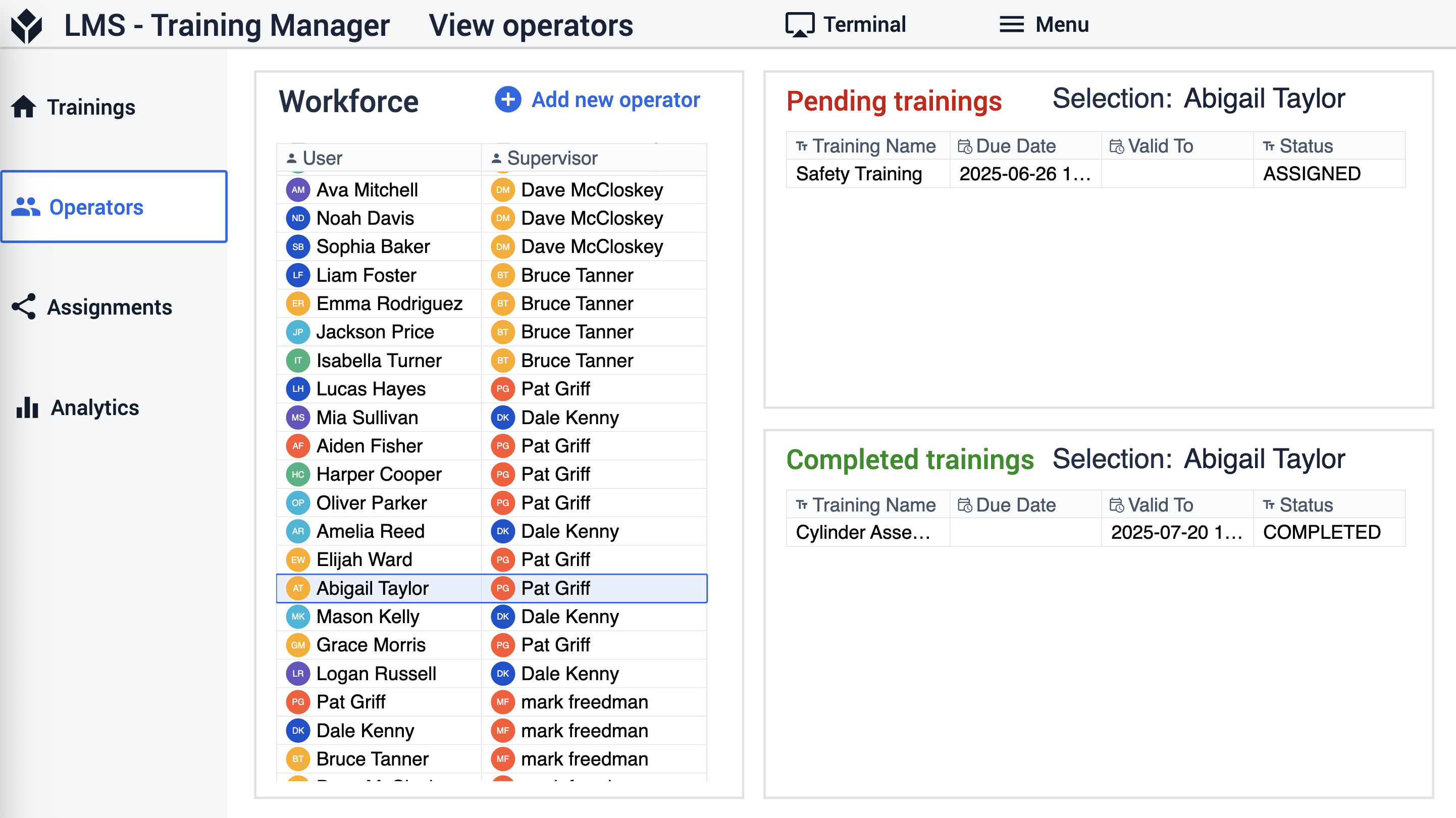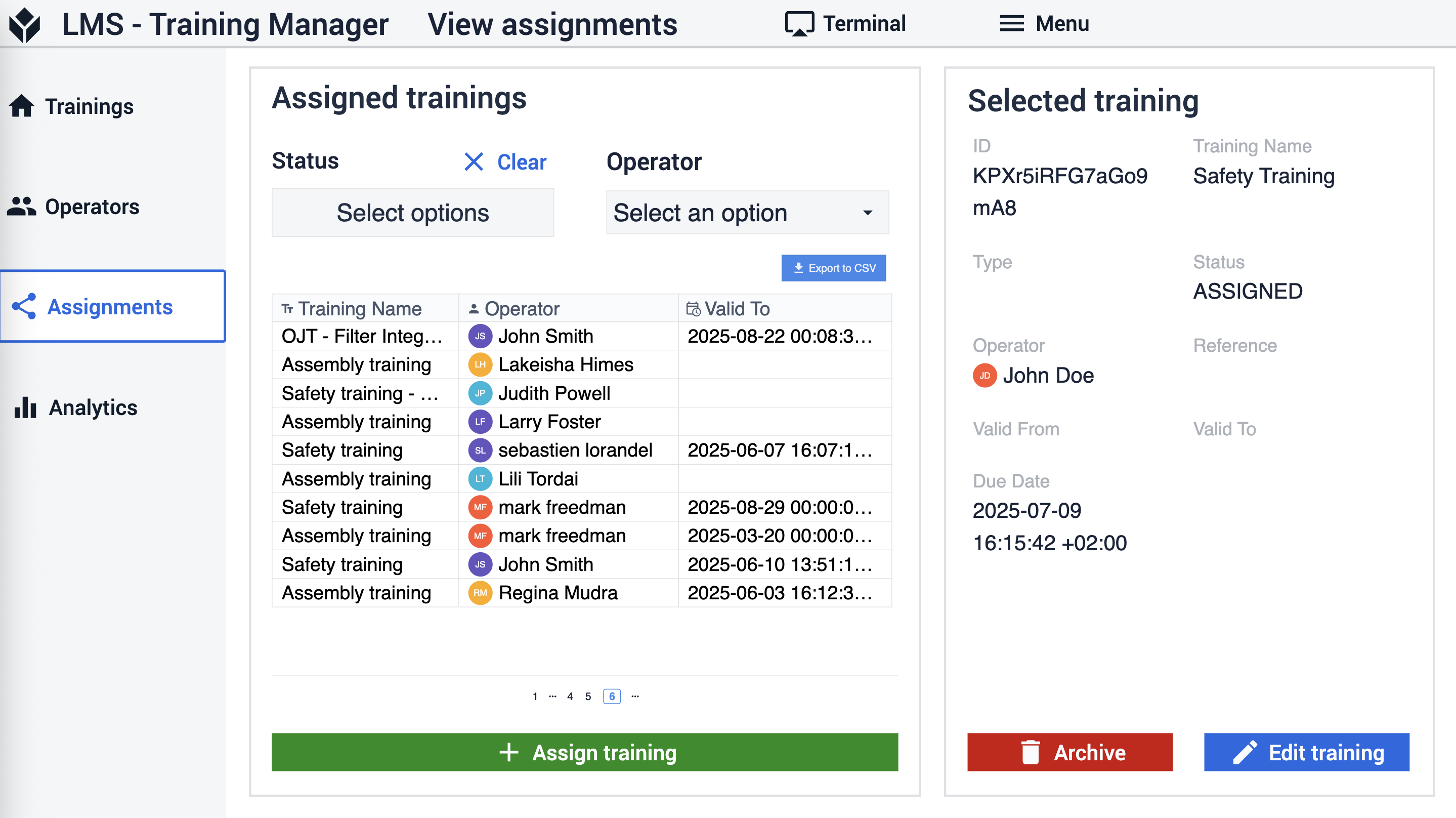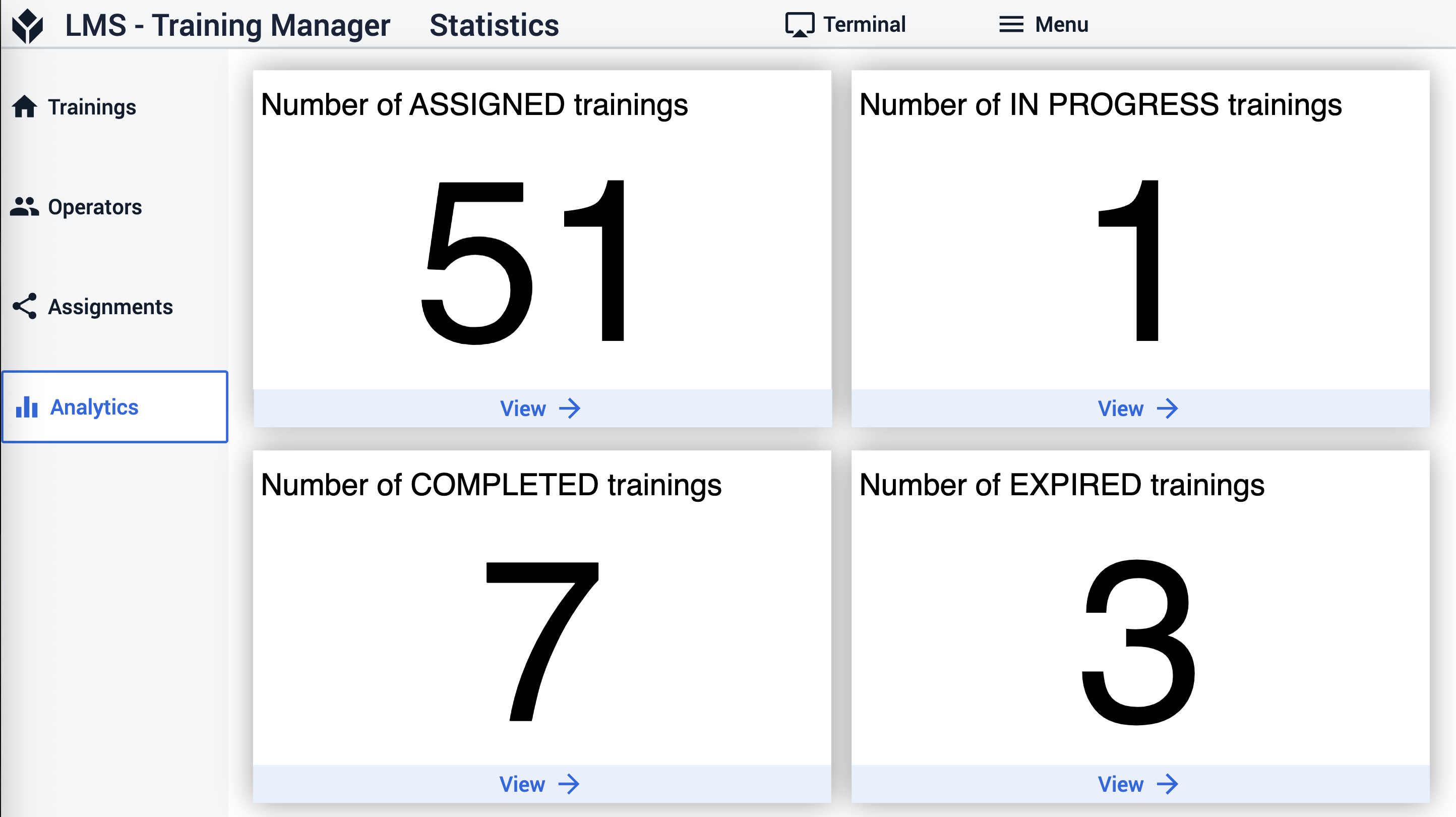To download the app, visit: Library
Purpose of this article
The purpose of the article is to present the main functions of the Training Manager app and guide the user on how to use these functions. It includes the configuration steps that are essential for using the app and some options for personalizing the app as well. In addition, it describes the Tulip Tables used by the application and how these tables can be used to connect to other applications.
Purpose of the Training Manager app
This application is designed in a composable way. This means that it is designed so that users can use it individually or in combination with other applications (see in Options for connecting the app with other applications section).
In the app, you can view and edit training definitions, your master data about the trainings including training name, description, training app name and a training document or video. You can see training sessions, assign trainings to users, and see the completed trainings of operators along with the training metadata. Users can also view analytics about trainings.
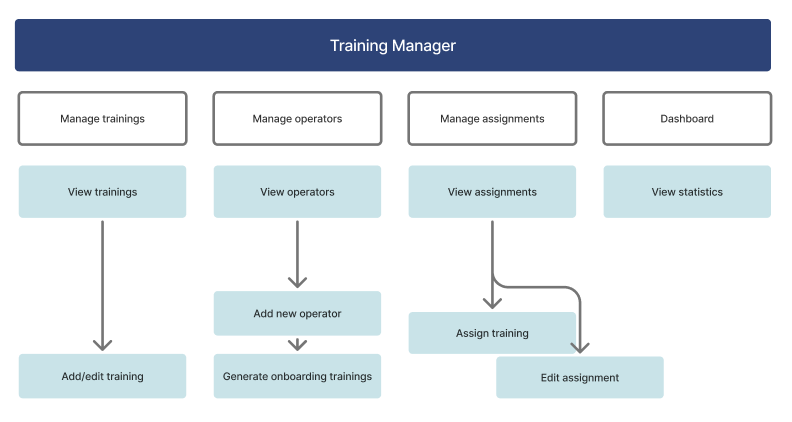
Tulip Tables Used by the Training Manager app
All the tables used by the applications in the Training app suite are part of Tulip’s Common Data Model.
There is a Training Definition table that stores the general information about trainings such as name, description, training app name, or a training document or video. The other main tables used by this application are the Trainings table (Operational Artifact) and the instance's default Users table. In the Trainings table, all records are defined by a training session and a user. The status field indicates if the user is trained, and the ‘valid from’ and ‘valid to’ date variables enable scheduling and alerting for trainings.
Fields of (Operational Artifact) Trainings
- ID: unique identifier
- Training ID: name of the training, Unique ID of the Training definition
- Description: Description of the training
- Type: Classification of training
- Status: Status of the task (EXPIRED, ASSIGNED, COMPLETED)
- Operator: User the task has been assigned to
- Due date: Due date for completing the training
- Valid from: Date when the training was completed
- Valid to: Expiration date of the “trained” status of the user for the given reference
- Reference: Material Definiton, Asset or Operation that the training certifies the user for
Configuration and customization
In-app help
As with all applications in the Training app suite, the Training Manager app includes in-app help as well. These are short descriptions of the Required setup steps and App builder tips to support further customization. After downloading the app make sure to read these instructions and then delete them before running the application.
Tables that provide data input
To be able to use the applications some tables need to be populated. In this specific case, the ‘Users' table needs to include all the operators to be trained. The second table is the Training Definition data that can be populated from the Training Manager. The third table is the Trainings table which serves as the input to most of the analytics in this app and includes the list of trainings as the unique values of the Training field.
Customization options
Create training-specific analytics, that is relevant to your decision-making process.
Use the Record History Widget on the View Operators step OR use a Tulip Table for the same purpose.
Options for connecting the app with other applications
Training Terminal
The Training Terminal’s users are operators who have been assigned a training. In the Training Terminal, they can see all their pieces of training and they can select and open a training that they would like to complete.
Theoretical Training Template
The steps of this template are to be filled with the training content in the form of videos, text, GIFs images, or PDF documents.
Make sure the app's names are the same as the name of the training so the training terminal can see them and navigate to them.
Practical Training Template
The steps of this template are to be filled with training content in the form of videos, text, GIFs images or PDF documents. The Training Terminal is using the training app name set from the Training Manager (and stored as training definition data) to navigate to the appropriate training application.
Untrained user error step template
By inserting an ‘Untrained user error’ step template in an assembly application (eg. the Order Execution application of the Composable MES App Suite or to any other operation execution app), the app can check whether the user is trained for the particular operation/product.
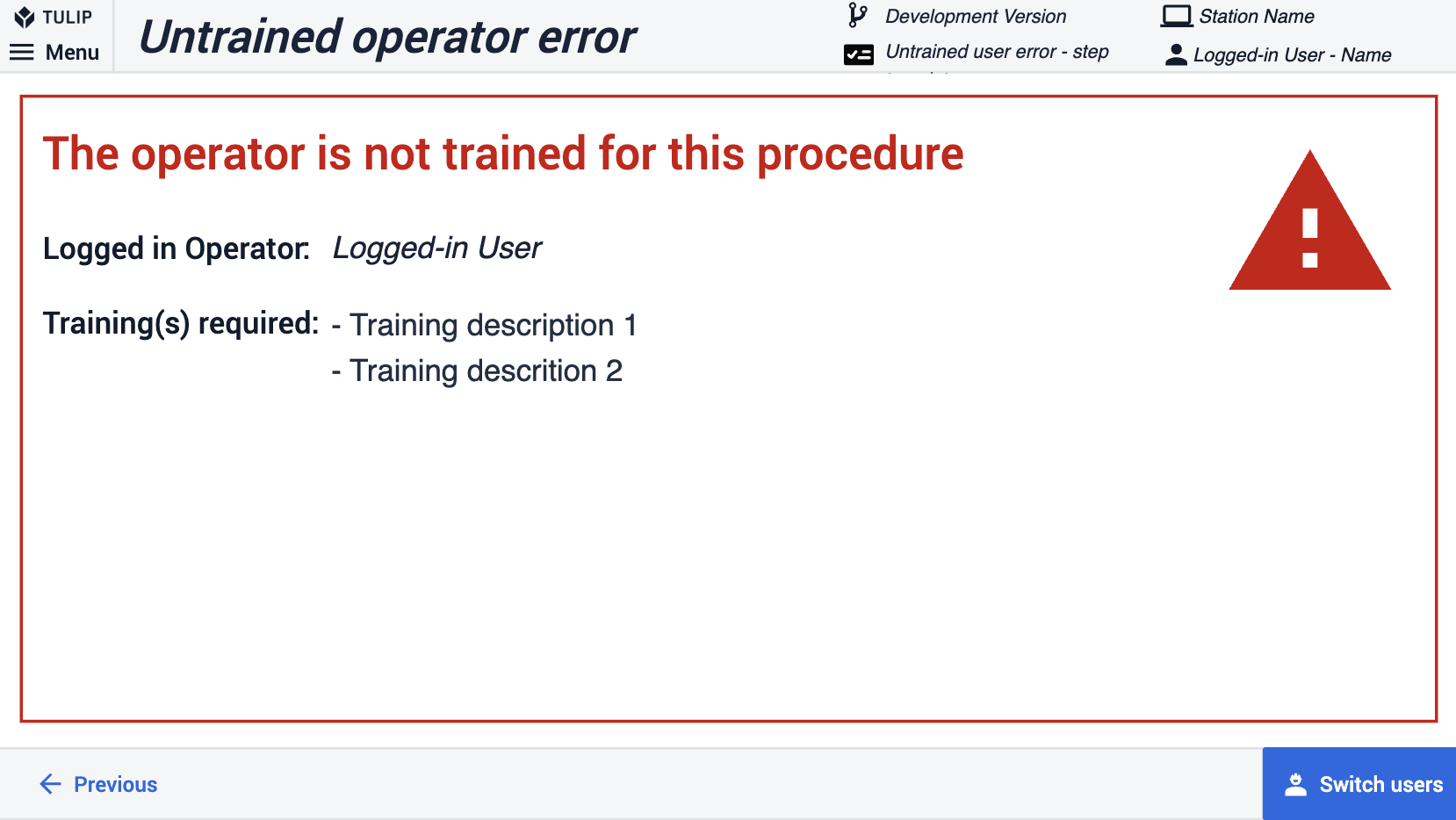
App structure