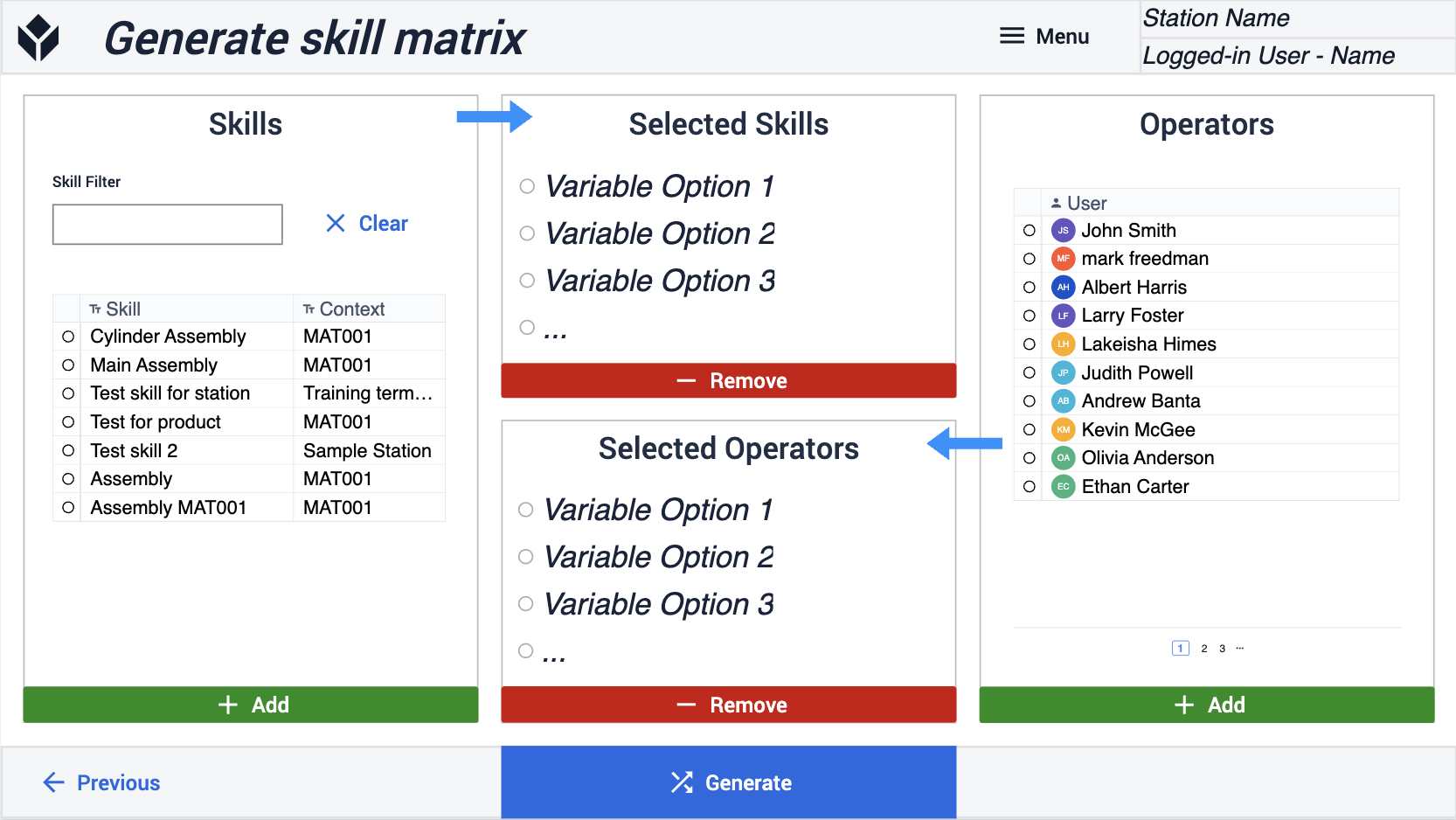To download the app, visit: Library
Purpose of this article
The purpose of the article is to present the main functions of the Skill Manager app and guide the user on how to use these functions. It includes the configuration steps that are essential for using the app and some options for personalizing the app as well. In addition, it describes the Tulip Tables used by the application and how these tables can be used to connect to other applications.
Purpose of the Skill Manager app
This application is designed in a composable way. This means that it is designed so that users can use it individually or in combination with other applications (see in Options for connecting the app with other applications section).
The Skill Manager app enables supervisors to track, update, and assign operator skills on the shop floor. With the Skill Matrix custom widget, supervisors can display and filter skills by role, group, or level. Supervisors can also adjust skill levels as operators progress. This article describes the core functionality of the app and shows how to manage skills in a structured way to support better workforce planning.
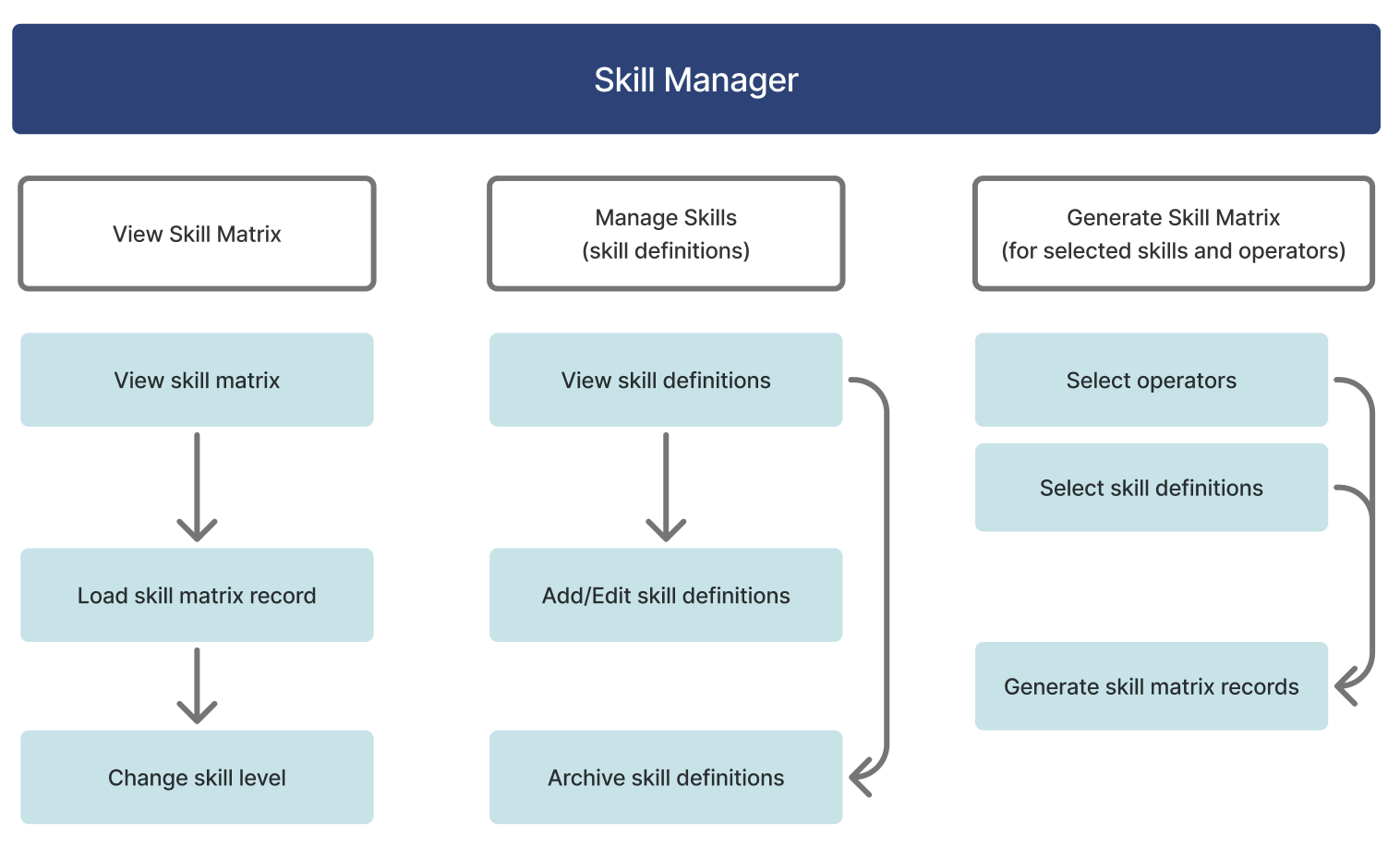
Tulip Tables Used by the Skill Manager app
All the tables used by the applications in the Training app suite are part of Tulip’s Common Data Model.
There is the Users table that stores the general information about Tulip users, ie. the operators. The app is also using the (Reference) Material Definitions and (Physical Artifact) Stations tables because skill definitions can be related to a material (product) or a station. In additon to these tables there are two specific tables: the Skills Definition table and the Skill Matrix table. The Skills Definition table stores the skill definitions with the name, description, status of a skill and a context which can be a station or a material (product). The Skill Matrix stores records that contain a skill definition and an operator together with the level of the operator in that skill.
Fields of Skills Definition
- ID: unique identifier
- Skill: name of the skill definition
- Description: Description of the skill definition
- Context Type: Station or Product (depending on to which entity the skill definition is related to)
- Context: Station ID or Material ID
- Status: Status of the task (ACTIVE, ARCHIVED)
Fields of Skill Matrix
- ID: unique identifier
- User: user id of operator assigned to the skill
- Skill Name: skill definition name
- Skill ID: skill definition id
- Context: Station or Product related to the skill definition
- Level: skill level of the user (Beginner, Intermediate, Advanced, Expert)
Configuration and customization
Tables that provide data input
To be able to use the applications some tables need to be populated. In this specific case, the ‘Users' table needs to include operators to be trained. The Stations and Materials tables should also contain some data so that you could create skill definitions (stored in the Skill Definition table). After this you can generate Skill Matrix records and visualise them with skill matrix custom widget.
Skill Matrix custom widget
The app uses the Skill Matrix custom widget.
To use the app, you need to configure the custom widget first. You can read more details in this Support article.
Options for connecting the app with other applications
You could connect the Skill Manager app with other apps in the Frontline Training and Skill Management app suite based on your specific requirements. For example completing a training could create a skill matrix record or set the skill level for the operator.
Theoretical Training Template
The steps of this template are to be filled with the training content in the form of videos, text, GIFs images, or PDF documents.
Make sure the app's names are the same as the name of the training so the training terminal can see them and navigate to them.
Practical Training Template
The steps of this template are to be filled with training content in the form of videos, text, GIFs images or PDF documents. The Training Terminal is using the training app name set from the Training Manager (and stored as training definition data) to navigate to the appropriate training application.
App structure
The app starts displaying the skill matrix. The supervisor can click on a cell and load it in the info box on the right. Here they can also change the skill level for the selected skill matrix record. The skill matrix can be filtered for a context group or for a specific skill. These views facilitate shift planning and decision making for supervisors.
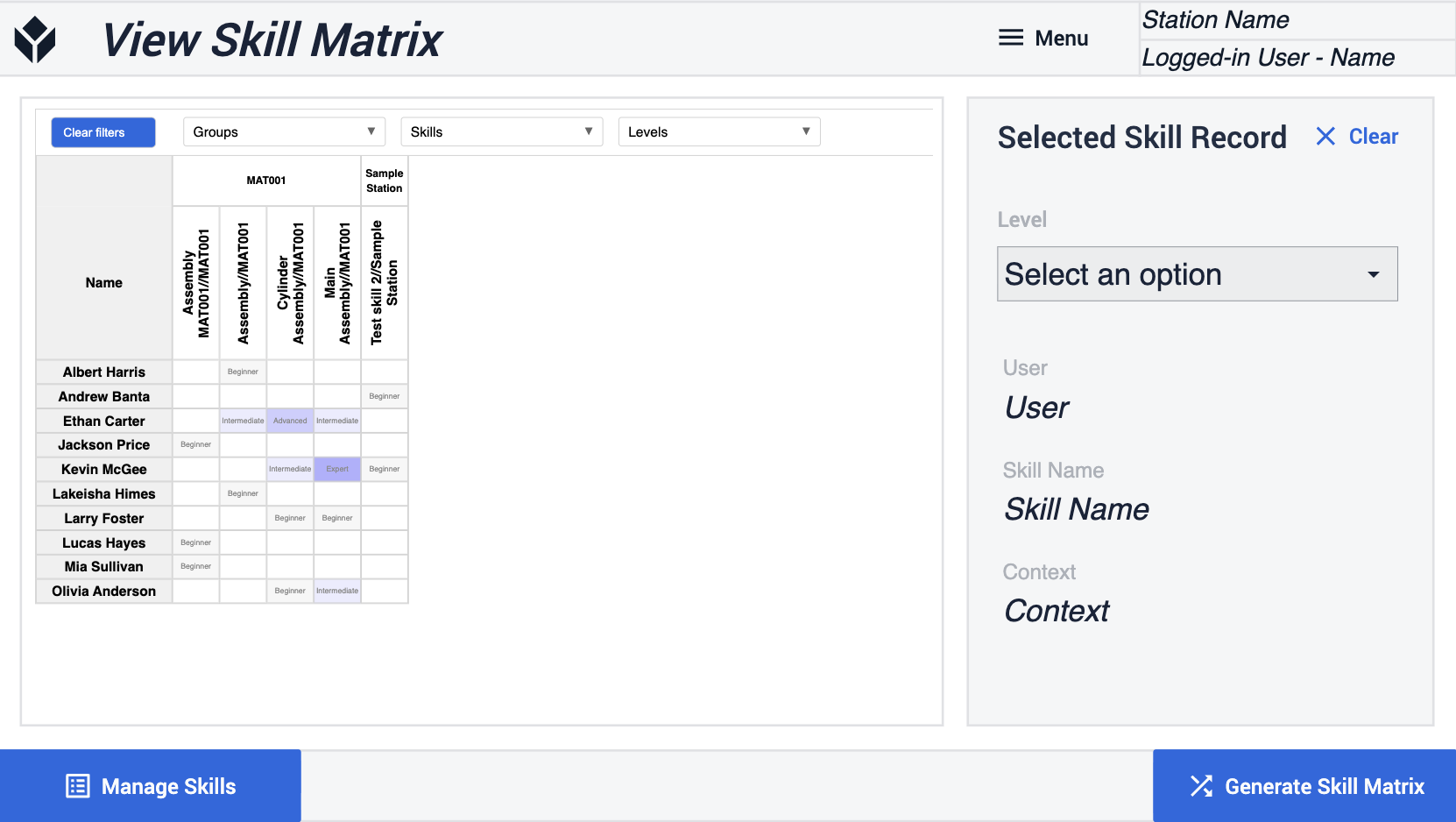
Skill definitions can be managed in the second step group by adding, editing or archiving skill definitions.
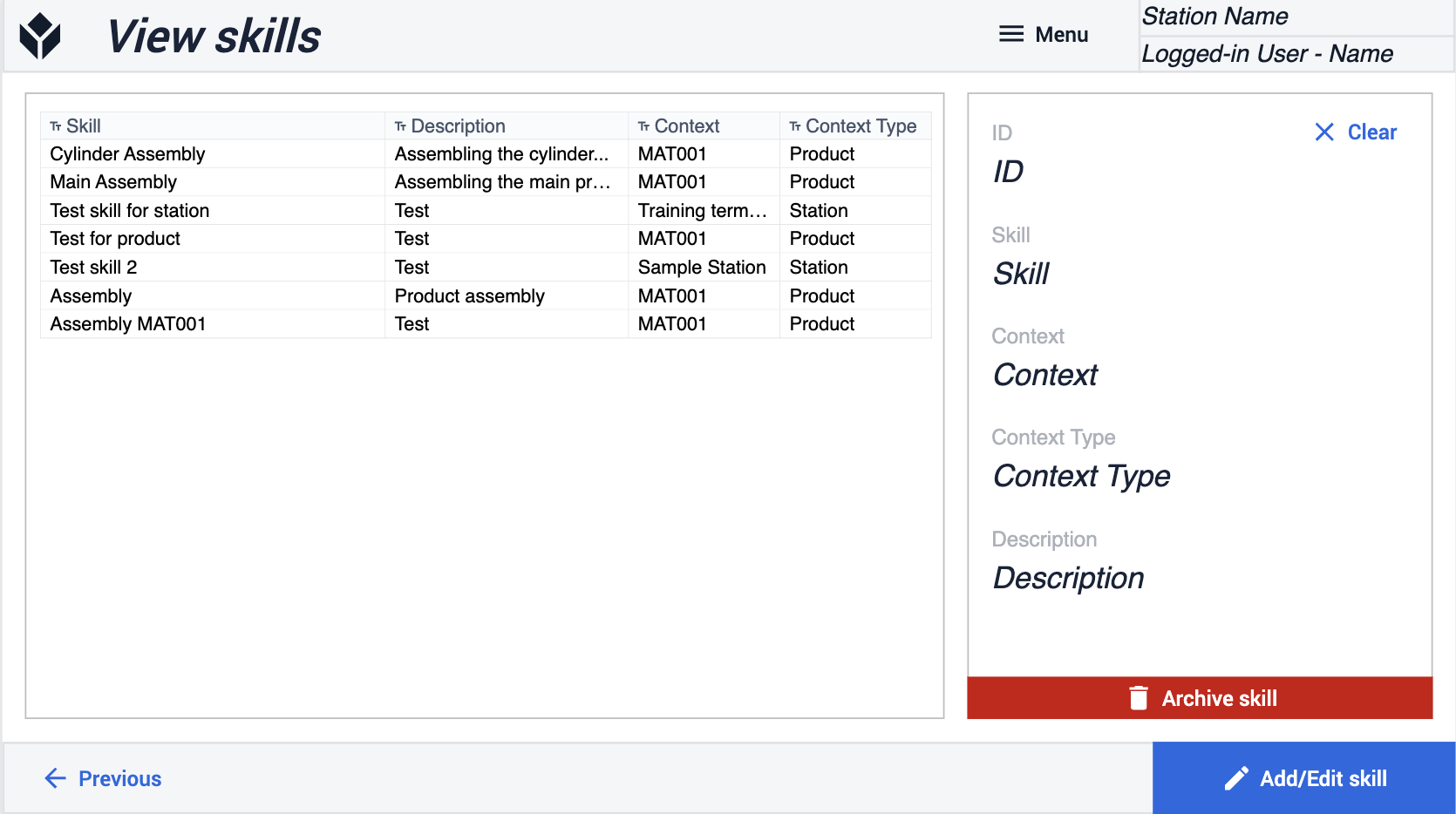
Finally, skill matrix can be generated. The supervisor need to select operators and skills definitions from the user and skill definition list. By clicking on the Generate button, the app is going to create the skill records for each user and skill definition selected with the Beginner level (already existing records won't be changed).