Scenario
Nell'area di produzione, una volta completata la manutenzione, alle apparecchiature viene assegnato lo stato OPERATIVO. Quando il tempo di permanenza in manutenzione scade, l'apparecchiatura perde lo stato OPERATIVO. L'automazione aiuta questo processo eseguendo controlli orari sulle apparecchiature elencate nella tabella Apparecchiature e risorse. Identifica tutti gli elementi che hanno uno stato OPERATIVO e un tempo di manutenzione scaduto. Se vengono identificati tali record, il loro stato di manutenzione viene automaticamente aggiornato a MANUTENZIONE NECESSARIA.
Flusso dell'automazione
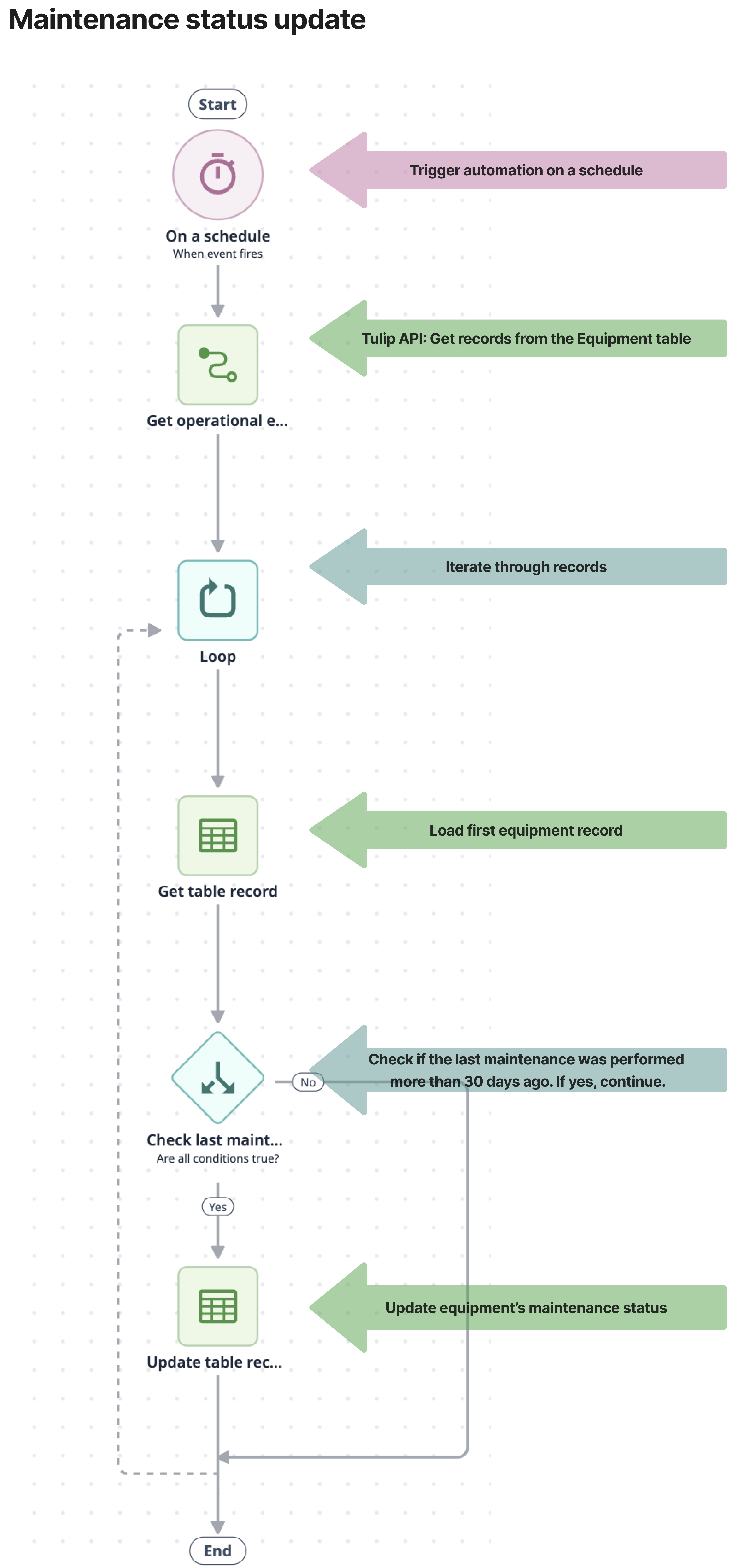
Configurazione dell'automazione
Prerequisiti
Questa automazione utilizza una funzione di connettore di tabella Tulip per estrarre dalla tabella i record che devono essere modificati. Il connettore viene installato sull'istanza contemporaneamente all'automazione. Per garantire il corretto funzionamento del connettore, è necessario configurare alcune impostazioni:
Impostare l'autenticazione
- Creare un token API sull'istanza che abbia le autorizzazioni necessarie per leggere le tabelle Tulip. Se esiste già un token API con l'accesso richiesto, questo passaggio può essere saltato.
If you are using multiple workspaces, create the API token under the workspace settings during the setup process for the workspace where you want to use the automation. Otherwise, you will need to define the workspace in the connector function.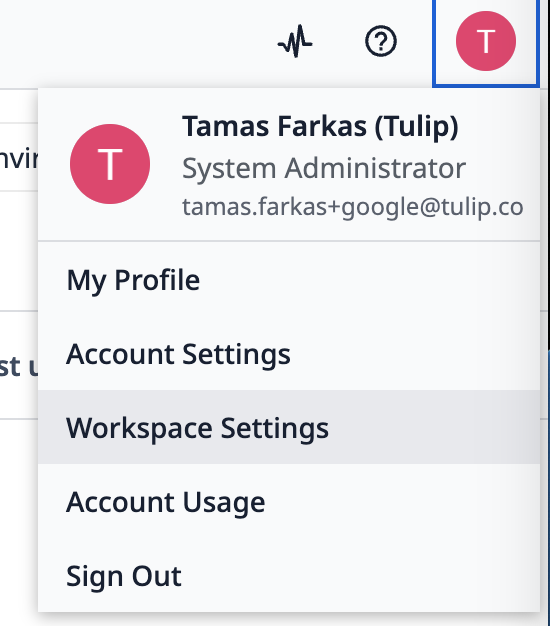
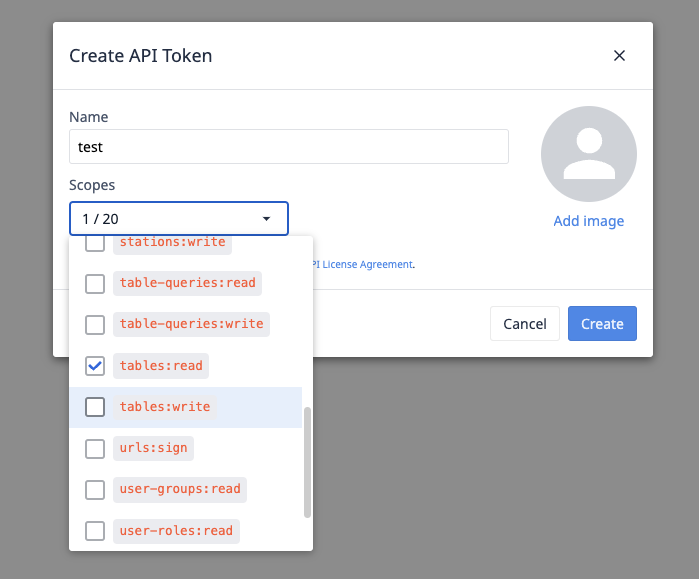
- Inserire i dettagli del token API nel connettore per l'autenticazione.
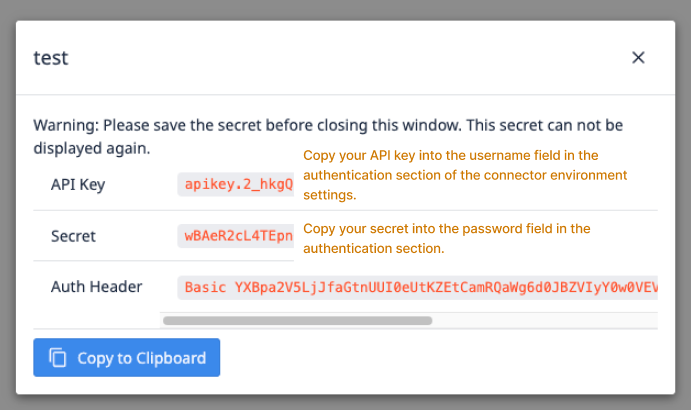
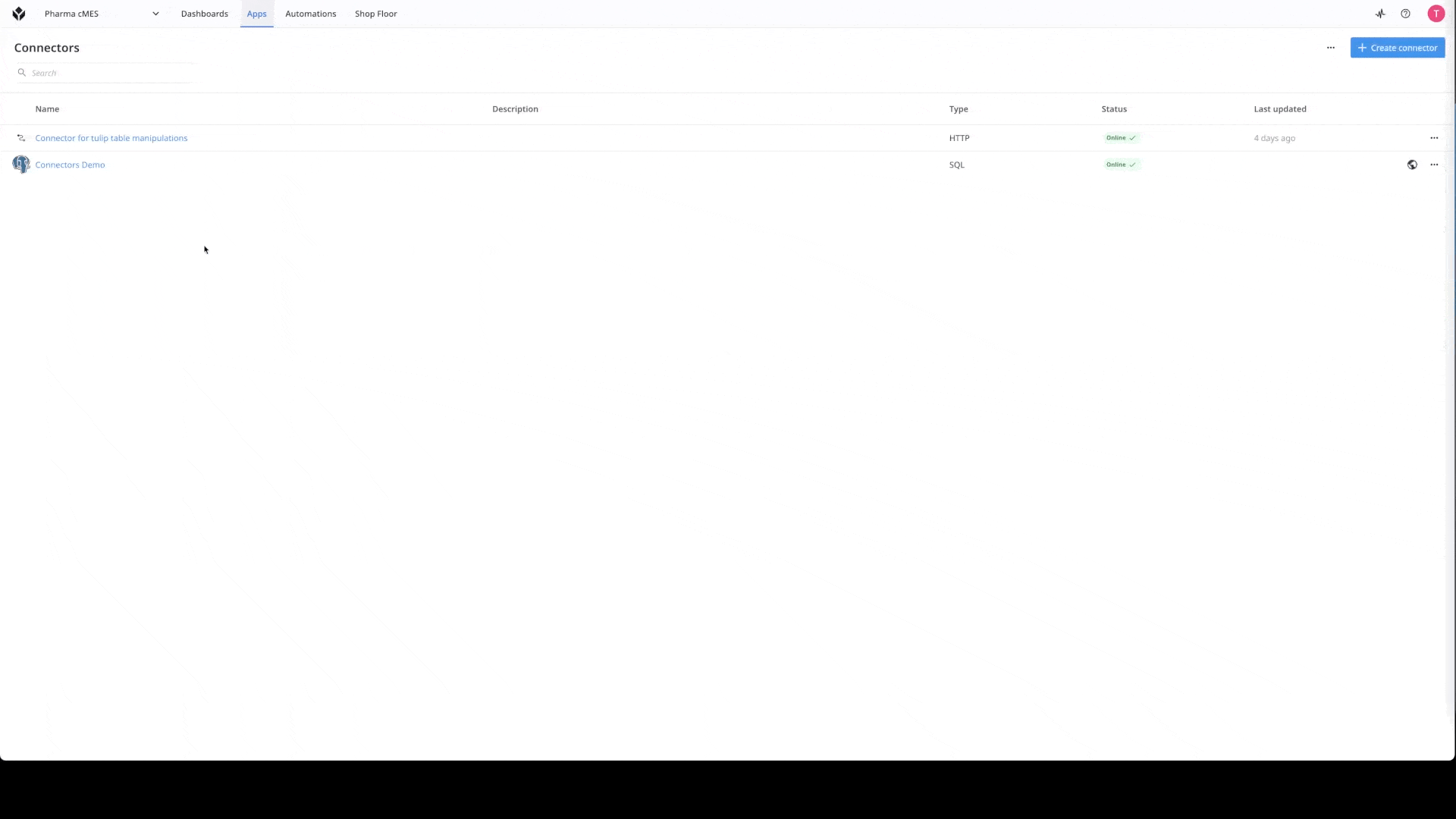
Per saperne di più sui connettori, consultare questo link: Come creare un connettore.
Impostare l'indirizzo del server
Oltre all'autenticazione del connettore, è necessario configurare anche l'indirizzo del server. Nelle impostazioni dell'ambiente del connettore, incollare l'URL dell'istanza nel campo dell'indirizzo del server per l'ambiente in cui si desidera utilizzare l'automazione.
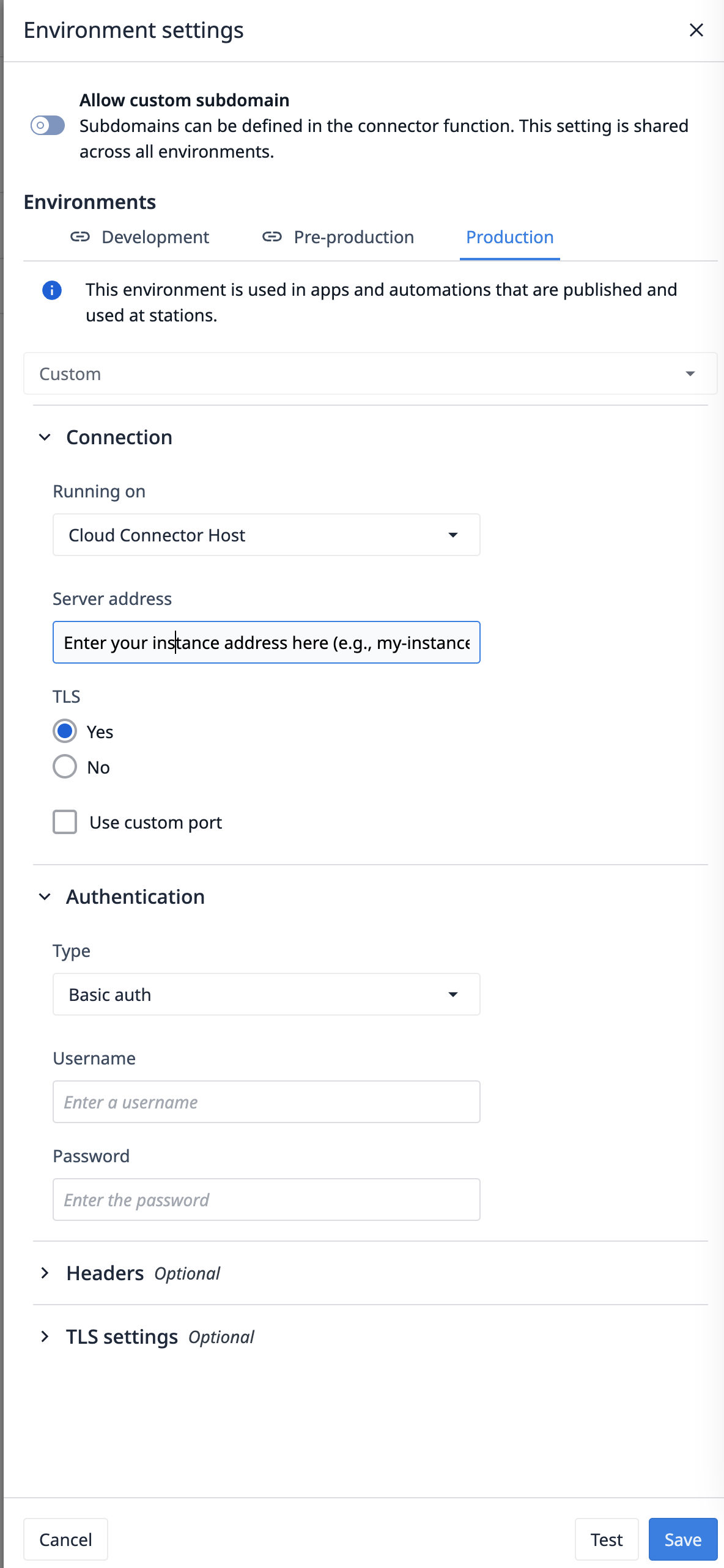
Modificare l'automazione
Nell'automazione è possibile modificare quasi tutto per adattarla al proprio processo.
Per adattare l'automazione a una tabella diversa
Se si desidera utilizzare l'automazione con una tabella diversa, è necessario modificare l'ID della tabella nella funzione Ottieni record dalla tabella Attrezzature e beni, che si trova sotto il connettore per le manipolazioni delle tabelle di Tulip. È sufficiente aggiornare l'ID della tabella con quello corrispondente alla tabella da cui si desidera recuperare l'elenco.

Una volta modificata la funzione del connettore, è sufficiente aggiornare i dati della tabella nell'automazione. Nella configurazione del blocco, trovare la tabella appropriata nel campo Tabella.
Modifica dello stato operativo Durata
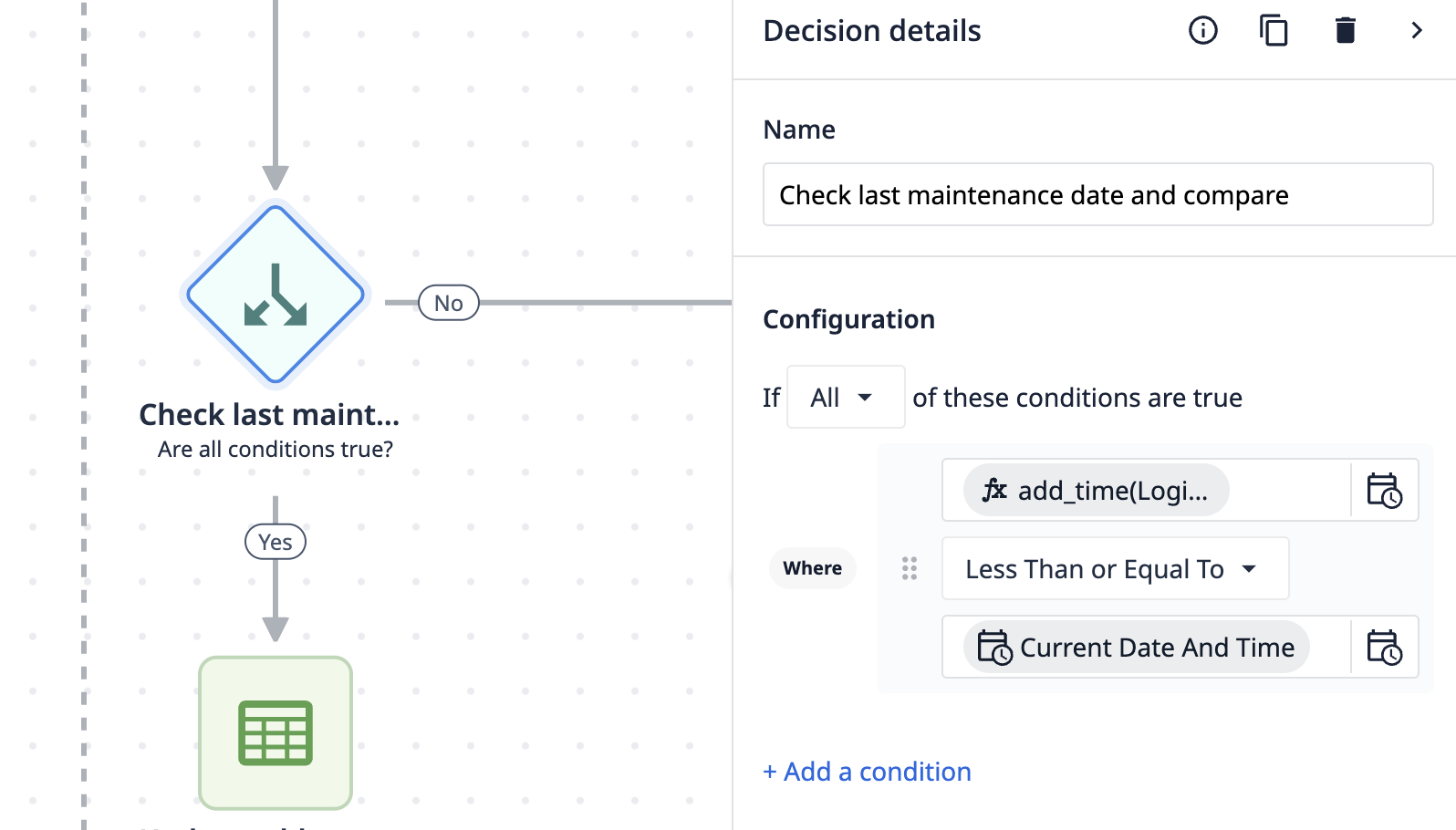
La condizione di valutazione si trova nel blocco decisionale. L'espressione è strutturata in modo che il valore del campo Ultima manutenzione del record caricato venga aggiunto alla durata massima consentita dello stato operativo, che in questo esempio è di 30 giorni.
**Per modificare la durata:**aggiornare la parte dell'espressione che specifica la durata massima consentita dello stato operativo con il valore desiderato.
L'automazione controlla quindi se questo valore calcolato è inferiore o uguale alla data e all'ora correnti al momento della valutazione.
