Panoramica
La vostra Istanza Tulip e Tulip Player possono essere incorporati in un iFrame su un'altra pagina web. Un iFrame è un elemento HTML che consente di inserire un'altra pagina web o un link (in questo caso, Tulip Player/Instance) in un'altra pagina web.
Come attivare questa funzionalità
Navigare in Impostazioni account, fino all'impostazione "Domain Allowlist".
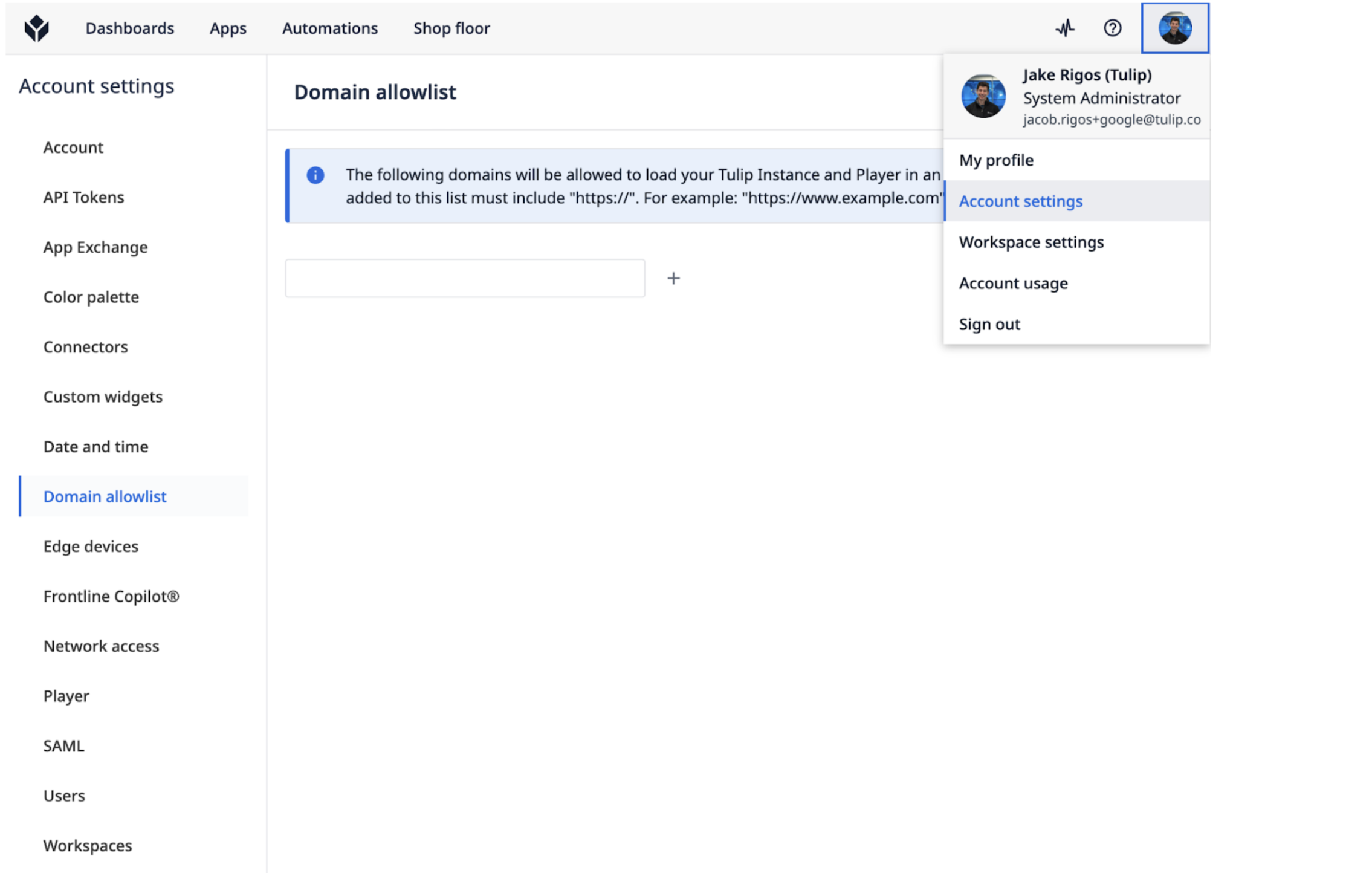
Version Comparison
Prior to LTS13, this app is called "Player Component Allowlist"
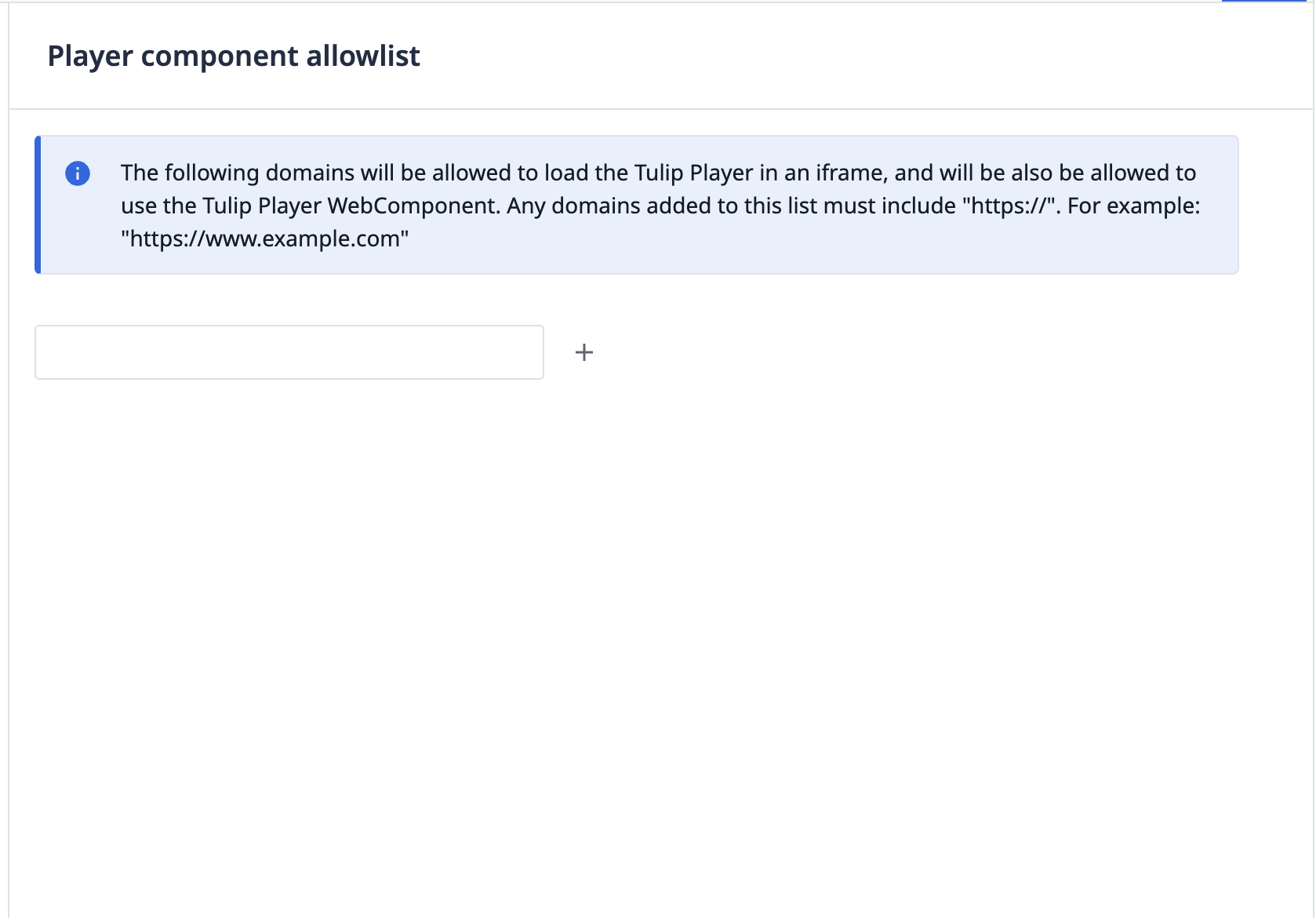
Da qui, è possibile aggiungere qualsiasi dominio in cui si desidera eseguire Tulip Player o un'istanza Tulip. In questo caso, vogliamo incorporarlo nella Knowledge Base di Tulip.
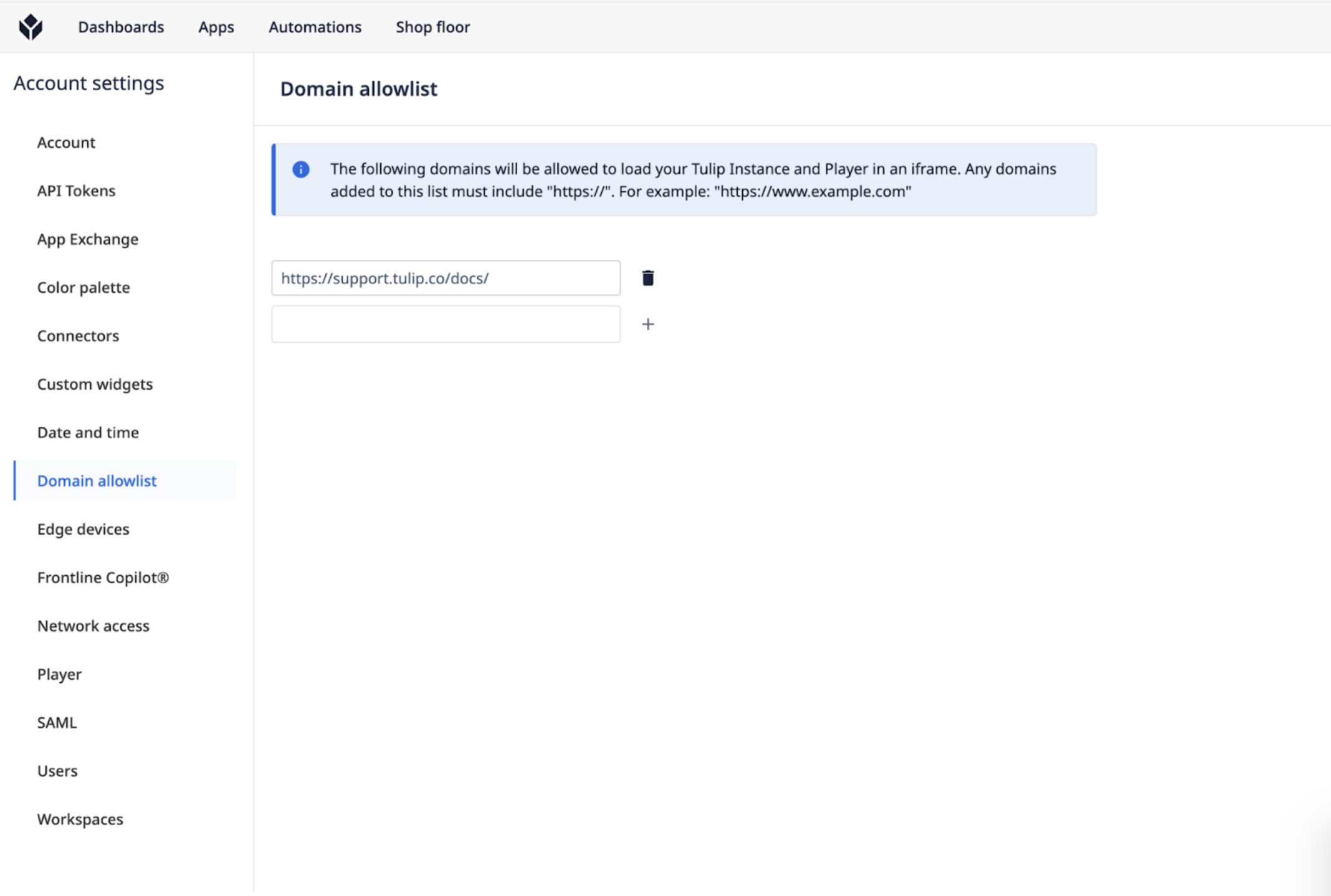
Ecco un frammento di codice che vi permetterà di incorporare la vostra Istanza Tulip.
E per il vostro lettore Tulip:```
Ecco come apparirebbe il login (ecco un esempio di articolo della Knowledge Base di Tulip con un login per l'Istanza Tulip a sinistra e un login per il Player Tulip a destra).
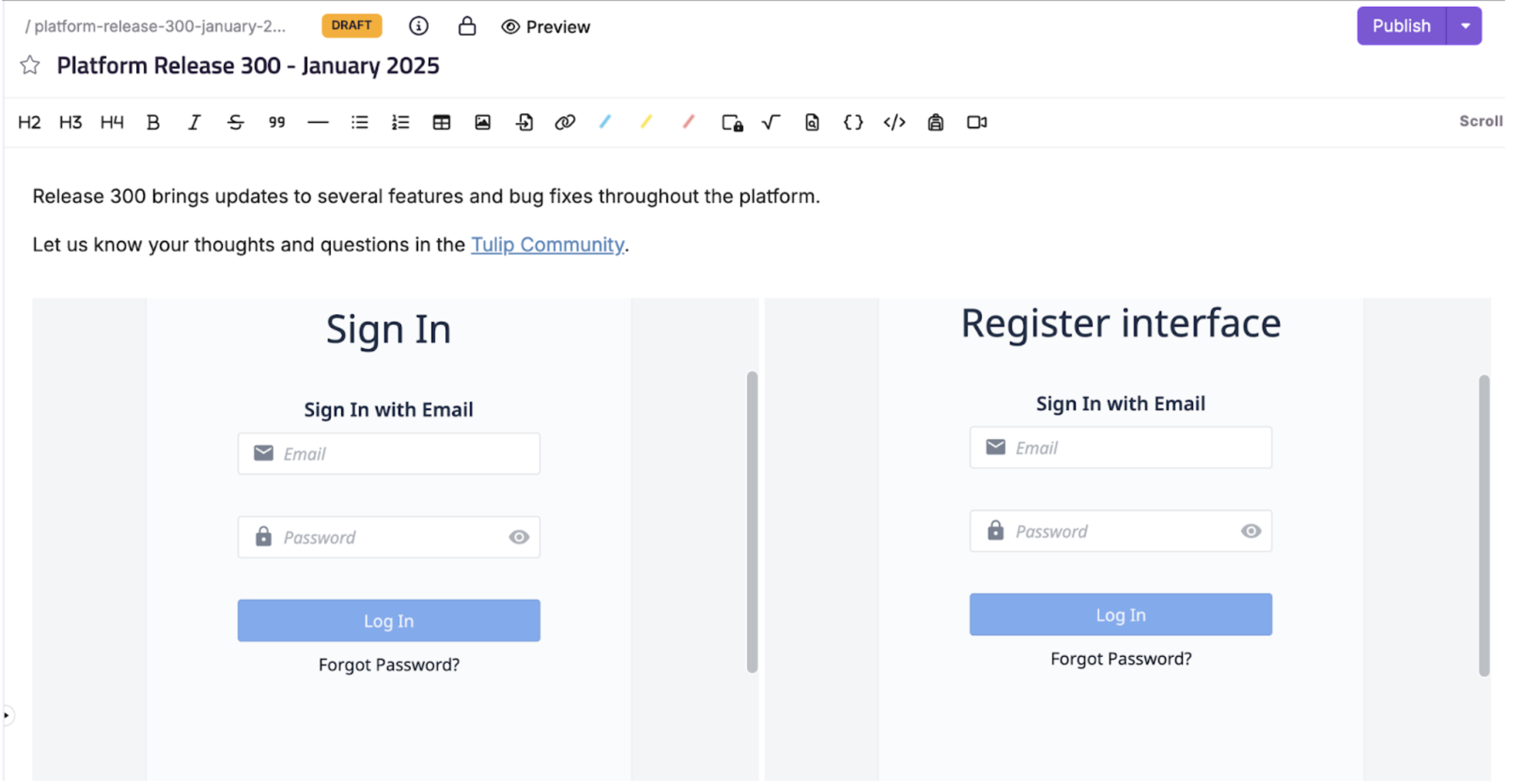{height="" width=""}
## Domande frequenti
**Ci sono differenze nell'esperienza di login/SSO per gli operatori tra un iFrame e un player/istanza Tulip standard?**
L'esperienza di login sarà identica a quella del lettore browser. Se si utilizza SAML, verrà mostrato il pulsante "Accedi con SAML", sul quale l'operatore farà clic e si aprirà un popup di login con il proprio iDP. Il fatto che il popup di login richieda le credenziali o effettui automaticamente l'accesso all'utente dipende dal suo iDP e dalle impostazioni SAML.
**Quali permessi devono essere abilitati per attivare la funzione iFrame?**
È necessario disporre di tutti i permessi "impostazioni account" oppure abilitare "modifica impostazioni giocatore" su un ruolo utente personalizzato.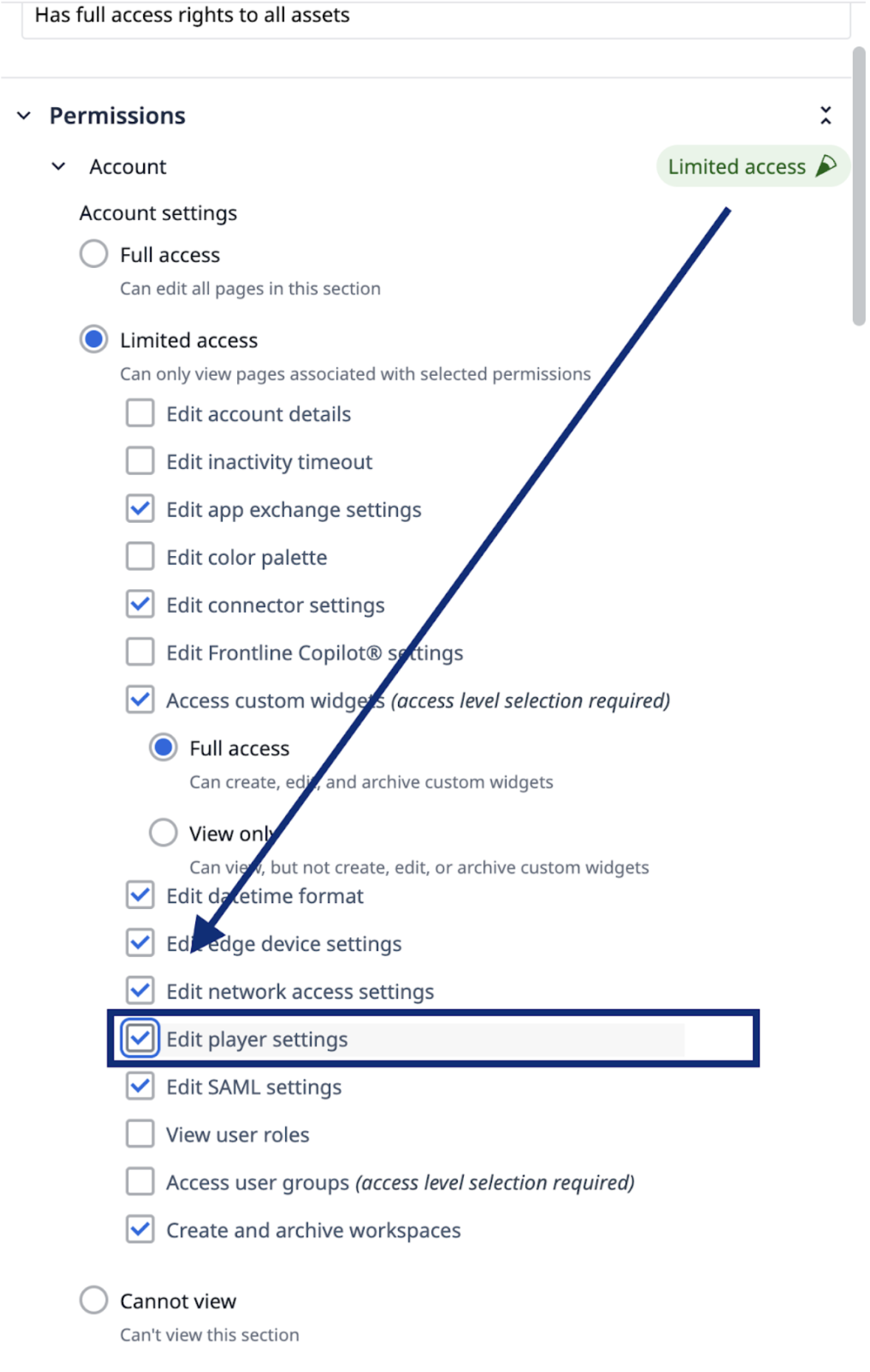{height="" width=""}
