Download the Sampling & IPC App Group.
Objectif de cet article
L'objectif de cet article est d'illustrer les fonctions principales du groupe d'applications Échantillonnage et IPC et de fournir un guide détaillé sur la manière d'utiliser les fonctionnalités du groupe d'applications. Il explique comment les différentes applications du groupe sont reliées entre elles et clarifie leurs objectifs individuels. L'article comprend également les étapes de configuration essentielles nécessaires à l'utilisation des applications, ainsi que des options de personnalisation.
Ce groupe d'applications fait partie de la suite d'applications Composable MES for Pharma de Tulip.
Espace physique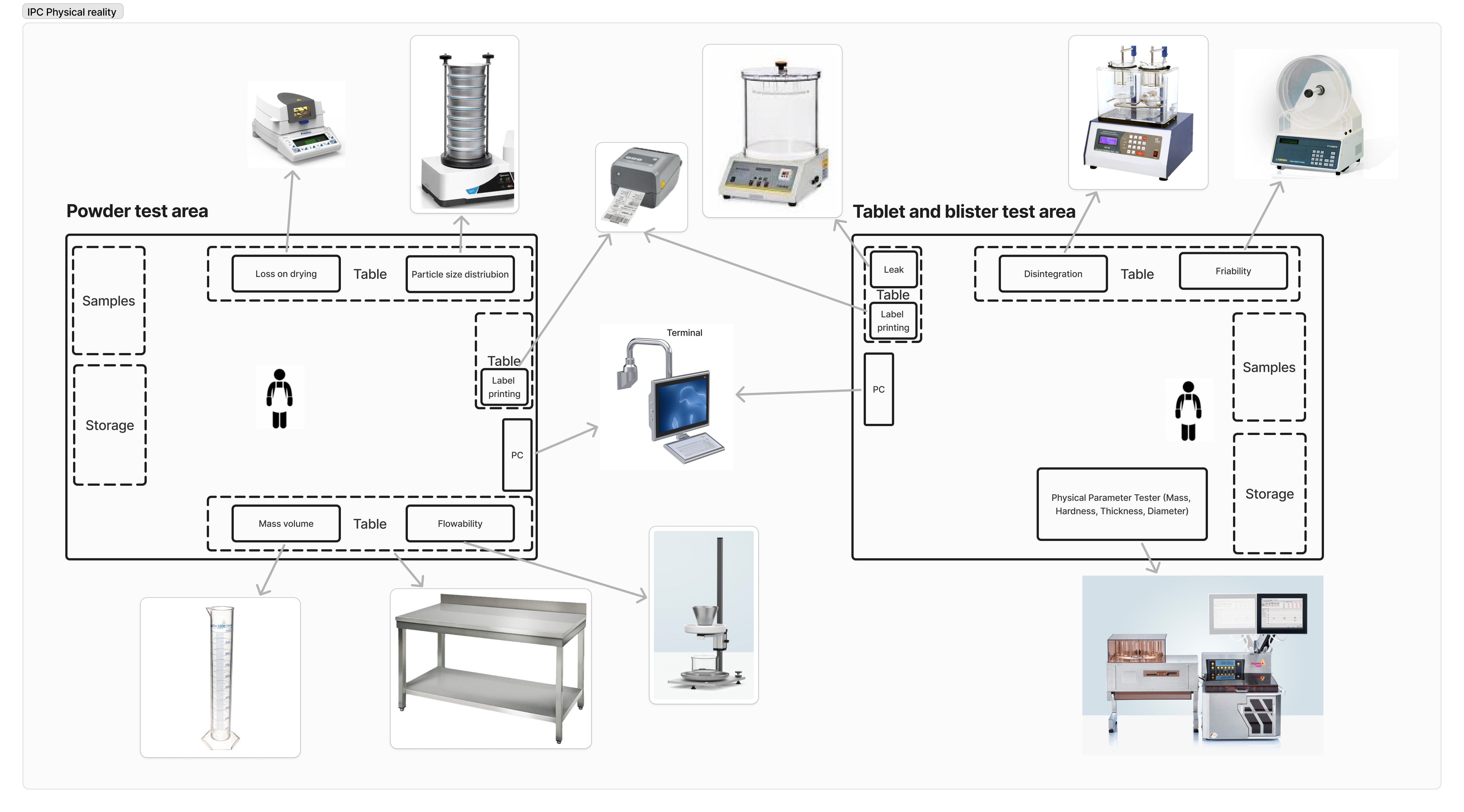
Dans cette suite d'applications, nous présentons aux utilisateurs un processus d'échantillonnage hors ligne, avec les procédures correspondantes, qui comprend le prélèvement, la gestion et le test des échantillons. Il y a plusieurs façons de créer un échantillon dans ce groupe d'applications : il peut être généré dans l'une des applications de processus (par exemple Tableting and blending qui peut être téléchargée à partir de la page de la bibliothèque Pharma composable MES), ou directement dans l'application Sample Navigation Hub.
Ce groupe utilise des échantillons en vrac. Cela signifie que plusieurs inspections sont effectuées sur un seul échantillon. Dans l'application Sample Navigation Hub, les utilisateurs peuvent assigner des procédures spécifiques à un échantillon. Ces procédures consomment une partie de l'échantillon global ; toutefois, aucun enregistrement de la consommation partielle n'est conservé.
Tables Tulip utilisées dans le groupe d'applications
Dans cette section, nous allons expliquer les types de tables utilisées par les applications du groupe d'applications Échantillonnage et IPC. Toutes les tables utilisées par les applications du Composable MES for Pharma font partie du Common Data Model de Tulip.
Toutes les applications de la procédure d'échantillonnage utilisent les six tables suivantes**: Equipement & Actifs ÉchantillonsInspection RésultatsCorrectionsCommentaires & ExceptionsDéroulement du processus.**
Le Hub de Navigation pour l'Echantillonnage utilise les tables suivantes**:Flux de Processus des LotsRésultats d'Inspection**Echantillons
:::(Info) If you'd like to learn more about Tulip's Common Data Model (CDM)
for Pharma, check out this link.
:::
Applications du groupe d'applications Échantillonnage et IPC
Le groupe d'applications comprend un total de 13 applications. Hub de navigation pour l'échantillonnage - Aide les utilisateurs à ajouter des procédures d'échantillonnage aux échantillons et à suivre la progression de l'échantillonnage. Il aide également les utilisateurs à rechercher des procédures d'échantillonnage et à lancer leur processus d'exécution.Applications de procédures d' échantillonnage - permettent aux utilisateurs d'exécuter diverses procédures d'échantillonnage.Modèle IPC - aide les utilisateurs à lancer leur processus de création d'applications.
| Application | Equipement | Flux de navigation de l'application |
|---|---|---|
| Test de diamètre | Pharma Test 2 (1).jpg{height="150" width=""} | Diameter ofd v3.png{height="250" width=""} |
| Test de désintégration | Microprocessor Disintegration Test Apparatus.jpg{Test de désintégration} | Disintegration vertical OFD.pngTest de désintégration {height="250" width=""} |
| Test de fluidité | image (2).pngTest de fluidité {height="200" width=""} | Flowability vertical OFD.pngTest de fluidité {height="200" width=""} {height="250" width=""} |
| Test de friabilité | Tablet Friability Tester FT1020 (2).webp{Hauteur : 150 mm, largeur : 250 mm.} | Friability vertical OFD.pngTest de friabilité {height="150" width=""} {height="250" width=""} |
| Test de dureté | Pharma Test 2 (1).jpg{Hauteur : 150 mm, largeur : 250 mm.} | Hardness vertical OFD.pngTest de dureté {height="150" width=""} {height="250" width=""} |
| Test d'étanchéité | Images 225x225.jpeg{Hauteur de 150 mm, largeur de 250 mm.} | Leak vertical OFD.pngTest d'étanchéité {height="150" width=""} {height="250" width=""} |
| Essai de perte au séchage | Precisa XM 66 Moisture Analyzer.jpgTest d'étanchéité {height="150" width=""} | Loss on Drying vertical OFD.pngTest de perte au séchage {height="150" width=""} {height="250" width=""} |
| Test de masse | Pharma Test 2 (1).jpgTest de masse {height="150" width=""} | Mass vertical OFD.pngTest de masse {height="150" width=""} {height="250" width=""} |
| Test de masse et de volume | U1000 300x300.jpg{Hauteur : 150 cm, largeur : 250 cm, largeur : 100 cm} | Mass volume vertical OFD.pngTest de volume de masse {height="150" width=""} {height="250" width=""} |
| Test d'épaisseur | Pharma Test 2 (1).jpg{Hauteur : 150 mm, largeur : 250 mm.} | Thickness vertical OFD.pngTest d'épaisseur {height="150" width=""} {height="250" width=""} |
| Test de distribution de la taille des particules | partice size distributor.avif{Hauteur : 150 mm, largeur : 250 mm.} | Particle Size distribution vertical OFD.pngTest de distribution de la taille des particules {height="150" width=""} {height="350" width=""} |
Hub de navigation pour l'échantillonnage
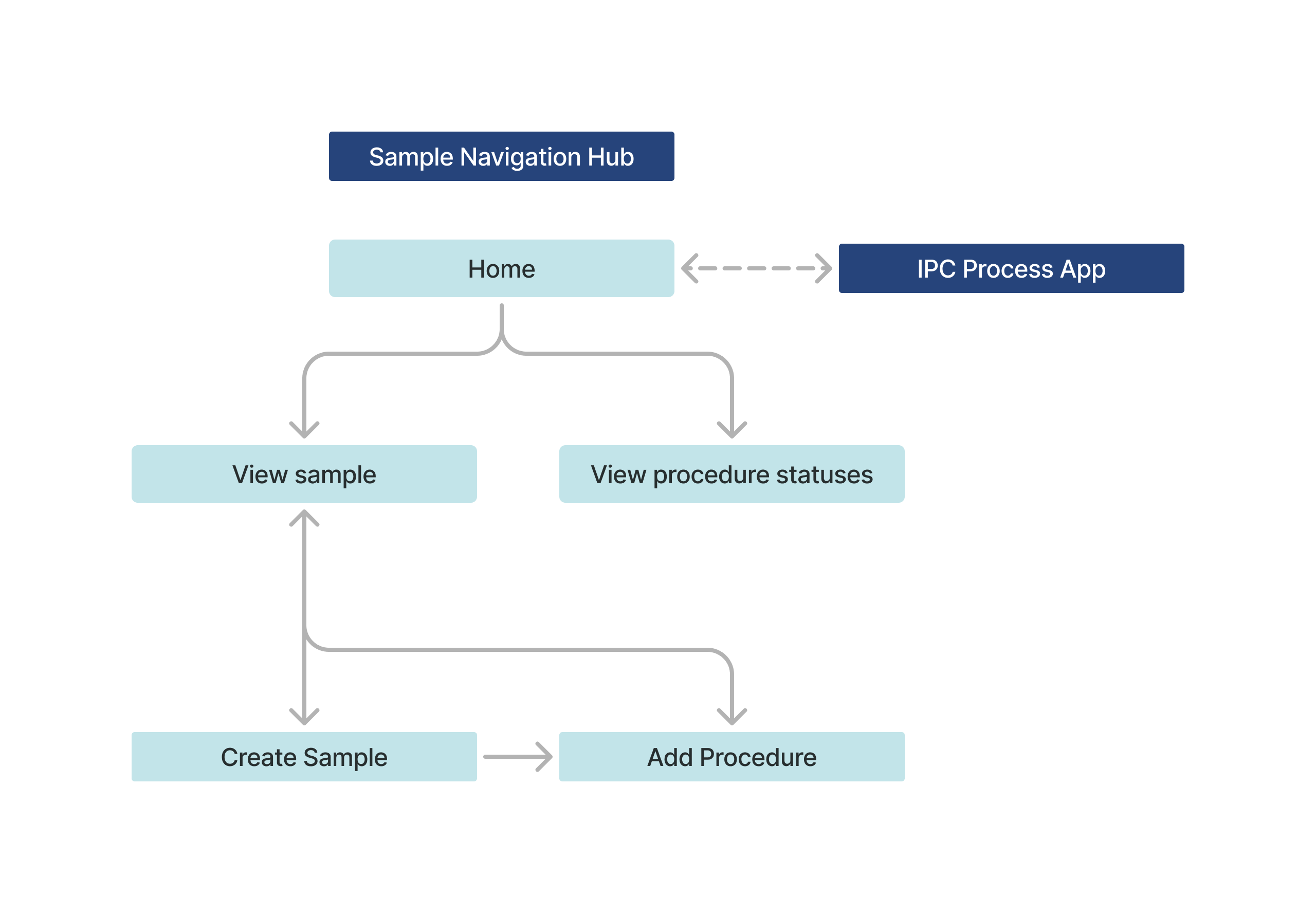
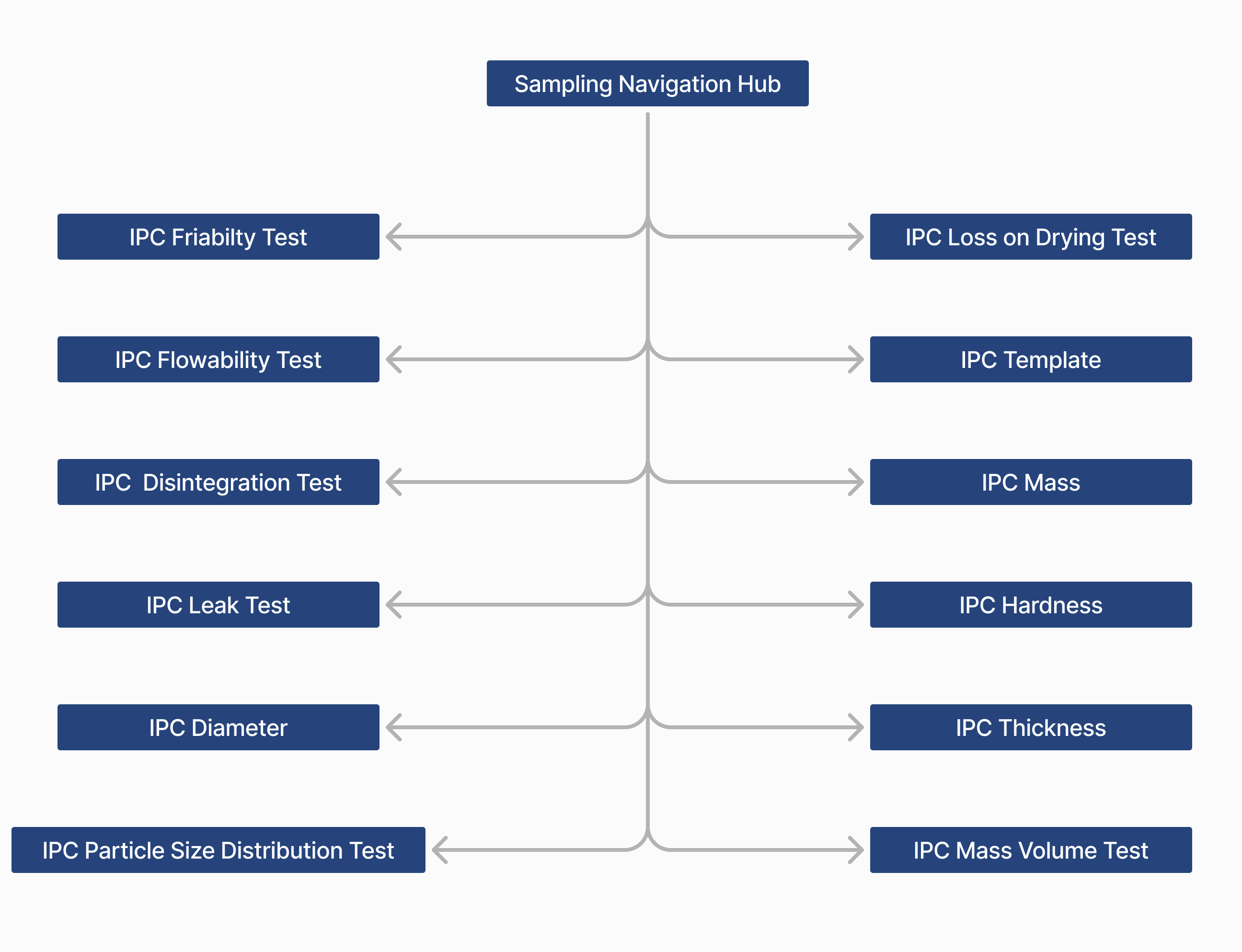 Hub de navigation pour l'échantillonnage {height="" width=""}
Hub de navigation pour l'échantillonnage {height="" width=""}
L'application Sampling Navigation Hub commence par une étape d'accueil. À partir de là, les utilisateurs peuvent naviguer vers n'importe quelle application de procédure d'échantillonnage en sélectionnant le bouton associé à la procédure d'échantillonnage qu'ils souhaitent exécuter.
En outre, les utilisateurs peuvent naviguer vers l'une des deux étapes différentes en fonction de leurs besoins. Ils peuvent consulter les statuts des échantillons en cliquant sur le bouton Voir le statut des échantillons ou ils peuvent consulter les statuts des procédures en cliquant sur le boutonVoir les statuts des procédures.en sélectionnant le bouton Voir les statuts des échantillons, l'application naviguera vers une étape où le tableau des échantillons est affiché. Ici, les utilisateurs peuvent filtrer tous les échantillons et vérifier s'il existe des procédures pour chaque échantillon sélectionné. Ils peuvent également attribuer des procédures aux échantillons, créer de nouveaux échantillons et éliminer des échantillons une fois toutes les procédures terminées.
Il existe deux méthodes pour créer des échantillons dans la suite d'applications Composable MES for Pharma. La première option consiste à créer l'échantillon au sein d'un processus de fabrication, à l'aide d'une application extérieure à cette suite d'applications (par exemple, les applications de mélange, de mise en table ou d'emballage). La seconde option consiste à créer les échantillons directement dans cette application.
À l'étape Voir les statuts de la procédure, les utilisateurs peuvent rechercher toutes les procédures existantes et afficher les détails de chaque procédure.
Applications de procédure
Ce groupe d'applications comprend 11 exemples de procédures et un modèle de CIB basé sur ces applications. Tous les exemples d'applications de procédure ont la même structure. Une fois que les utilisateurs ont sélectionné une procédure dans l'application Sampling Navigation Hub, l'application passe à l'étape Select Sample (sélectionner l'échantillon), suivie de l'étape Identify Device (identifier l'appareil). Une fois les identifications terminées, l'étape suivante fournit des instructions concernant la procédure elle-même. Une fois la procédure terminée, la dernière étape demande aux utilisateurs de soumettre les résultats du test. En cliquant sur le bouton Confirm [Test] Is Done, l'application met à jour le résultat de l'inspection avec les résultats du test et détermine si le test a réussi ou échoué sur la base de ces résultats.
Configuration et personnalisation
Options de connexion de l'application avec d'autres applications
Processus de prise de notes
L'application Tableting, qui est un composant du Composable MES for Pharma, dépend en partie du groupe d'applications Sampling and IPC. Au cours des étapes de configuration de l'application Tableting, l'étape IPC hors ligne aboutit à la création d'échantillons et de leurs procédures d'échantillonnage associées. La dernière étape du processus de configuration consiste à examiner les résultats de la procédure d'échantillonnage. Sur la base de ces résultats, l'utilisateur de l'application Tableting peut décider de conclure la configuration et de commencer la production. Inversement, si les résultats ne sont pas satisfaisants, il peut choisir de recommencer le processus de configuration.
