Szenario
Der Zweck dieser Automatisierung ist es, eine Benachrichtigung über den Status aller laufenden Arbeitsaufträge zu senden. In dieser Statusaktualisierung wird die ausgewählte Person, die diese Benachrichtigung erhalten soll, über die Zielmenge des Arbeitsauftrags und die produzierte Menge informiert.
Die Automatisierung verwendet die Tabellen Arbeitsauftrag und Status Aktivitätshistorie.
Ablauf der Automatisierung
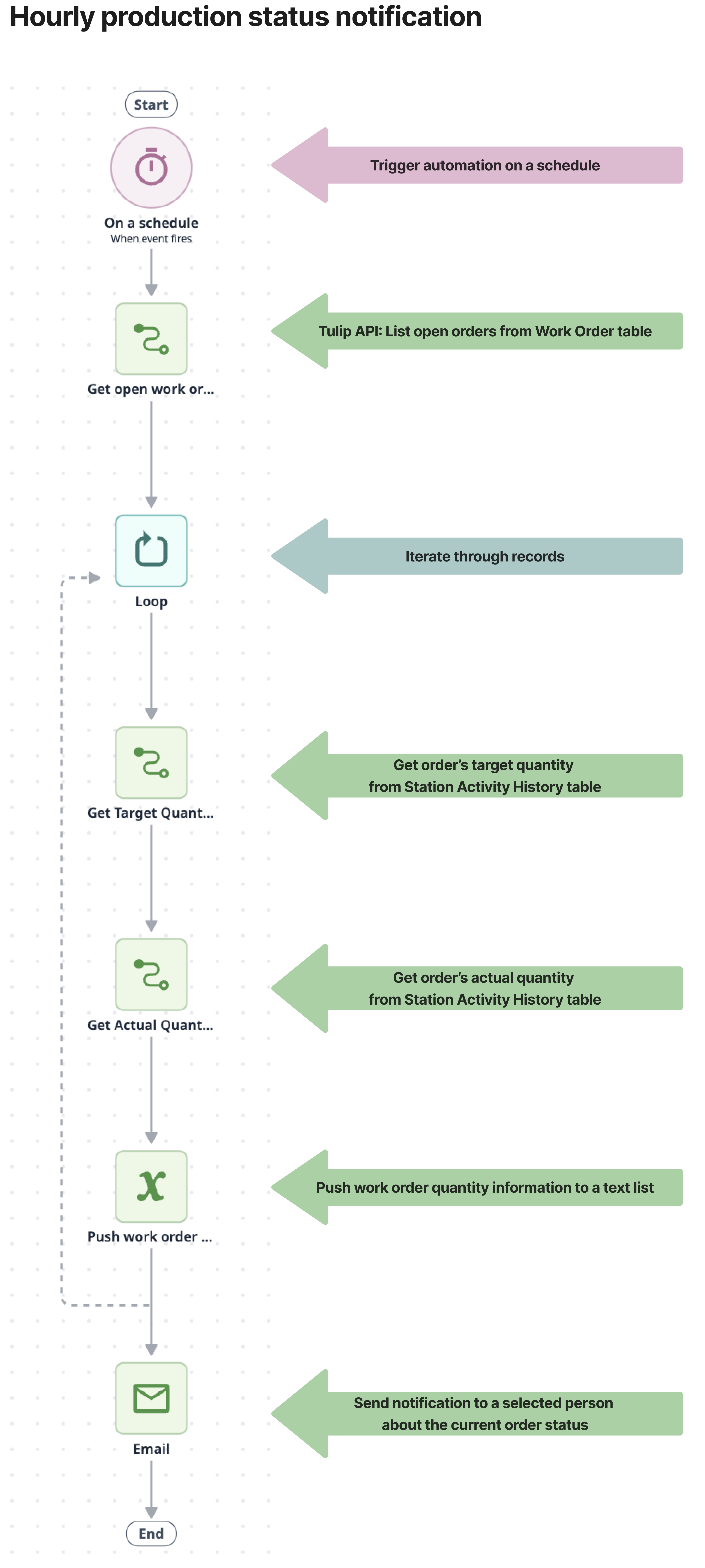
Automatisierung konfigurieren
Vorraussetzungen
Diese Automatisierung verwendet eine Tulip-Tabellenkonnektor-Funktion, um Datensätze aus der Tabelle zu ziehen, die geändert werden müssen. Der Konnektor wird gleichzeitig mit der Automatisierung auf der Instanz installiert. Um sicherzustellen, dass der Konnektor richtig funktioniert, müssen einige Einstellungen konfiguriert werden:
Legen Sie die Authentifizierung fest
- Erstellen Sie ein API-Token auf der Instanz, das die notwendigen Berechtigungen zum Lesen der Tulip-Tabellen hat. Wenn bereits ein API-Token mit dem erforderlichen Zugang existiert, kann dieser Schritt übersprungen werden.
If you are using multiple workspaces, create the API token under the workspace settings during the setup process for the workspace where you want to use the automation. Otherwise, you will need to define the workspace in the connector function.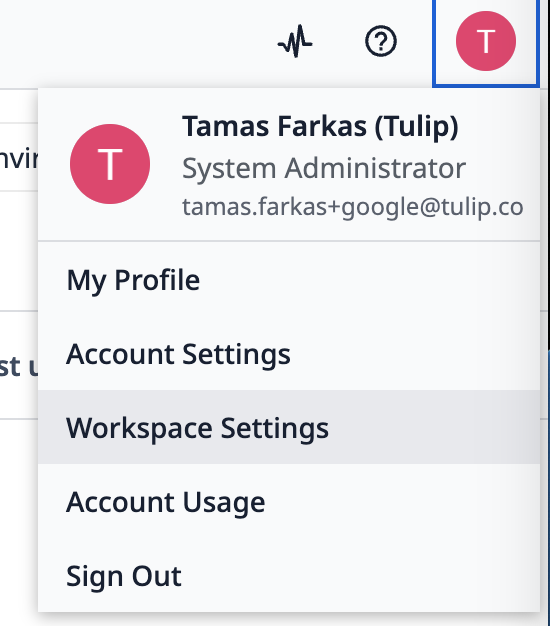
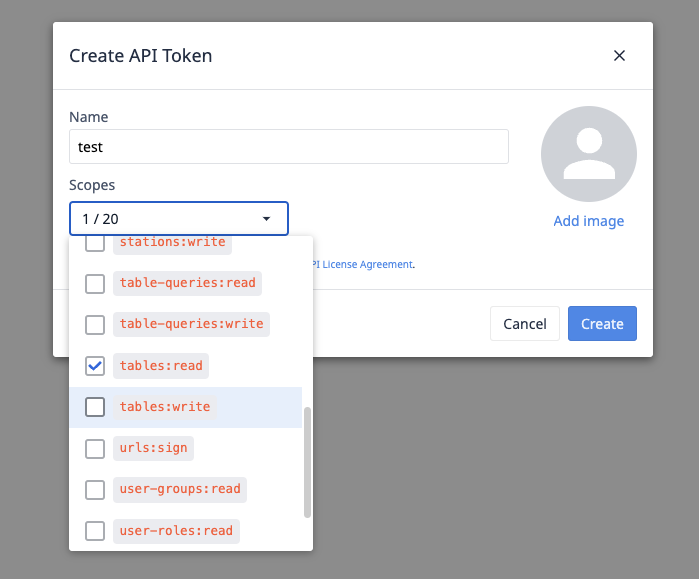
- Geben Sie die Details des API-Tokens in den Konnektor zur Authentifizierung ein.
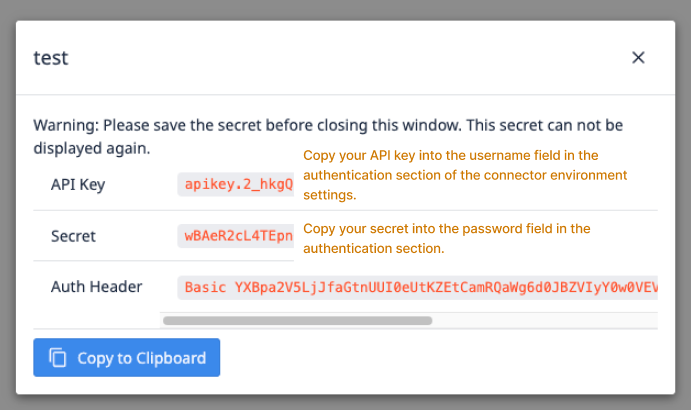
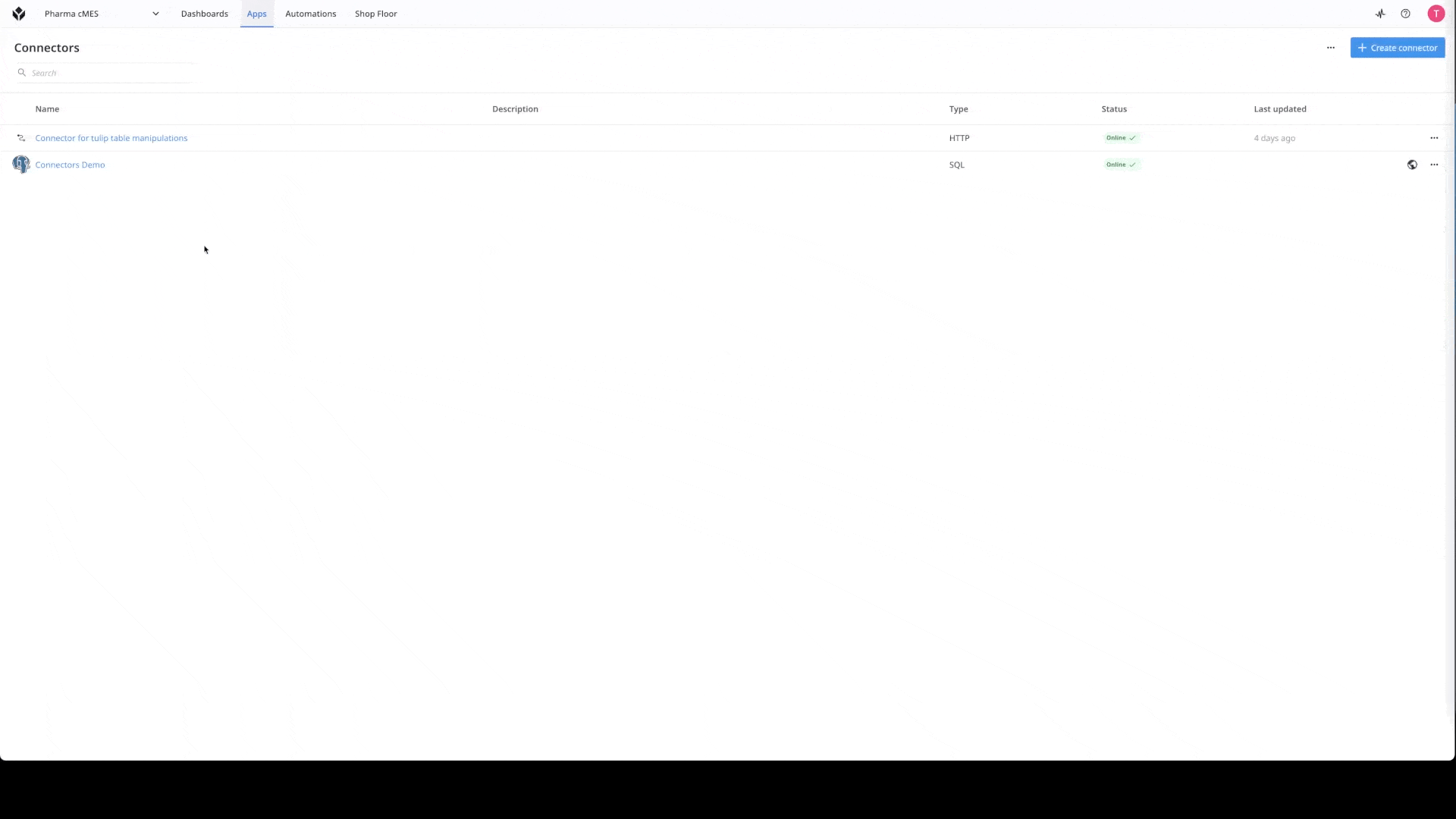
Wenn Sie mehr über Konnektoren wissen wollen, schauen Sie sich diesen Link an: Wie man einen Konnektor erstellt.
Legen Sie Ihre Serveradresse fest
Zusammen mit der Authentifizierung des Konnektors muss auch die Serveradresse konfiguriert werden. Fügen Sie unter den Umgebungseinstellungen des Konnektors die Instanz-URL in das Feld Serveradresse für die Umgebung ein, in der Sie die Automatisierung verwenden möchten.
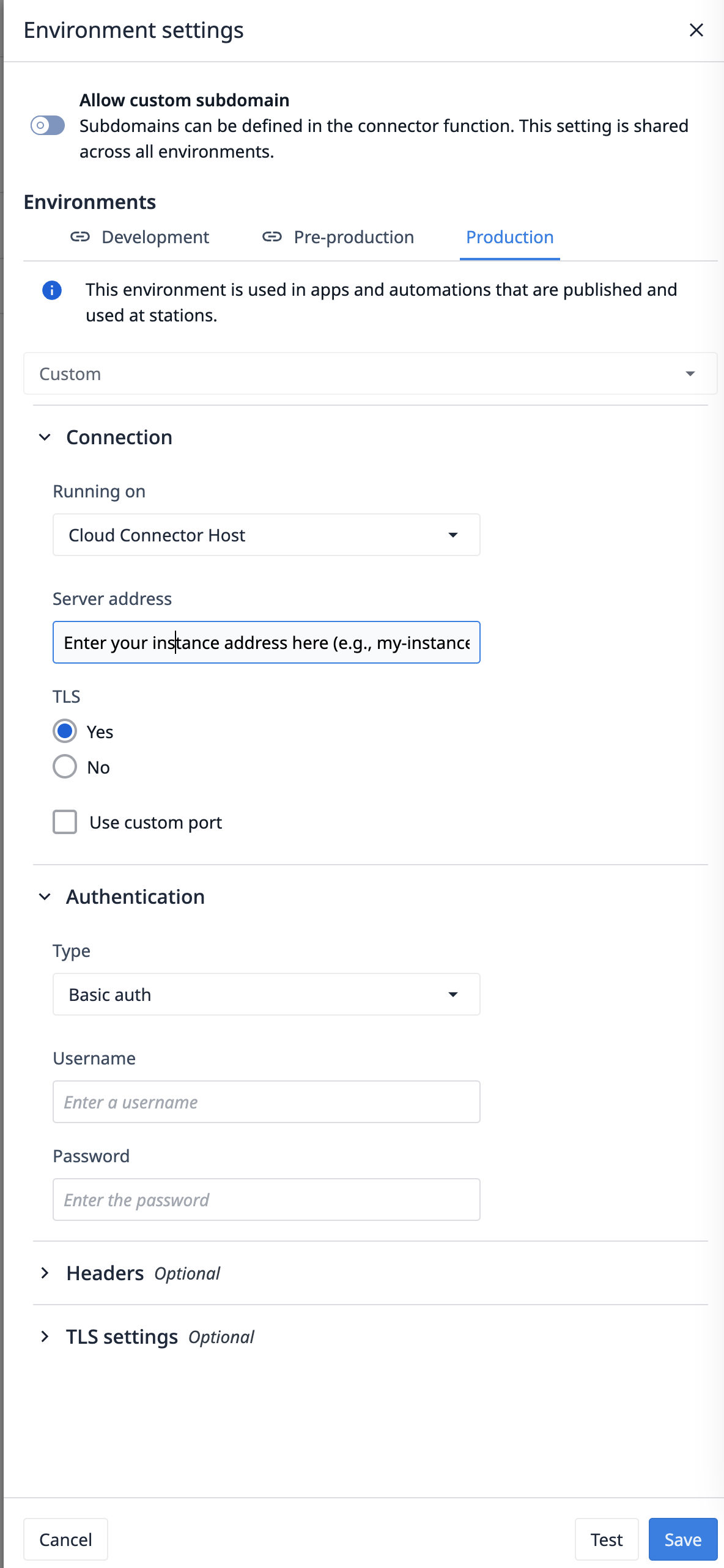
Ändern der Automatisierung
In der Automatisierung können Sie fast alles ändern, um es an Ihren Prozess anzupassen.
So passen Sie die Automatisierung für eine andere Tabelle an
Wenn Sie die Automatisierung mit einer anderen Tabelle verwenden möchten, müssen Sie die Tabellen-ID in der Funktion Liste offener Aufträge ändern, die sich unter dem Connector für Tulip-Tabellenmanipulationen befindet. Aktualisieren Sie einfach die Tabellen-ID auf diejenige, die der Tabelle entspricht, aus der Sie die Liste abrufen möchten.

Sobald die Funktion des Konnektors geändert wurde, müssen Sie nur noch die Tabellendaten in der Automatisierung aktualisieren. Suchen Sie in der Blockkonfiguration die entsprechende Tabelle unter dem Feld Tabelle.
Benachrichtigung modifizieren
Derzeit sendet die Automatisierung eine E-Mail, um den Besitzer des Ereignisses über das überfällige Ereignis zu informieren. Sie können den Empfänger, den Betreff und den Text der E-Mail nach Ihren Wünschen ändern.
