Using Node-RED with Edge MC
Instructions on how to get started with Node-RED on an Edge MC
See here for using FlowFuse and Node-Red on an Edge MC
Node-RED is a visual, flow-based programming tool to connect hardware with online services and available API endpoints.
Node RED uses the concept of nodes as the basic building block. Nodes are triggered by events or messages, will then process that information, and may generate output. Nodes can be connected and organized into flows.
In this article you will...
- Learn how to enable Node-RED for your Edge MC
Prerequisites
- Before setting up Node RED with your Edge MC, make sure you've registered your device to your instance. For instructions on registering your Edge MC, check out this article.
- You will also need to configure the Machine Attribute API on your instance per this article.
Enabling Node-RED on your Edge MC
Note: If you're running an older Edge MC software, you may need to perform a Factory Reset before continuing. Click here to learn how to reset your device.
To enable Node-RED for your device, you must go to your Edge MC portal, which can be found at your device's IP address.
- Click on the tab Shop Floor > Edge Devices.
- Find your Edge MC device, and access its portal navigating to it's IP address.
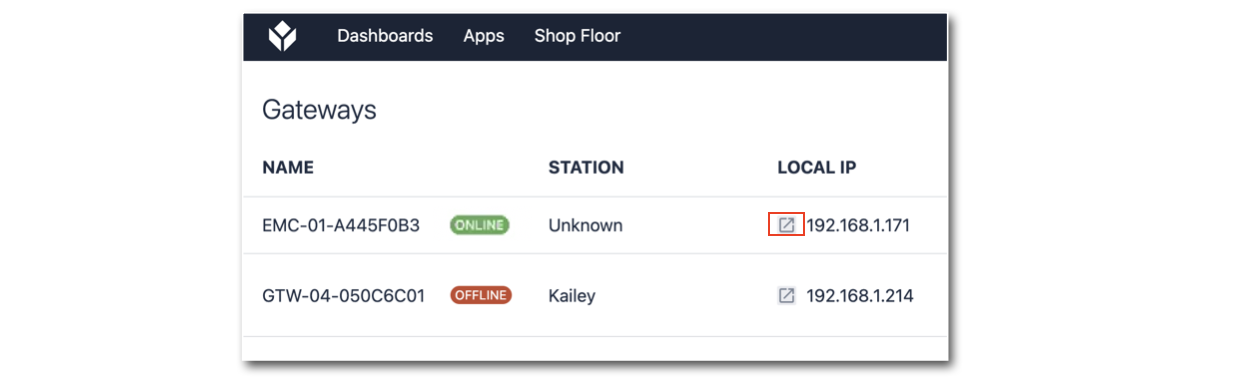
-
Login to your Edge MC Device Portal.
-
Enable Node-RED.
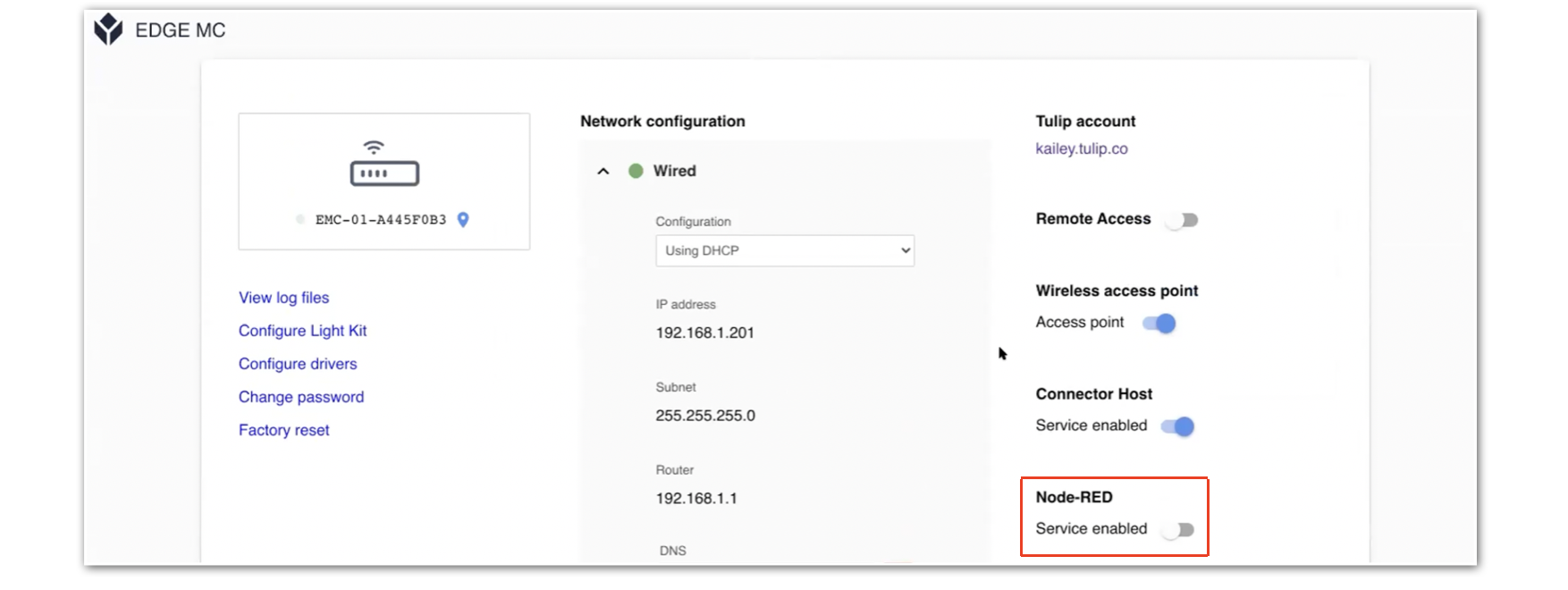
-
Click Node-RED Editor.
-
Enter the following credentials in the Node-RED login screen:
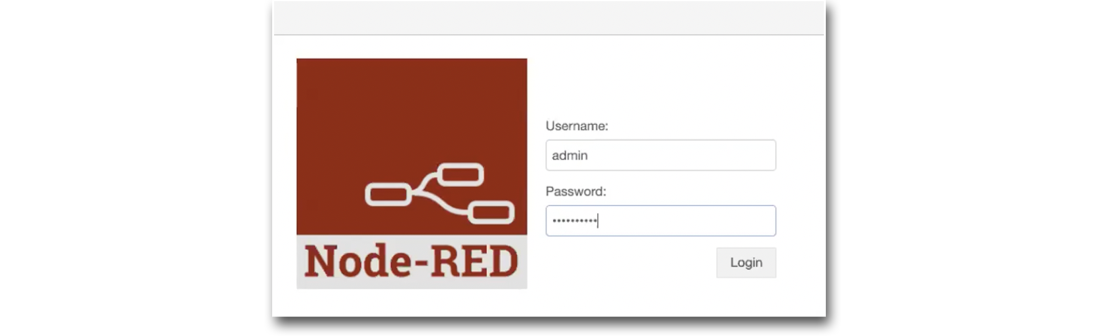
- Username: admin
- Password: Your Edge MC password
You've officially connected your Edge MC to Node-RED!
Authenticating your Tulip Machine API Node
Note: This step is only necessary on OS43.x or earlier. As of OS44, the node automatically authenticates to your Tulip account.
- Drag and drop a Tulip Machine API Node into the editor.
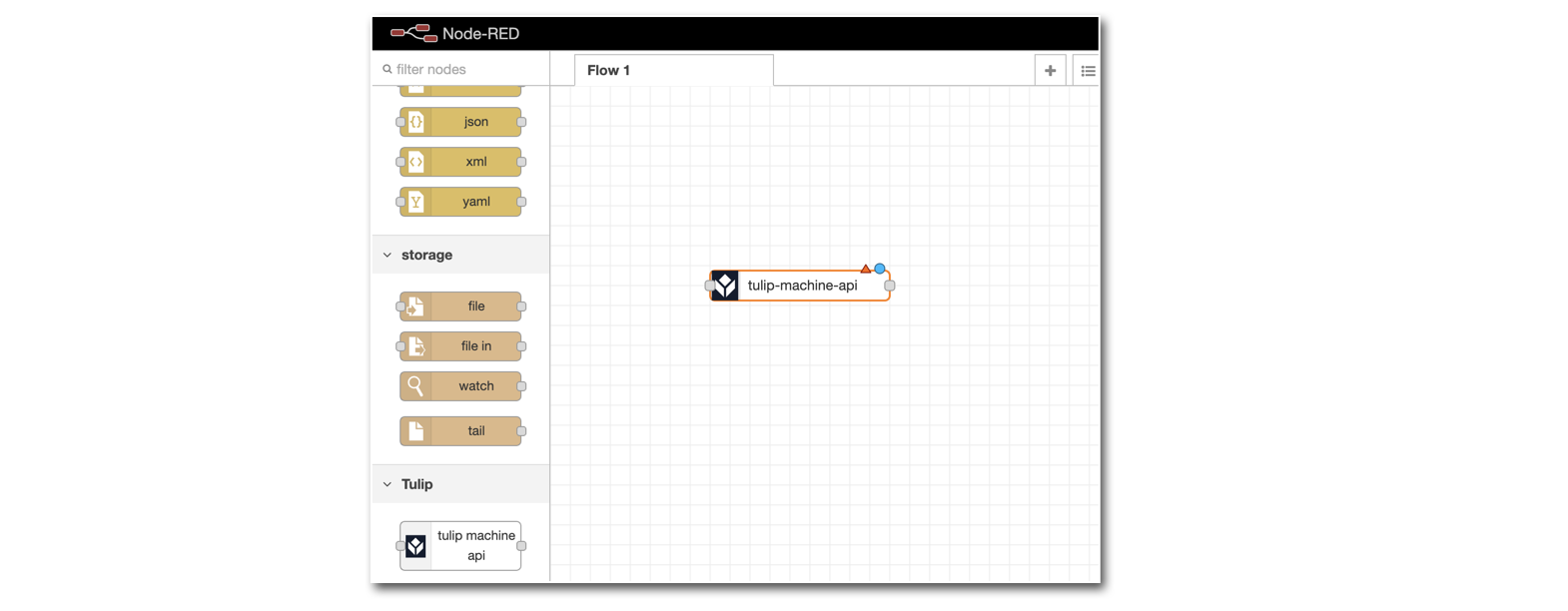
- Double click on the node to open it's settings panel:
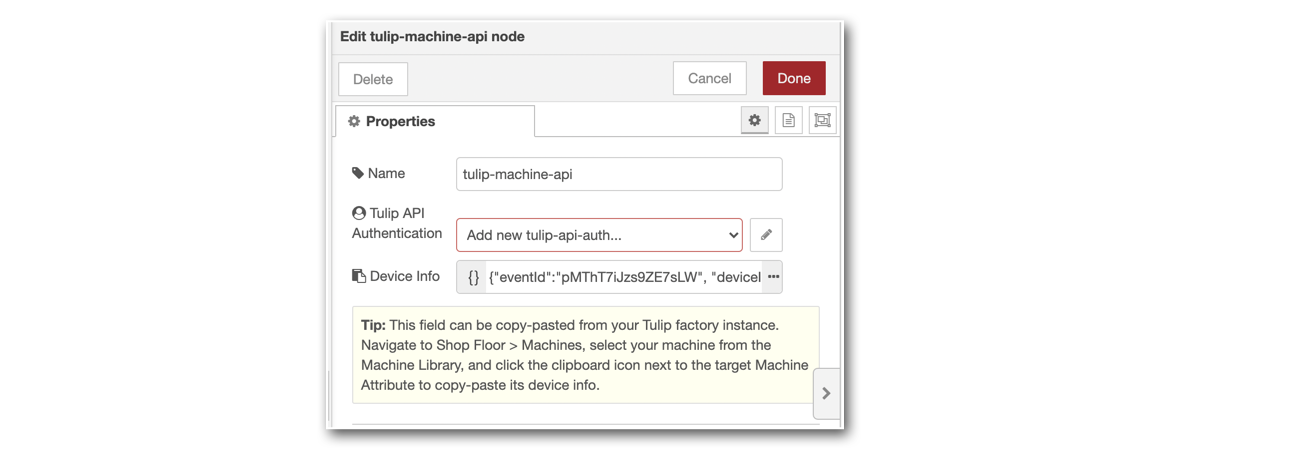
You will need to add your Tulip API authentication, and your Device info.
Tulip API Authentication
- Factory URL: Your instance's URL (E.g. acme.tulip.co)
- API Key: The API Key from the Machine API that you set up
- API Secret: The API Secret from the Machine API that you set up
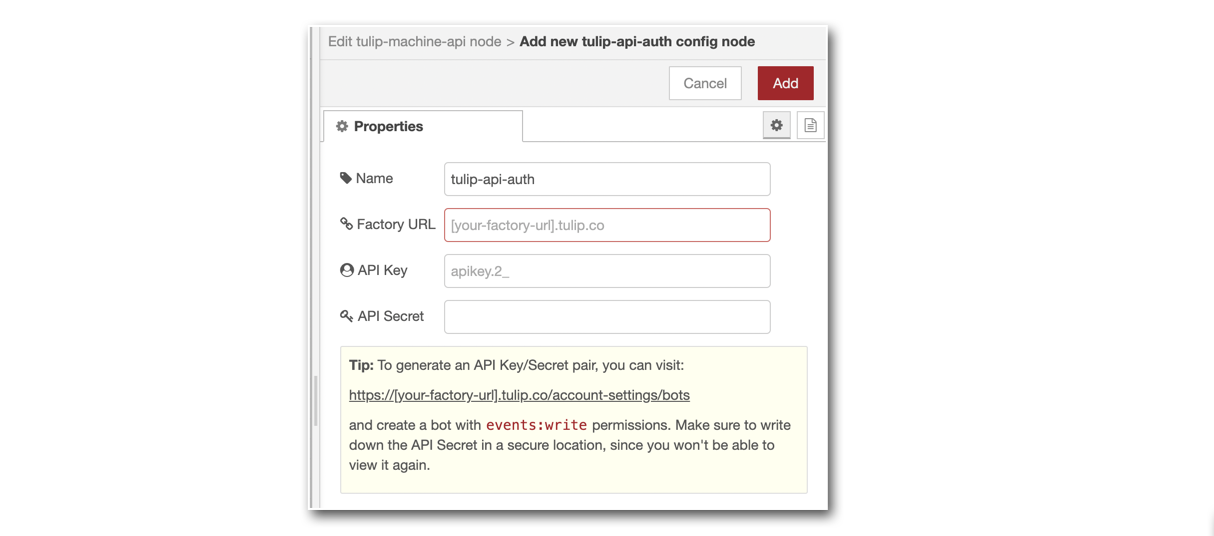
Device Info
- Device Info: Copy and paste the Device Info from your Machine:

Your tulip-machine-api node is now authenticated!
Please reach out to node-red@tulip.co with any questions.

