- 30 Sep 2022
- 4 읽을 분
- 기여자
- 인쇄
Linking Table Records
- 업데이트 날짜 30 Sep 2022
- 4 읽을 분
- 기여자
- 인쇄
Purpose
Establish relationships between table records through Linked Records
In this guide, you will learn...
- What Linked Table Records are
- How to link Table Records
Before reading this article, you should first read "An Overview of Tables to get a full understanding of the capabilities of Tulip Tables.
Overview
Tulip Tables are used to manage a wide variety of data including Work Orders, Skills matrix, Bill of Materials and many more. Regardless of what the data within your Tulip Table is, there will likely be a definable relationship between it and another Tulip Table. A popular example for this may include assembly and sub-assembly data, or shift schedule and operator information data.
By utilizing Linked Records, you can define, manage and visualize these relationships between different tables.
Linking Table Records
To link two table records together, you must add a new column, to establish and define the relationship. It's important to note that you can not link existing columns in a Tulip Table.
Table Records are linked through the record's ID.
When you add a Linked Record column to a table, you will be prompted to define the relationship between the two tables. Upon creation, a new column in the linked table will also be automatically created, leaving you with one column in each of your linked tables. These columns will be populated with the ID of each table record.
To add link a table record, add a new column in one of the tables you wish to link, and select Field Type: Linked Record.
A modal will pop-up with the following options:
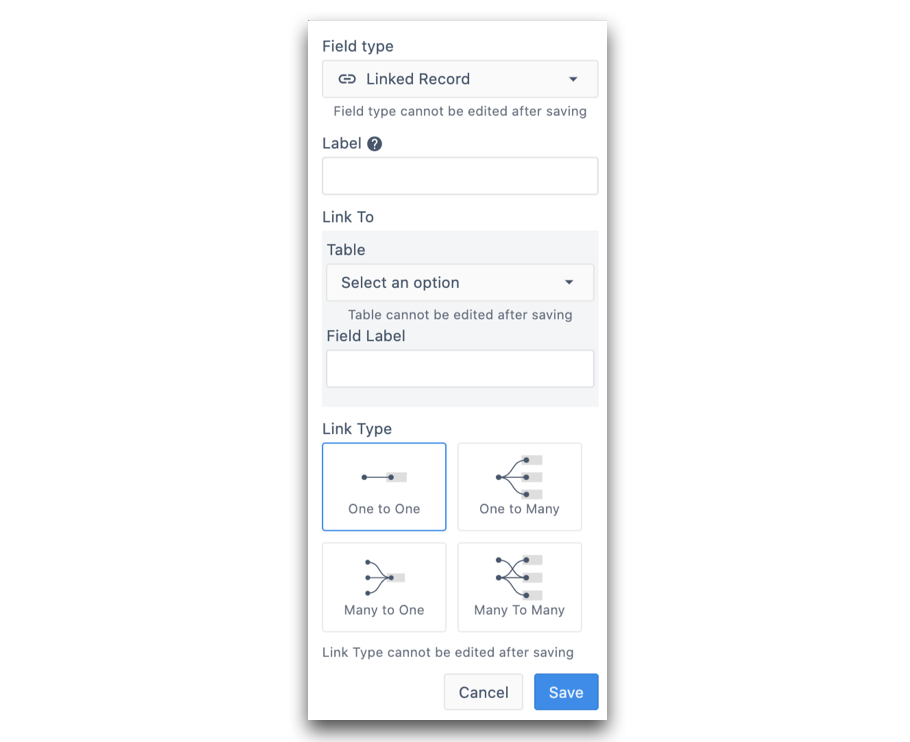
- Label: Define the column label within the Table you are currently working in
- Link to > Table: Select table you'd like to link your record to
- Link to > Field Label: Define the label of the column that will be populated in your linked table
- Link Type: Define the type of relationship between the table records. If you're unsure of what relationship type is best suited for your data, check out this article.
Note: Once you save your column, the Link Type can not be edited.
Linked Records Example
In the following example, there are two Tables: Assembly Table, and Parts Table. Each assembly is made of multiple parts.
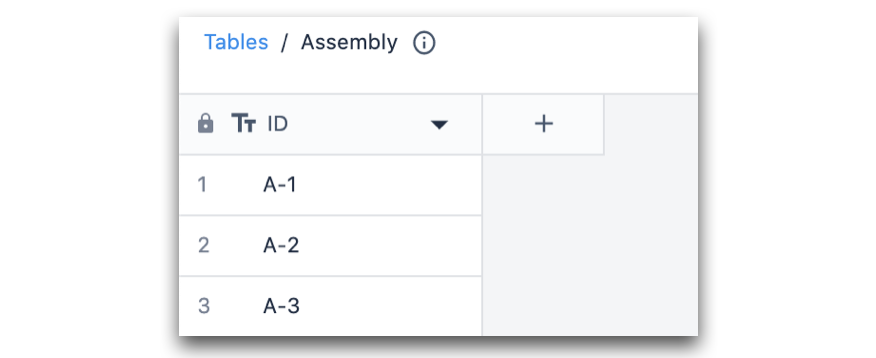
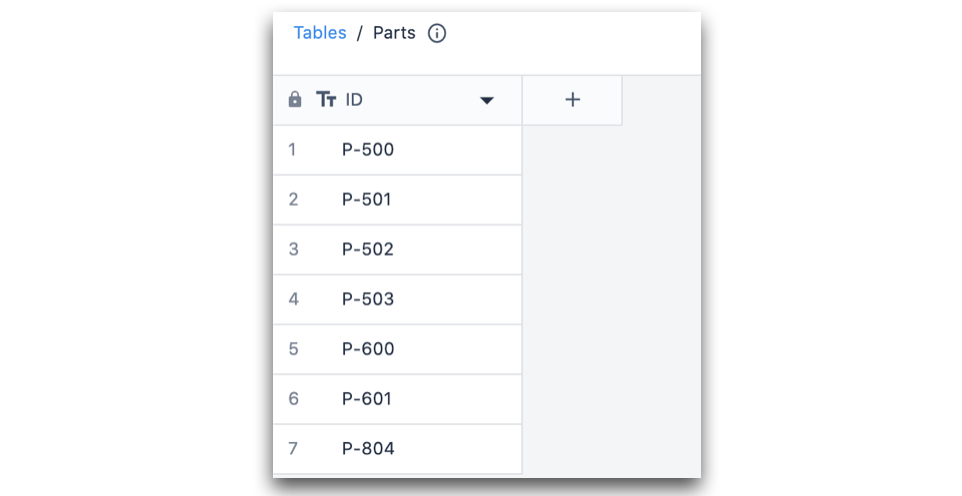
In the Assembly Table, I've added a new column to establish the relationship between the two tables. Here the relationship type is Many To Many. This is because multiple parts can be used in multiple different assemblies, and vice versa.
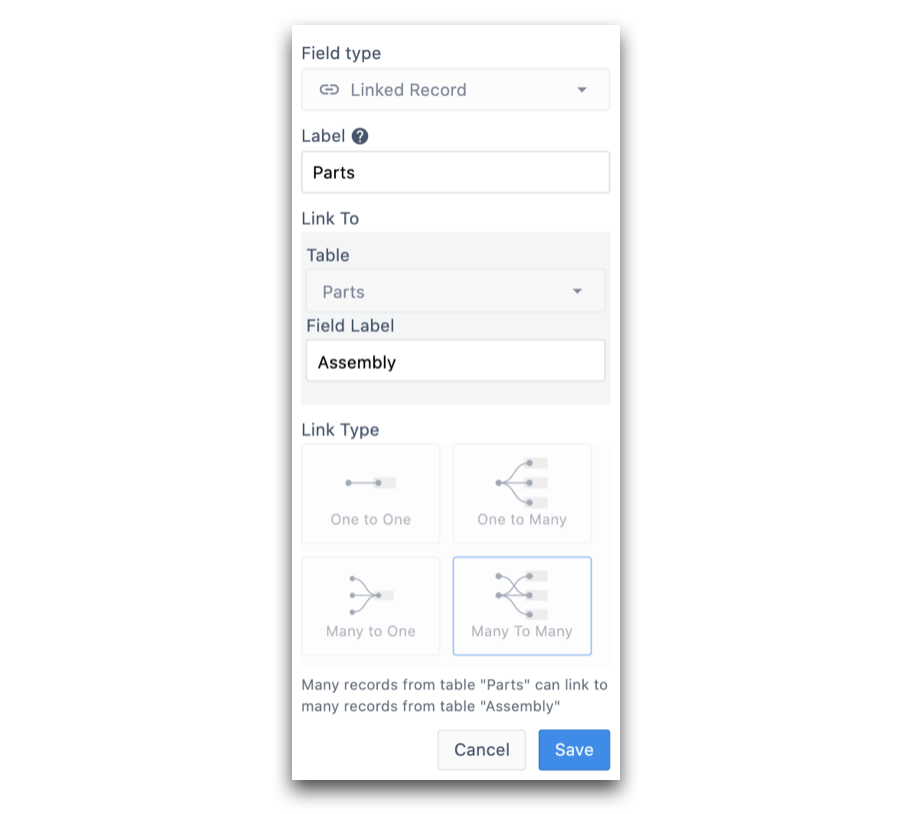
After saving the column, the following columns are generated in each table:
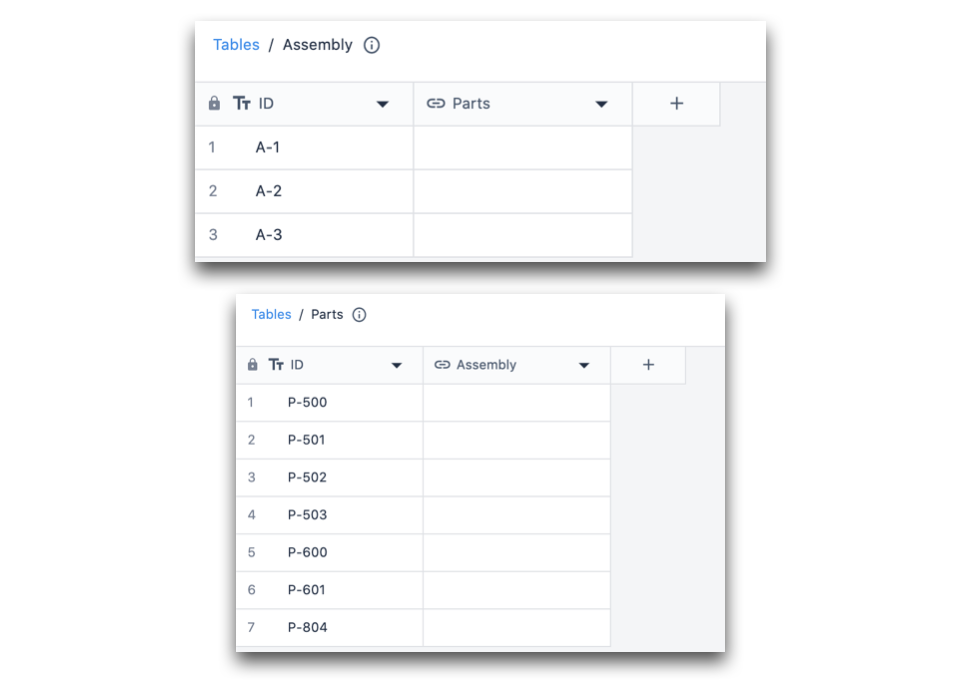
At this point, only the structure of the relationship has been defined between the tables. Now, it's time to point each table record to its specific linked record.
To do this, click on a table record. The following modal will pop-up:
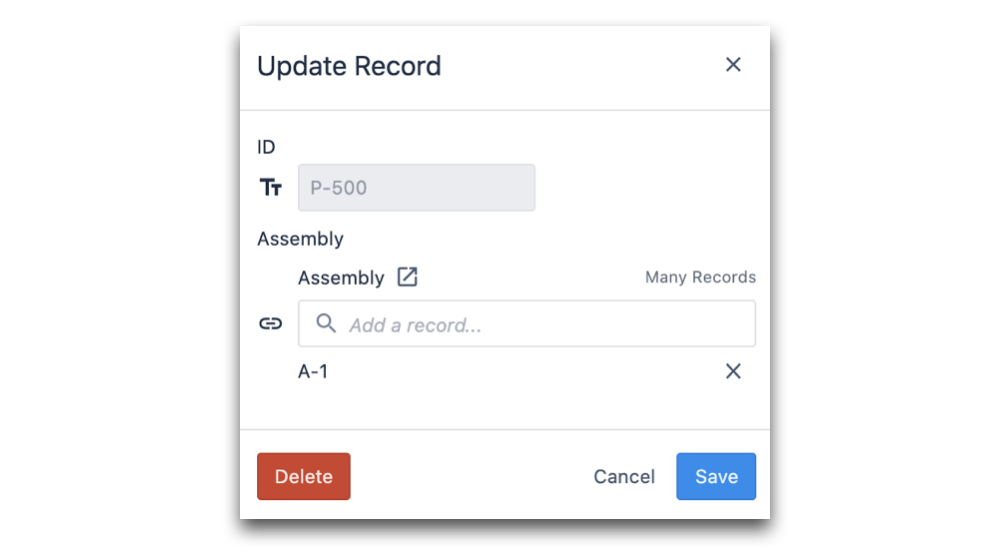
Within the search bar, you will be able to select the ID(s) of the table record(s) you wish to link. As mentioned above, the relationship between linked table records are defined by the ID(s) of the table record(s).
Below you can see what the tables look like after linking each Table Record:
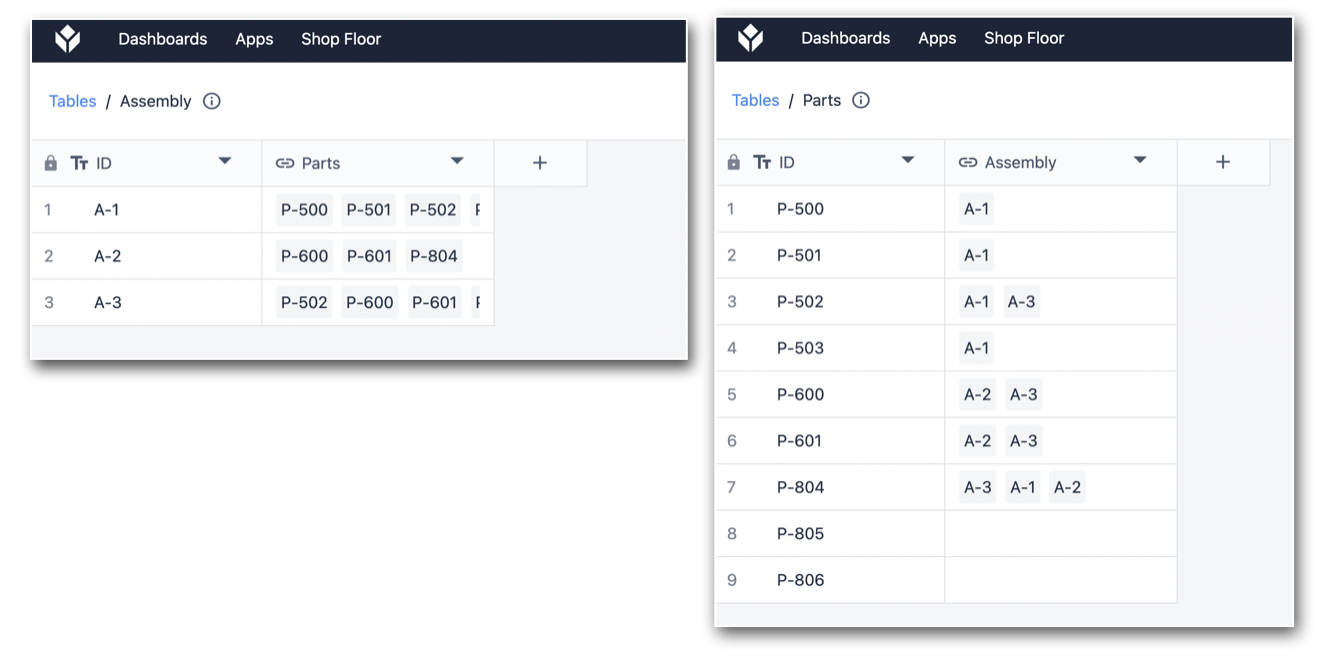
Related Articles
Did you find what you were looking for?
You can also head to community.tulip.co to post your question or see if others have faced a similar question!


.gif)