Purpose
How to create a new blank Tulip App.
When creating a new Tulip App, it's often helpful to start with an existing app and then copy it to preserve a consistent look and feel. Your Tulip Instance comes with a set of Sample Apps you can use to get started. Use this guide to duplicate them.
If you would like to create a new blank application simply follow the instructions below:
Process
-
From your Tulip account, click on “Apps” from the Menu Bar.
-
In the top right corner of the Apps Screen, click the “Create App” button.
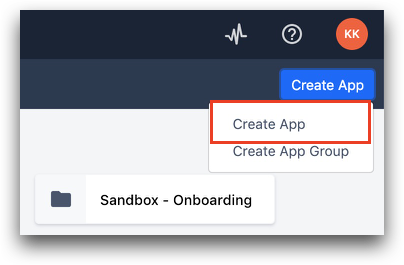
-
Choose a new App or App Group. If you choose "App Group", you will be taken to an empty folder where you can then create an app.
-
Give your app a name.
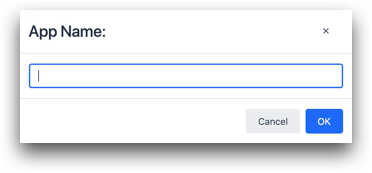
-
You will be taken to the App Summary View.
-
Click on the “Untitled Step” or "Edit" button in the top right to go into the App Editor.
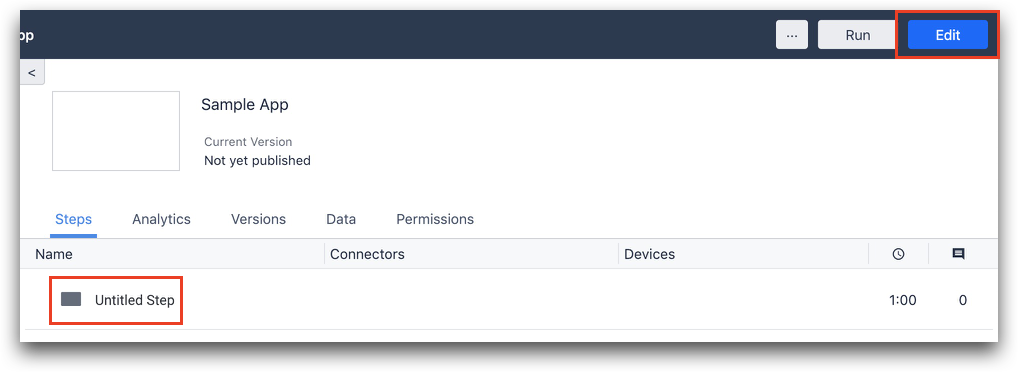
Congratulations, you've created a new blank Tulip App. For more on how to add visual elements and logic to your app we recommend reading Tulip App Design 101
Did you find what you were looking for?
You can also head to community.tulip.co to post your question or see if others have faced a similar question!

