- Print
How to Hide the Developer Menu in Tulip Player
Article Summary
Share feedback
Thanks for sharing your feedback!
Purpose
Learn how to hide the Developer Menu in the Tulip Player
The Developer Menu on the Tulip Player can be hidden in the following two ways:
Using a settings.json File
Note
This method applies for all users of the PC.
- Create a “settings.json” file in your
C:\ProgramData\tulip\settingsfolder. If this folder path does not already exist, you will need to create it. - Ensure that all other users of the PC have “READ” privileges on this file.
- Open the file in Notepad or any text editor and add the following content to it:
{
"disableDeveloperMenu": true
}
Note
If this file already exists and has other contents, simply add the “disableDeveloperMenu”: true entry, separated by a comma from other file entries.
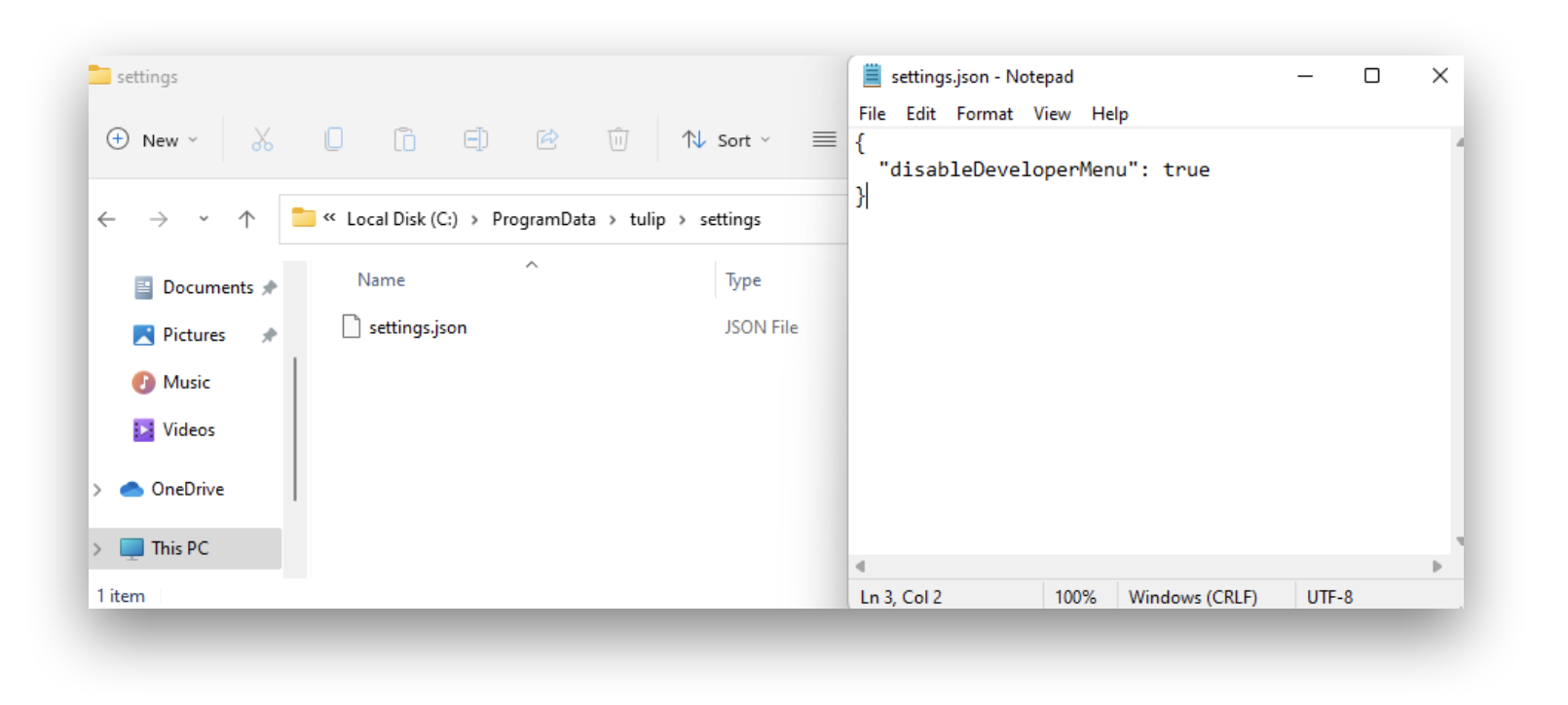
At this stage, you can launch the Tulip Player and confirm the “Developer” menu should no longer be available in the top menu bar.
Using Environment Variables
For the current user:
- Open a PowerShell terminal and execute the following command to set an environment variable named
"TULIP_PLAYER_DISABLE_DEVELOPER_MENU" equal to "true"
[Environment]::SetEnvironmentVariable("TULIP_PLAYER_DISABLE_DEVELOPER_MENU", "true", [EnvironmentVariableTarget]::User)
For all users on the PC:
- Open a PowerShell terminal as Administrator and execute the following command to set an environment variable named:
“TULIP_PLAYER_DISABLE_DEVELOPER_MENU”equal to“true”
[Environment]::SetEnvironmentVariable("TULIP_PLAYER_DISABLE_DEVELOPER_MENU", "true", [EnvironmentVariableTarget]::Machine)
Did you find what you were looking for?
You can also head to community.tulip.co to post your question or see if others have faced a similar question!
Was this article helpful?

