- Print
Workspace Configurations and Settings
Learn about Workspaces in Tulip and how content is scoped across the platform.
For a brief introduction to Workspaces, refer to this article
With the addition of Workspaces, a new user role has been added called a Workspace Owner. This user role will have all Account Owner permissions but restricted to the assigned Workspace. All other user roles/permissions remain unchanged. Learn more about other User roles here
An Account Owner can specify which Workspace a user has access to by navigating to the Account Settings and then to the Users page.
SAML and LDAP functionality remains unchanged. For SAML, Account Owners will have the ability to specify a Workspace mapping from their IdP. This will be used to set the initial Workspace for a user. A default Workspace can also be defined for all new users.
Resources
Here is the breakdown of resource sharing at the Account and Workspace level:
| Account Scoped | Workspace Scoped |
|---|---|
| Connectors | Stations |
| Connector Functions | Apps |
| Machine Types | Analytics |
| Machine Data Sources | Tables |
| Edge Devices | Machines |
| IP Cameras | Cameras |
| Camera Detectors | User Table* |
*With Workspaces enabled, the User Table is scoped to users defined within the Workspace. Global roles (Account Owners) are not included in the User Table for an individual Workspace, which may impact the ability to run app logic that involves reading or writing to the User Table.
Settings
With Workspaces enabled, here is a breakdown of the Account and Workspace scoped settings that can be adjusted by Account Owners at the account level and Workspace Owners at the Workspace level:
| Account Settings | Workspace Settings |
|---|---|
| Account | Workspace |
| Users | Users |
| Player | Date and Time - Time Zone |
| Date and Time - Format only | Schedules and Shifts |
| Color Palette | Device Uptime |
| Developer Mode | Approvals |
| Network Access | Bots |
Adding Users to Multiple Workspaces
In the App editor, you can navigate across Workspaces using the dropdown menu in the top left of the page from Workspace scoped pages.
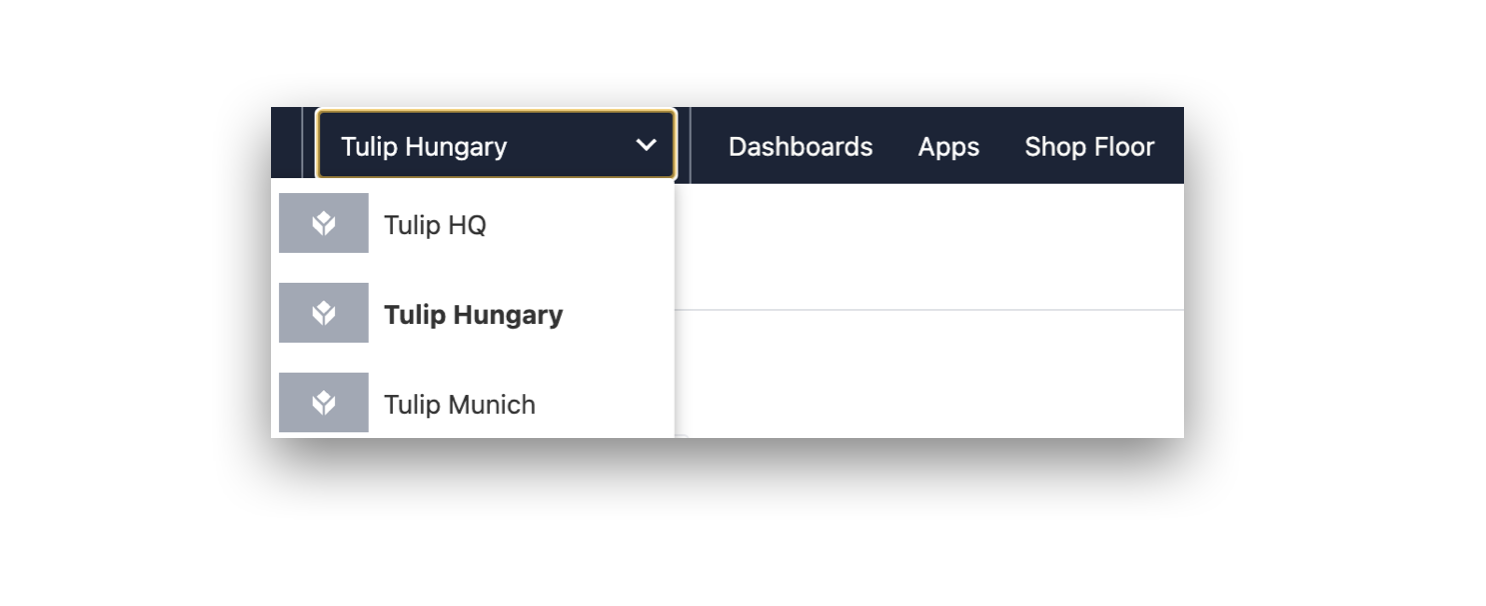
Global Roles
Account Owners have the ability to navigate across workspaces within an Instance.
Workspace-Scoped Roles
Users can be a part of multiple workspaces, with a separate role in each workspace.
Once you add a user to multiple workpsaces, they will be able to choose from the list of workspaces where they have a role, as shown above.
Adding/Archiving/Renaming Workspaces
Account Owners can create new workspaces, as well as rename, archive, and un-archive workspaces. To access these abilities, go the the Workspaces page under Account Settings.
You cannot archive workspaces that use the Enterprise App Exchange. You must first disable this feature from your workspace.
Moving Apps across Workspaces
The App Import/Export functionality remains unchanged across Workspaces within the same instance.





.gif)

