Organize your machine data structure before adding individual machines with these two tools
In this article, you will learn:
- How to add machine types to group your machines
- How to add Attributes/Downtime Reasons/States from the Type page
Once you have set up an OPC UA connector you are ready to start creating Machine Types.
Machine Types allow you to group machines by brand or functionality
Machine States, Attributes, Downtime Reasons, and Triggers are configurable for a machine type and all machines under this machine type will inherit these.
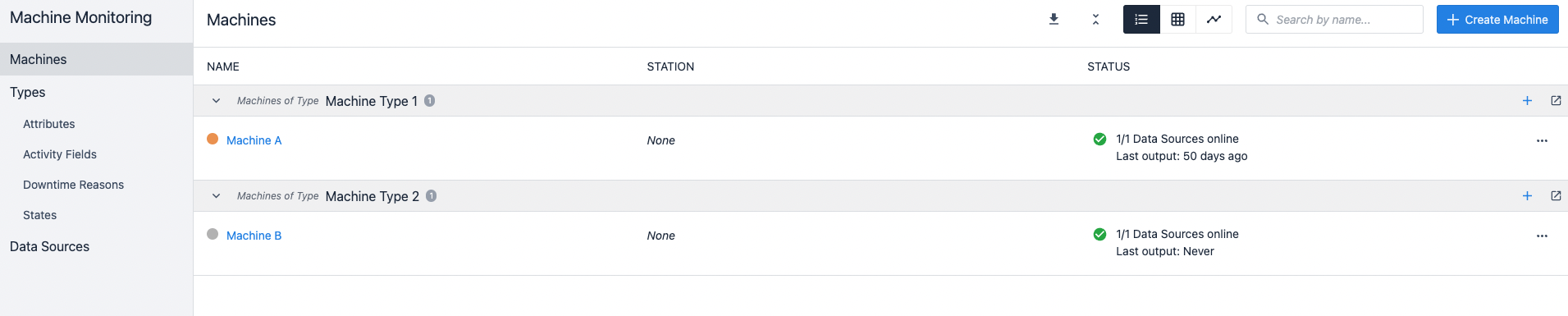
This guide will help you set up these two data structures before you start adding individual machines.
Set up machine types
Go to Shop Floor and select Machines.
Select Machine Types and click + Create machine type.
Here you can configure Attributes, Downtime Reasons, States, and Triggers for this Machine Type.
Previously configured attributes, stated, or downtime reasons will be added automatically to the list and can be added to this Machine Type using the + button.

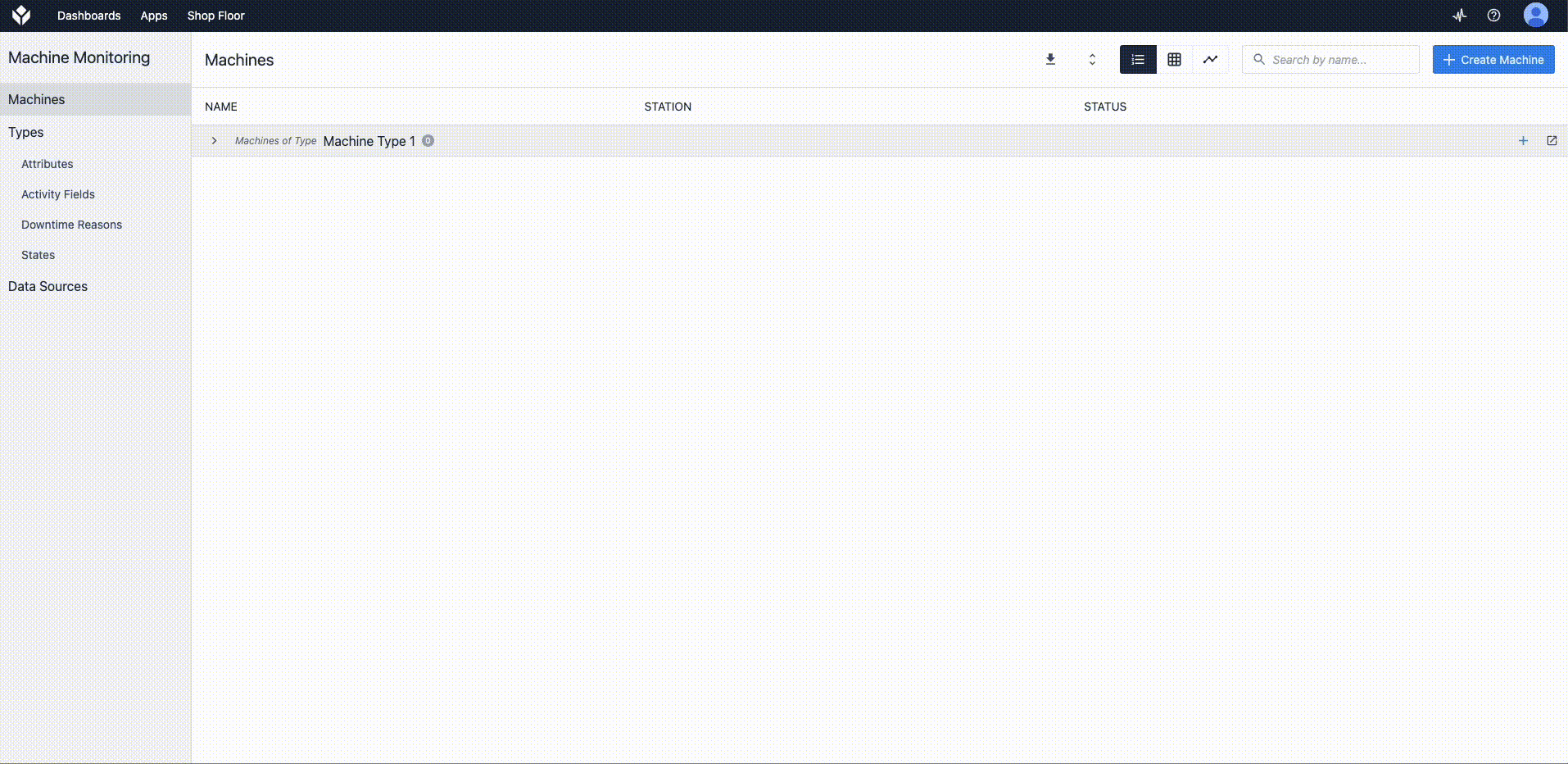
Machine Data can be downloaded using the download option for any machine-
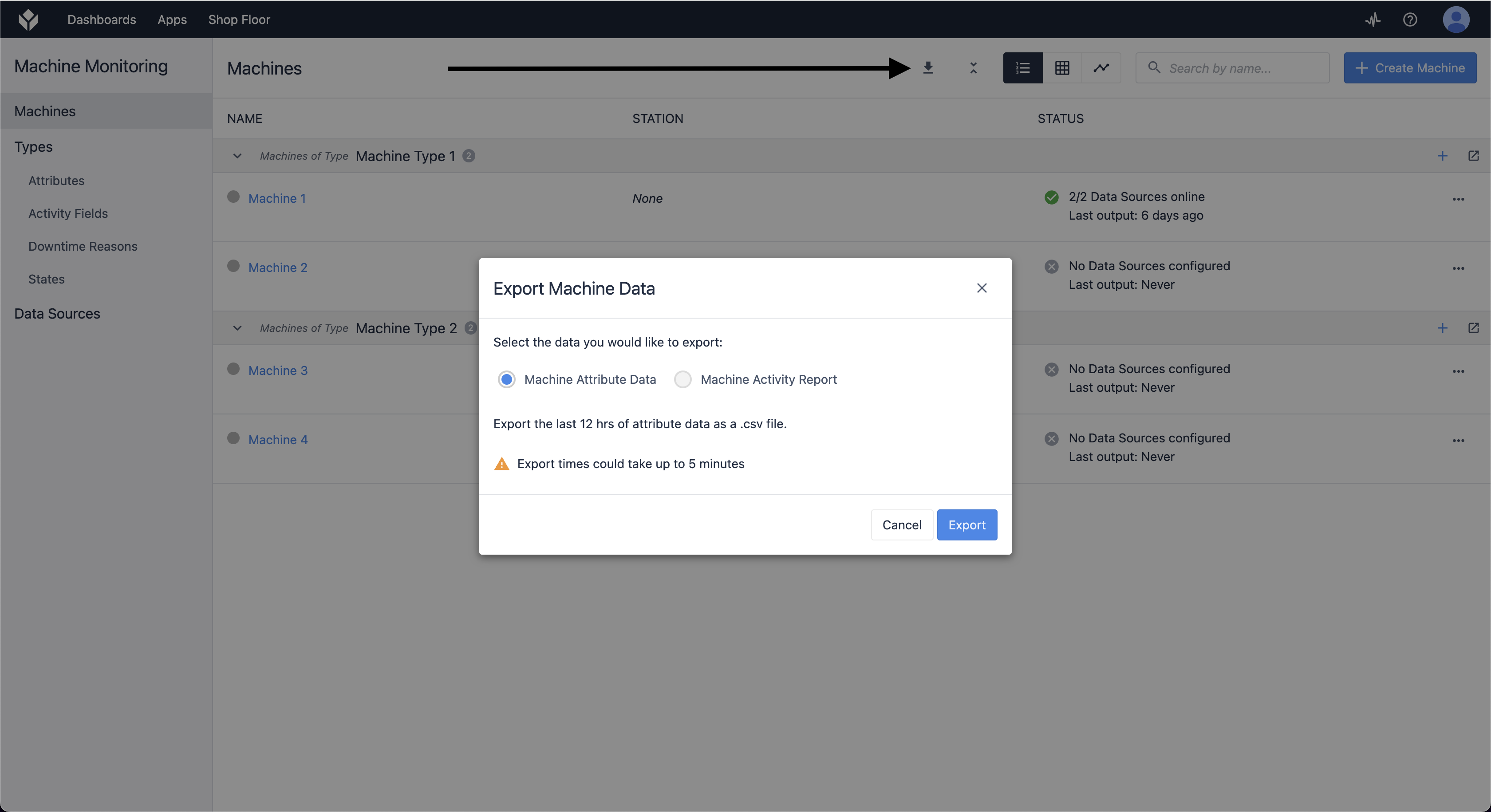
Machine Triggers
These triggers allow you to create rules for updating Machine states. You can also Cut, Copy and Paste Machine Type triggers.
Here's an example:
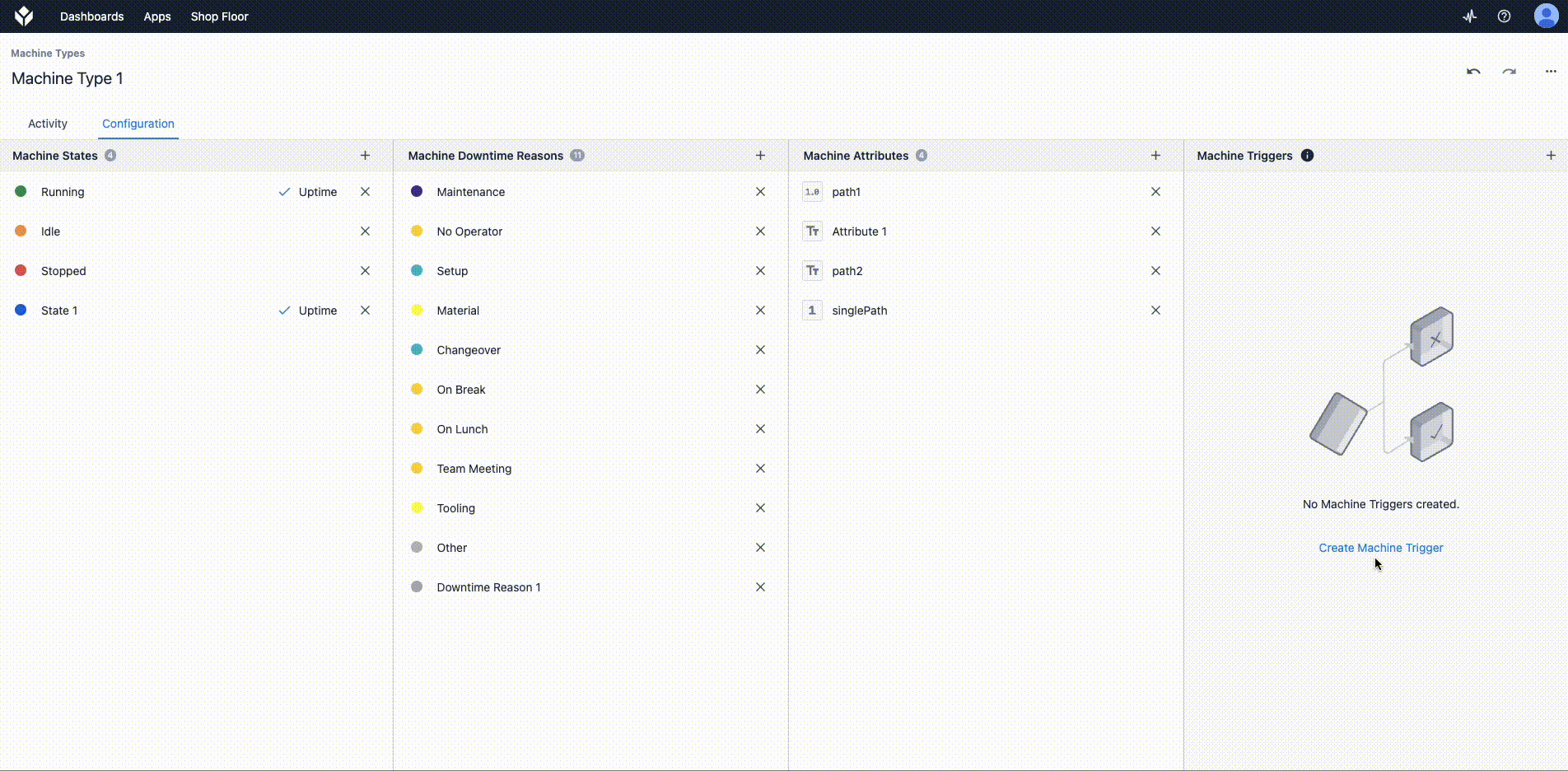
Copy/Delete Machine Types

On the Machine Types Page, click the "..." icon on the side to view the available options. All of the triggers, states, downtime reasons, and attributes from the original will be referenced in the copied Machine Type. When you edit the triggers, states, downtime reasons, and attributes in the copied machine type, the original will not change.
Further Reading
Did you find what you were looking for?
You can also head to community.tulip.co to post your question or see if others have faced a similar question!


