- Print
Using the Cognex DataMan TCP Driver
A guide to the Cognex-DataMan-TCP Driver
This article describes the capabilities and configuration associated with the Cognex DataMan TCP driver in Tulip.

Capabilities
The Cognex DataMan TCP driver allows network-connected Cognex devices that support the DataMan Control Commands (DMCC) Protocol to be integrated into Tulip Apps though the Tulip Edge Devices.
The driver supports sending scan events from the barcode scanner to Tulip. This is exposed in the Tulip App Editor as a "Device Event" as shown below:
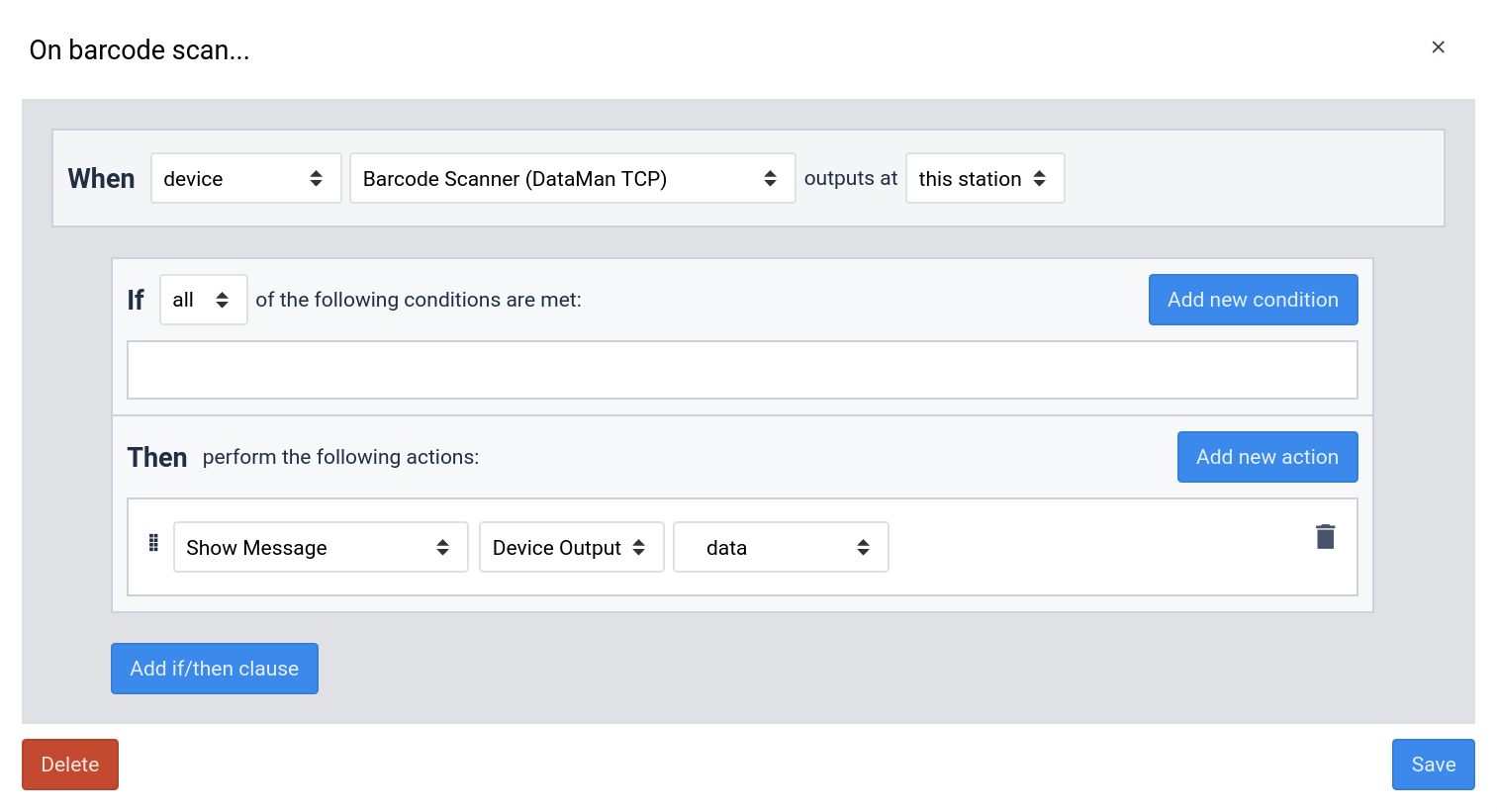
It's also possible to trigger a barcode scan using the "Run Device Function" trigger as shown below:
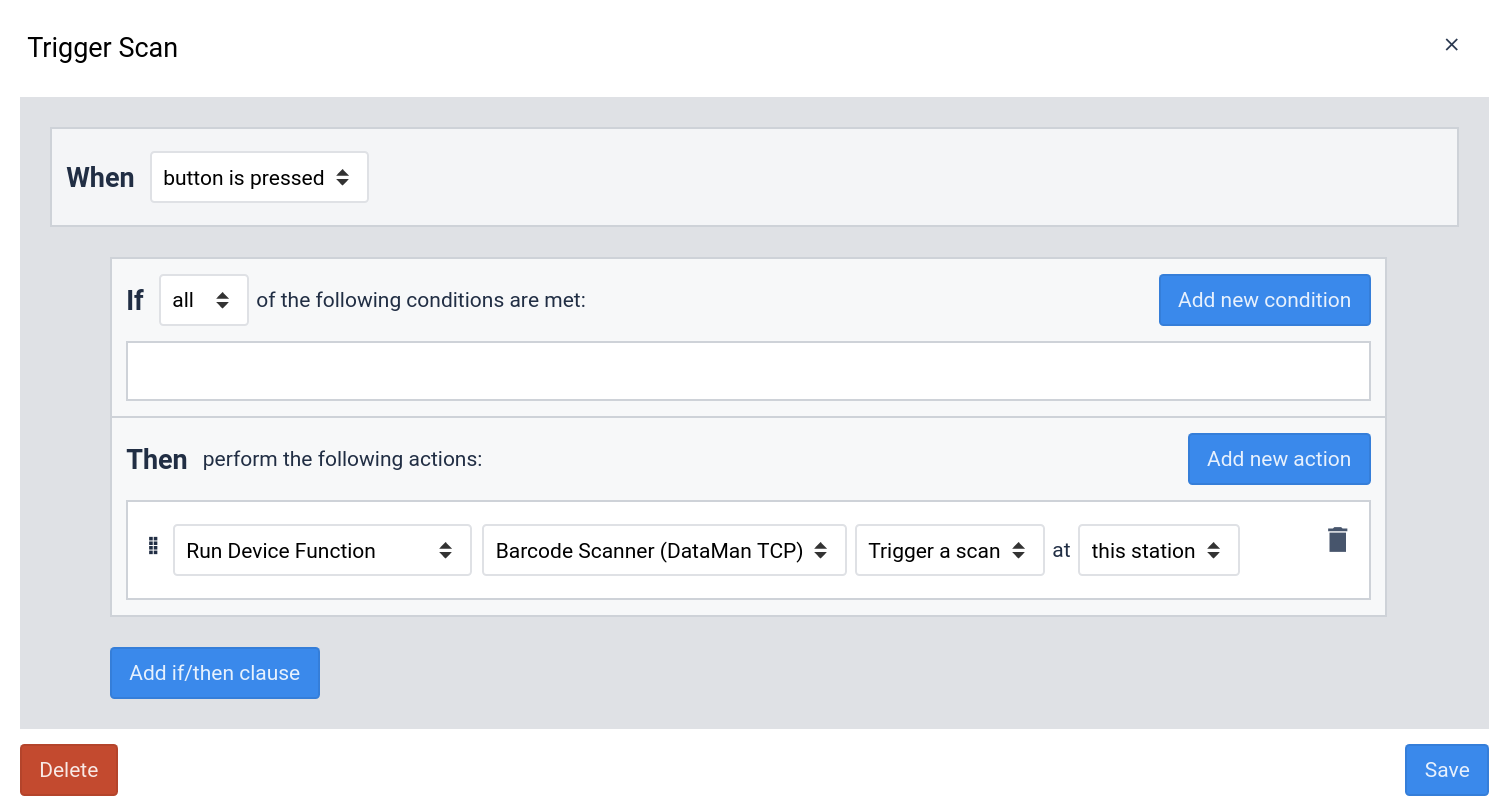
Configuration
To configure your Cognex DataMan device to be used with Tulip, first ensure that your Cognex DataMan Barcode Scanner is powered and connected to the same network as your Tulip I/O Gateway or Edge IO.
Then, visit the Edge Device Portal page for your Edge Device to configure the driver.
The relevant configuration screen is shown below.
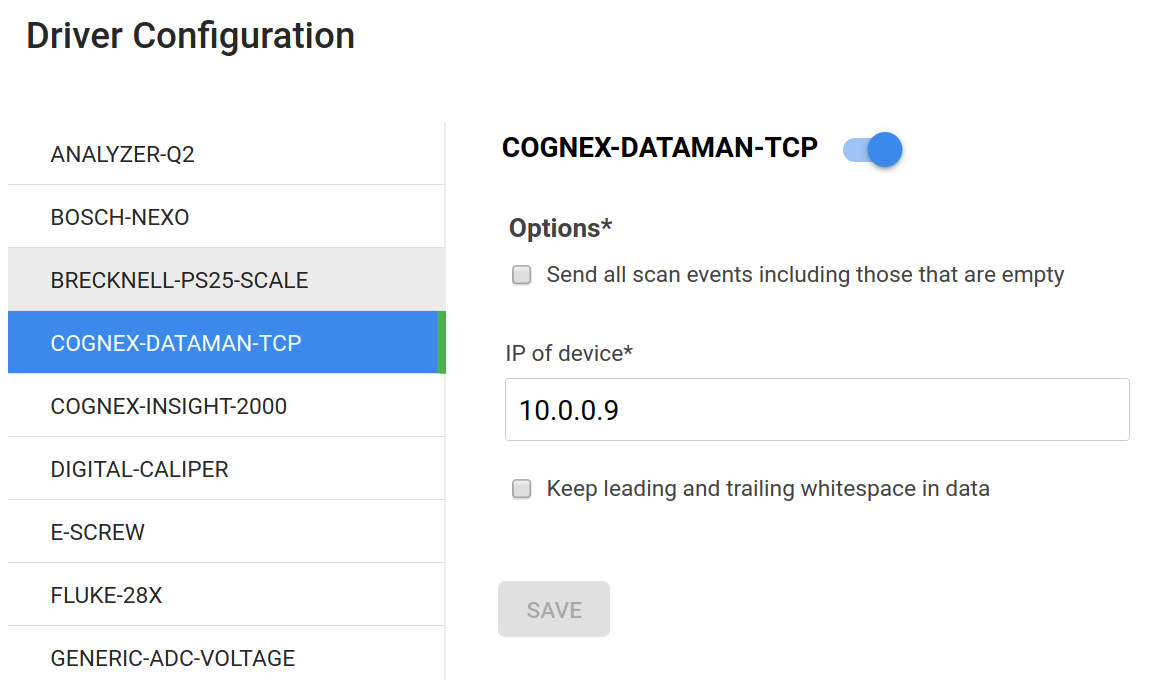
The options are described in detail below:
- Send all scan events including those that are empty - The Cognex DataMan device emits an empty event (no data) when a scan was triggered, but no content was found or when a barcode was unsuccessfully read. By default, these empty events are not passed back to Tulip, but, should you have a use for this information, these empty events can be sent by enabling this option.
- IP of device - This is the IPv4 address of the Cognex DataMan device.
- Keep leading and trailing whitespace in data - By default, the whitespace (leading and trailing spaces, carriage returns, and new lines) are removed from the scanned data. Should you have a need for this information to be sent back to Tulip, the whitespace can be kept by enabling this option.

