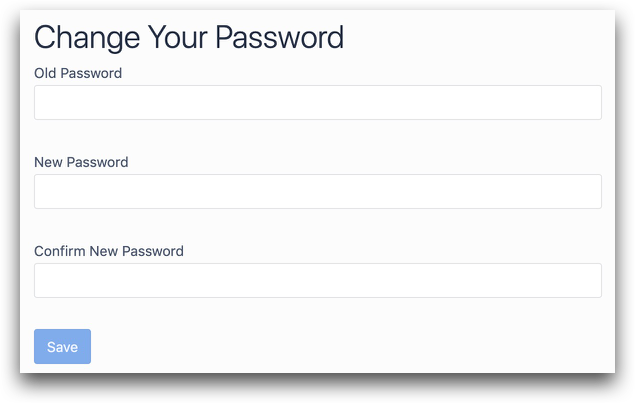Learn how to access, sign-in, and manage the password of your Tulip instance.
Your Tulip instance has the URL structure: [your-account].tulip.co
Our privacy policy prevents us from providing potentially sensitive information to individuals without a registered profile in an existing Tulip account. Please contact your administrator directly for information about how to get registered.
If you are the account owner, please start a chat using the same email address that you used to sign up for Tulip and a member of our Support Team will be happy to verify your identity and provide this information.
Reset Your Password
- At the login screen of your account (https://your_account.tulip.co), click Forgot Password?
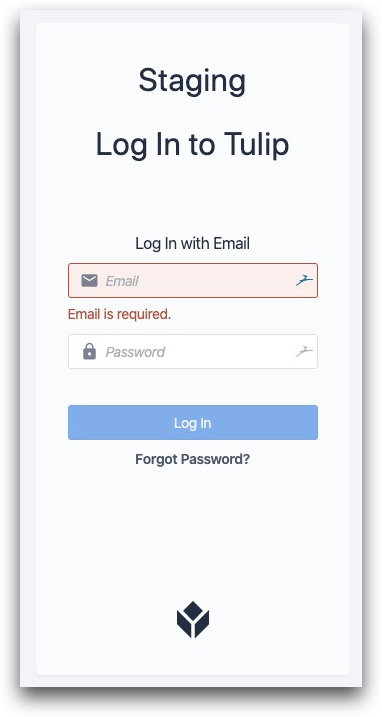
- Confirm your email and click Submit.
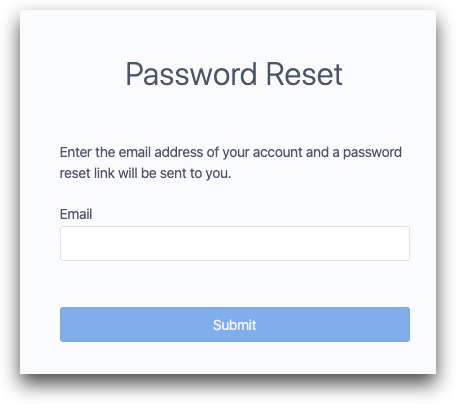
- You will receive an email enabling you to reset your password. The email will be sent to the address associated with your Tulip account.
Change Your Password
-
In the top right of Tulip, click on your profile icon and select My Profile.
-
Scroll down and click Change Tulip Password
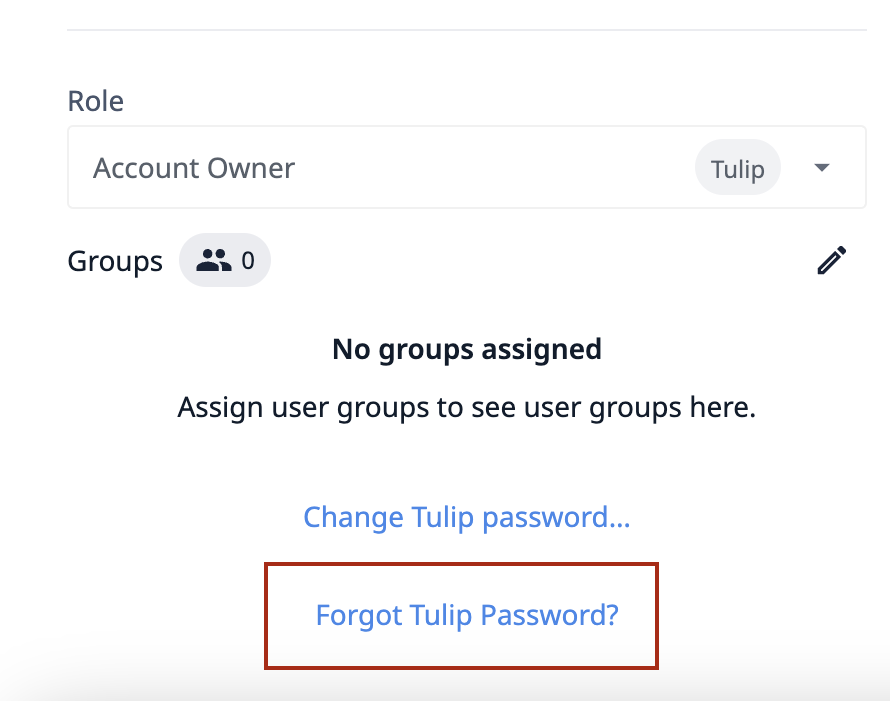
- Enter your old password and the new password. Click Save.