Use this guide to learn how to bring SQL databases into Tulip
In this article, you will learn:
- How to set up a SQL connector
- Connection Timeout Context
If you want to connect an external database to Tulip, you will need to use a SQL connector.
Set up a SQL connector
First, follow the steps in Connectors to create your connector — name it, choose a host, and select the connector type. Once that’s done, you can set up the connection details.
1. Choose your database type
Tulip supports:
- Microsoft SQL Server
- MySQL
- Oracle DB
- PostgreSQL
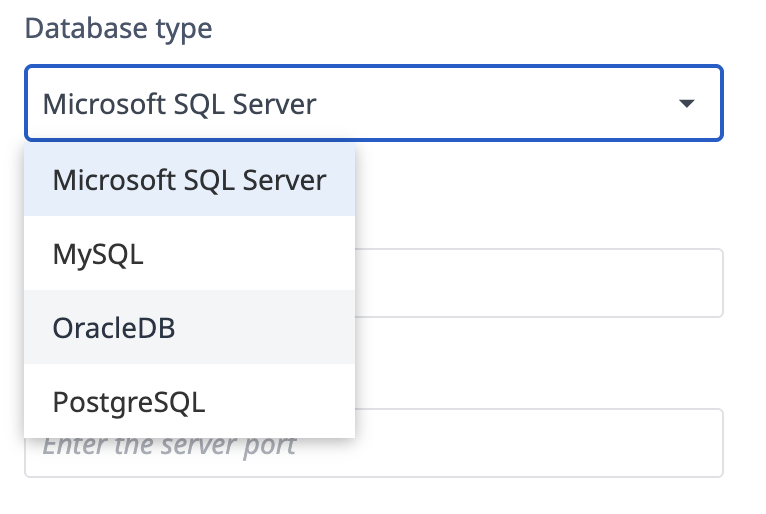
2. Enter your server details
- Server address: The IP or hostname where your database is hosted.
- Server port: The port your database listens on (e.g., MySQL: 3306, PostgreSQL: 5432, SQL Server: 1433).
- SSL: Turn on if you want to encrypt the connection (may require extra settings like SSL mode or certificates).
3. Enter authentication details
For MySQL, Oracle DB, and PostgreSQL
- Username: Database account name with the right permissions.
- Password: The password for that account.
- Database name: The specific database you want to connect to.

For Microsoft SQL server
You can log in with username & password or Entra (Azure AD) Service Principal Secret.
Note: Entra authentication will soon be required.
Along with your database name, you’ll need:
- Client ID: Given when you register an app in Entra ID (found in the Authentication tab).
- Client Secret: The “password” for your client ID (found in the Certificates & Secrets tab).
- Directory (Tenant) ID: Your organization’s unique Azure AD ID (found in the Authentication tab).
- Database name: The database you want to connect to on the server.
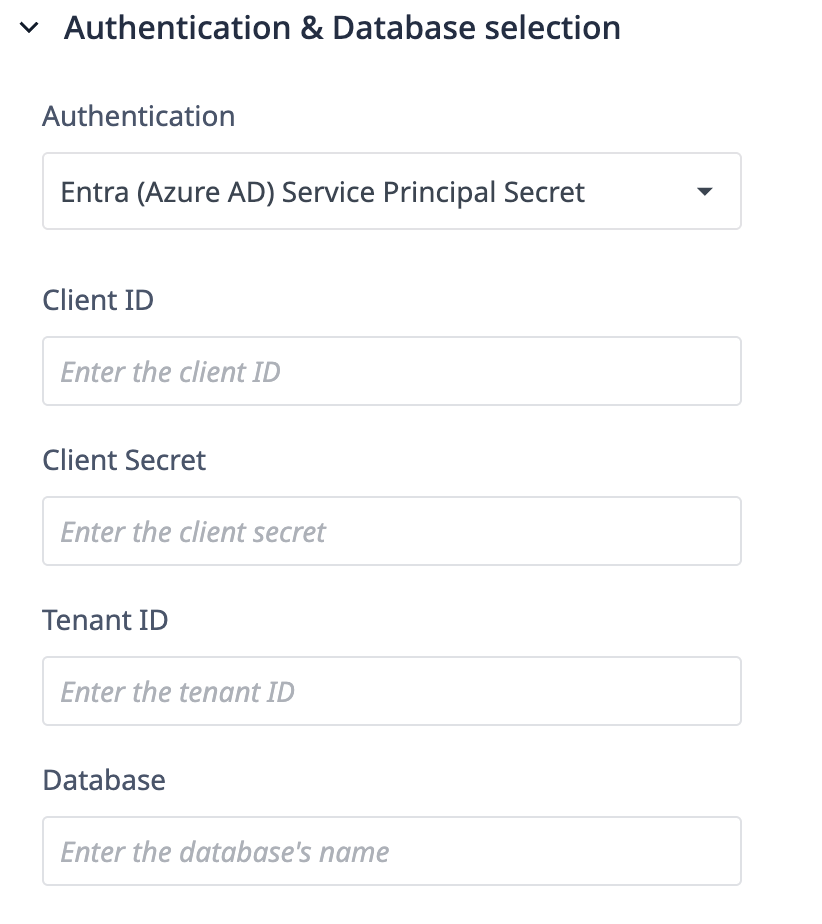
Connectivity details
Connectivity mechanism
Tulip connects to databases using database vendor-specific drivers provided by our runtime environment, rather than ODBC nor JDBC.
Connector timeout / error closes connection
For connector limits, see here.
When a SQL connector function times out or errors (e.g. connection failure, error code returned from the database of which the Connector is configured), the connector host automatically closes the connection.
Did you find what you were looking for?
You can also head to community.tulip.co to post your question or see if others have solved a similar topic!

