Forgatókönyv
A gyártás során különböző események fordulhatnak elő. Minden eseménynek lehet esedékességi dátuma. Ennek az automatizálásnak az a célja, hogy ellenőrizze, vannak-e olyan nyitott események, amelyeknek lejárt az esedékességi dátuma. Ha igen, az automatizálás P0-ra frissíti az esemény súlyosságát, és értesítést küld az esemény tulajdonosának a lejárt eseményről.
Az automatizálás menete
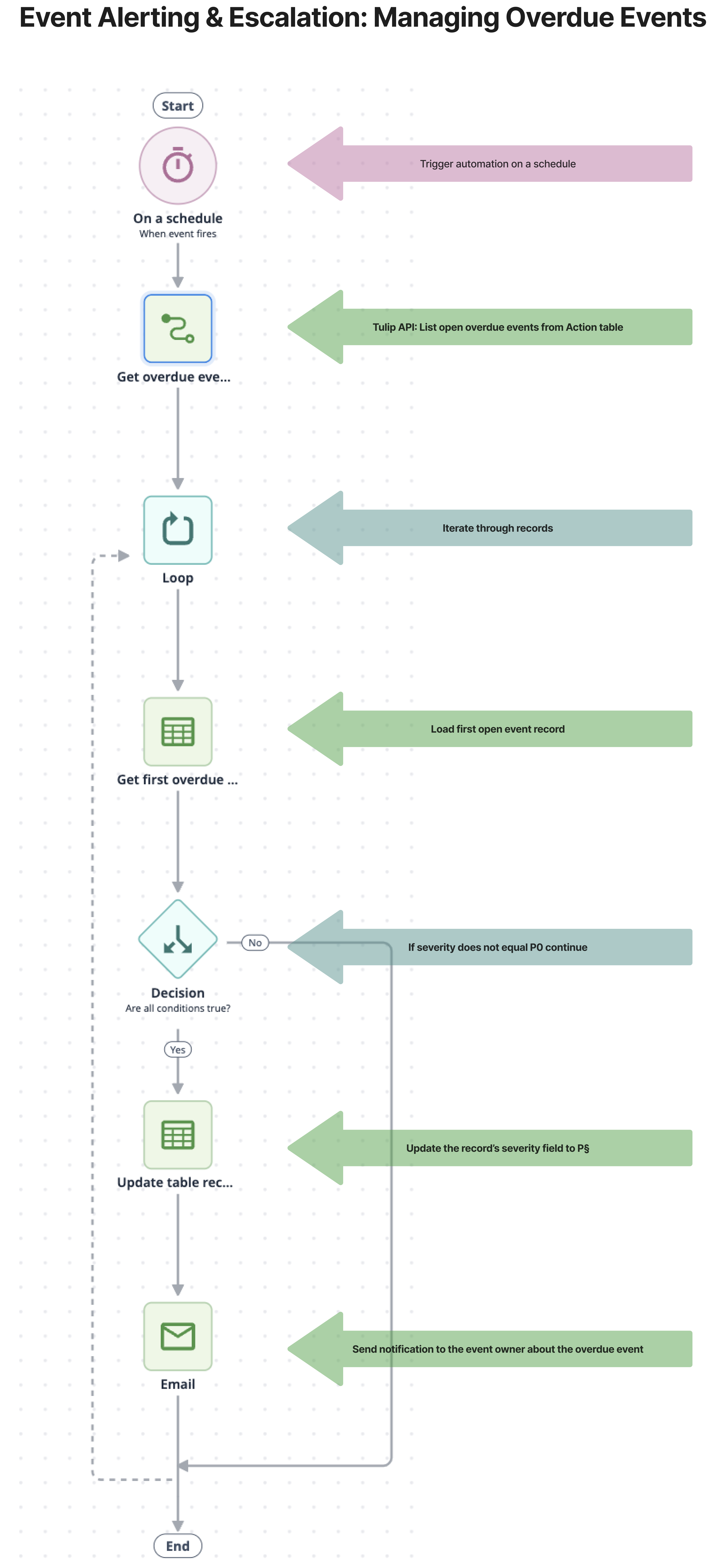
Az automatizálás konfigurálása
Előfeltételek
Ez az automatizálás egy Tulip táblacsatlakozó funkciót használ a módosításra szoruló rekordok táblázatból történő lehívásához. A csatlakozót az automatizálással egyidejűleg telepítjük a példányra. A csatlakozó megfelelő működéséhez néhány beállítást konfigurálni kell:
Állítsa be a hitelesítést
- Hozzon létre egy API-tokent a példányon, amely rendelkezik a Tulip táblák olvasásához szükséges jogosultságokkal. Ha már létezik a szükséges hozzáféréssel rendelkező API-token, ez a lépés kihagyható.
If you are using multiple workspaces, create the API token under the workspace settings during the setup process for the workspace where you want to use the automation. Otherwise, you will need to define the workspace in the connector function.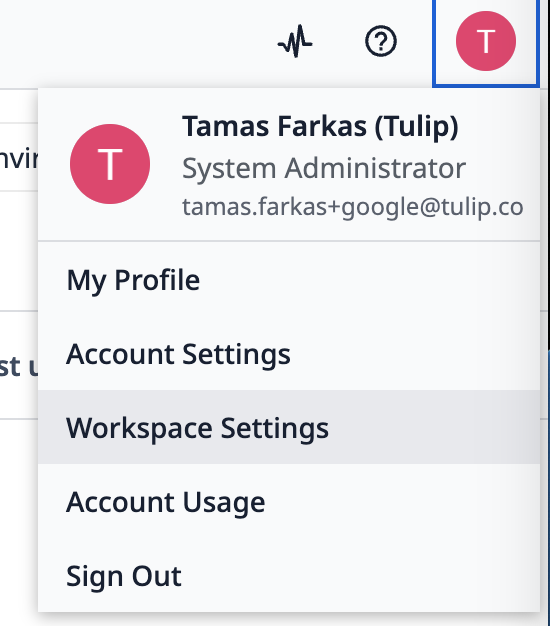
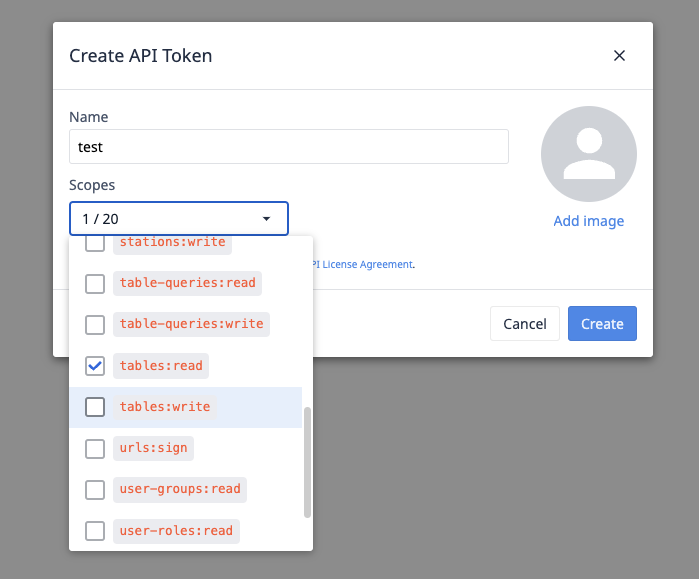
- Adja meg az API token adatait a csatlakozóban a hitelesítéshez.
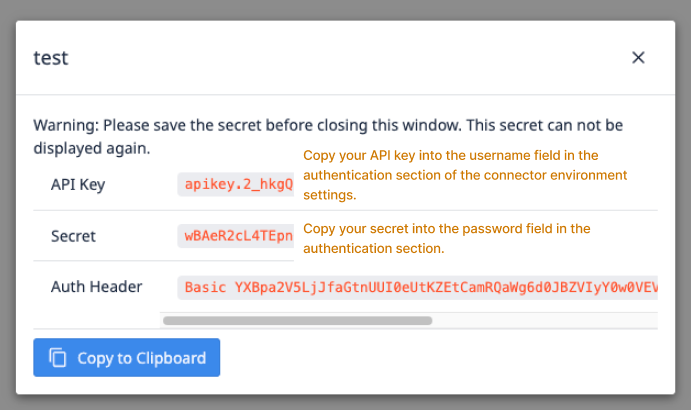
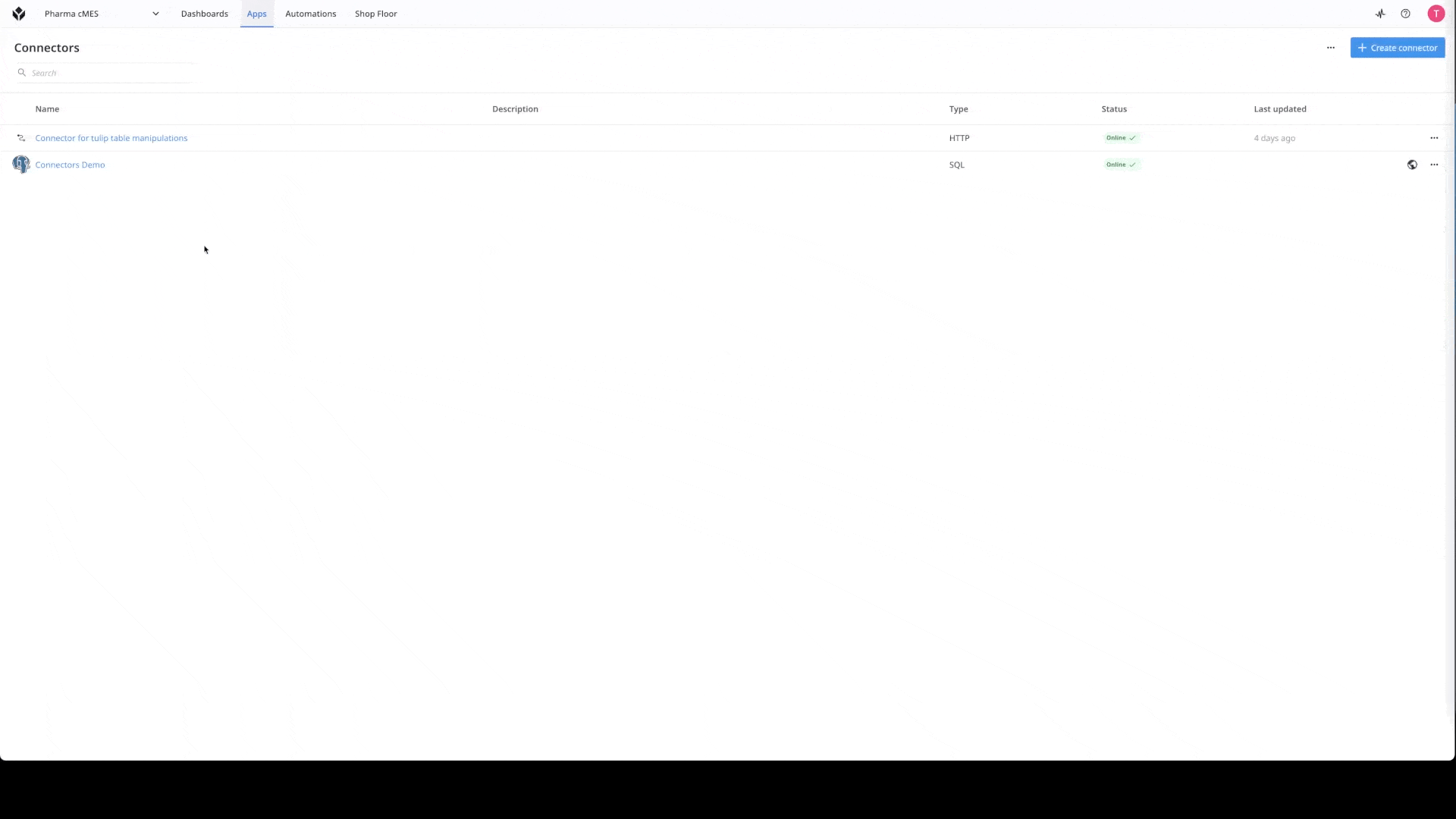
Ha többet szeretne megtudni a csatlakozókról, nézze meg ezt a linket: Hogyan hozzunk létre egy csatlakozót?
A kiszolgáló címének beállítása
A csatlakozó hitelesítésével együtt a kiszolgáló címét is be kell állítani. A csatlakozó környezetének beállításai alatt illessze be a szervercím mezőbe a példány URL-címét annak a környezetnek, ahol az automatizálást használni kívánja.
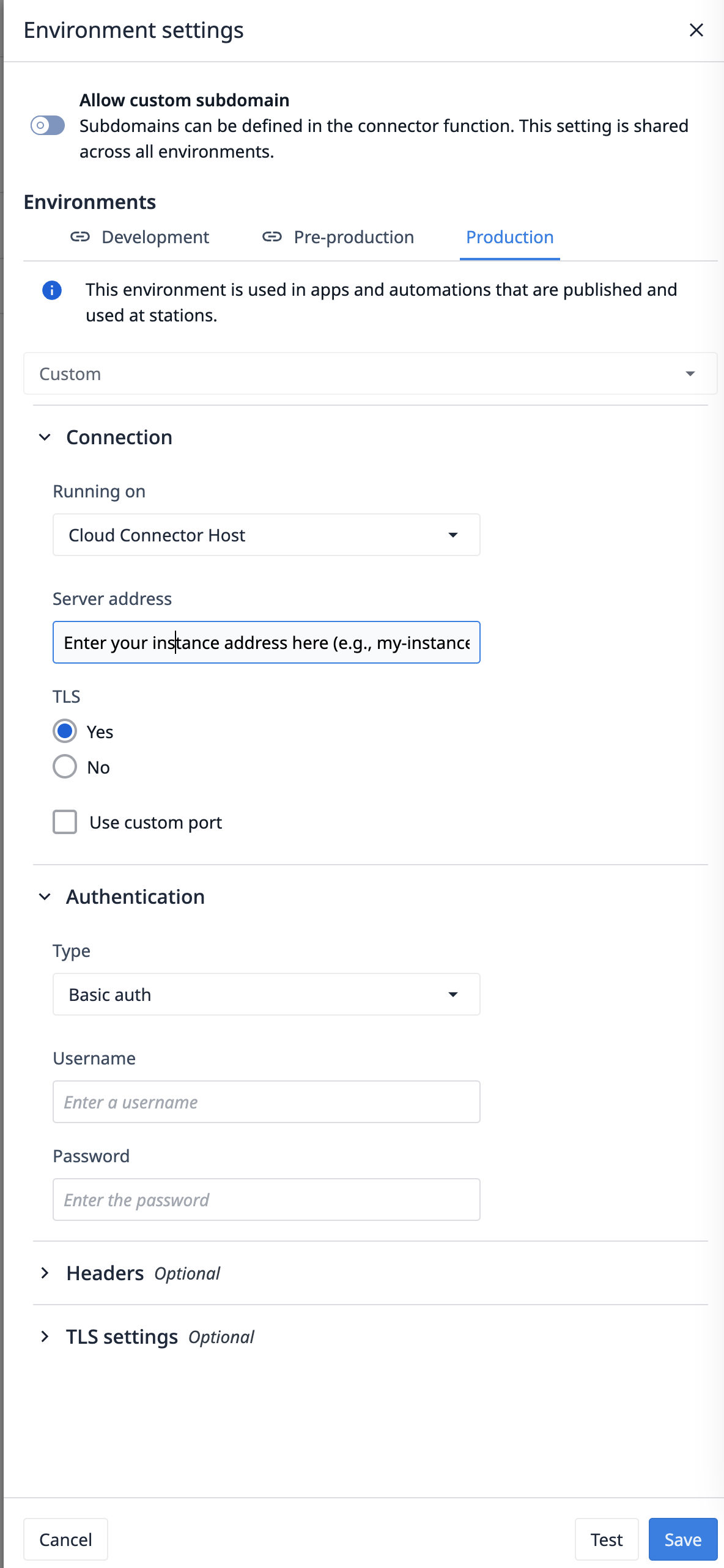
Az automatizálás módosítása
Az automatizálásban szinte mindent módosíthat a folyamatának megfelelően.
Az automatizálás beállítása egy másik táblázathoz
Ha az automatizálást egy másik táblával szeretné használni, meg kell változtatnia a táblázat azonosítóját a List open overdue events from Action table funkcióban, amely a Connector for Tulip table manipulations csatlakozó alatt található. Egyszerűen frissítse a táblaazonosítót annak a táblának megfelelőre, amelyből a listát le kívánja hívni.

A csatlakozófüggvény módosítása után már csak a táblázat adatait kell frissítenie az automatizálásban. A blokk konfigurációja alatt keresse meg a megfelelő táblázatot a táblázat mező alatt.
A súlyosság módosítása
Javasoljuk, hogy a súlyosságot az Ön folyamatának megfelelően módosítsa. Jelenleg ebben a forgatókönyvben a P0-t használjuk a legmagasabb súlyossági lehetőségként.
Értesítés módosítása
Jelenleg az automatizálás egy e-mailt küld az esemény tulajdonosának a késedelmes eseményről való értesítésre. Az e-mail címzettjét, tárgyát és szövegét igényei szerint módosíthatja.
