- Print
Article summary
Did you find this summary helpful?
Thank you for your feedback
How To Export Tulip Activity Data
The “Recent Activity” feed on the main screen of Tulip will show you many types of events across your company’s Tulip Account. You can use it to see:
- which apps have been changed recently
- which Analyses have been added,
- which users have created an account,
- ... and much more.
Click the “heartbeat” icon in the top right of the toolbar to see a list of the 50 most recent activities.
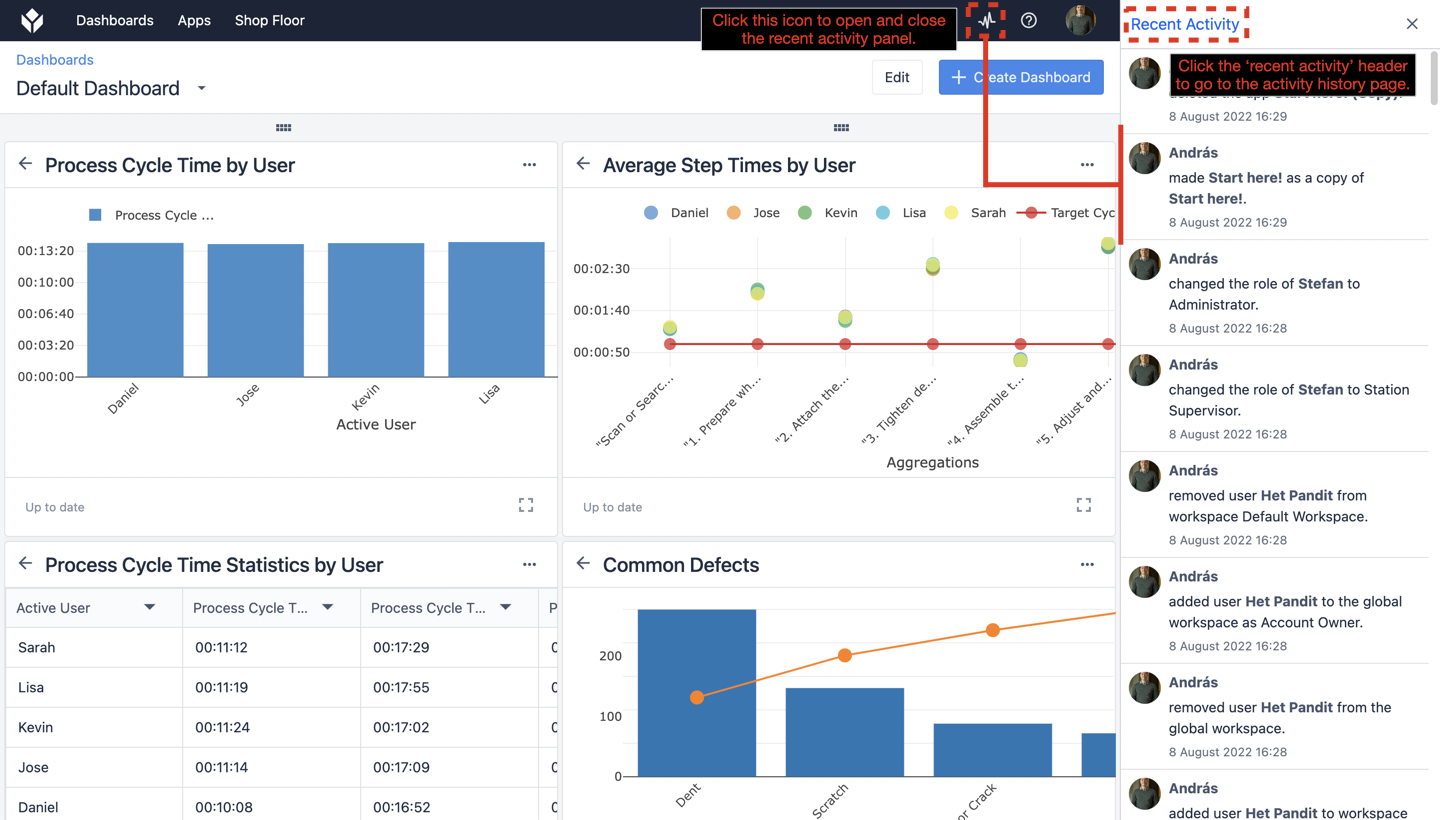
Then, click the “Recent Activity” header to see a longer history of activities within your account.
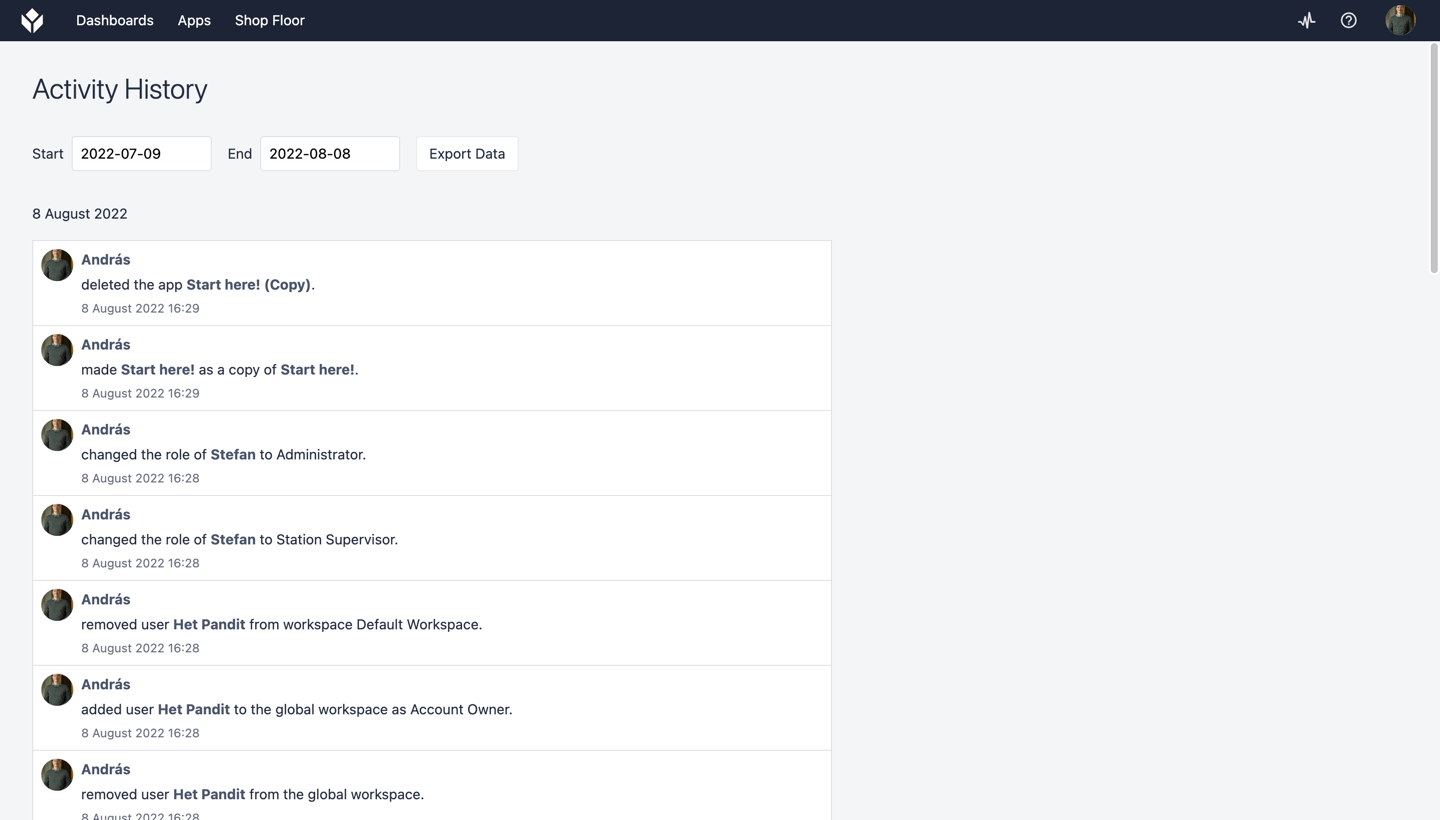
Exporting Activity Data
The Activity History page will show up with 2000 items over a specified time range. If there are more than 2000 records over this period, you will be instructed to select a smaller time range and only the first 2000 items will be shown. The items that will populate include:
App Groups
- When a user creates a new app group
- When a user archives an app group
- When a user renames an app group
- When a user restores an app group
Apps
- When a user makes a new application
- When a user archives an application
- When a user restores an application
- When a user renames an application
- When a user modifies permissions to an application (owner, publisher, editor, viewer)
- When a user adds a new person to an application with owner, editor or viewer role
- When a user removes a person’s specific role from an application
- When a user changes the role of a user already assigned to an application
- When an operator or admin makes a comment on an application
Approvals
- When a user adds a person to an application for a specific approval type
- When a user removes a person from an application for a specific approval type
- When a new version is published
- If approvals are turned on, when a new version publication has been submitted for review
- When an approver rejects or accepts for a specific approval type
- When all approvals have been made for a new version and that version becomes the ‘most recently published version’
- When a user cancels a publication request
Users
- When a user adds another user to the system
- When a user deactivates another user’s account
- When a user reactivates another user's account
- When a user’s full (display) name is changed
- When a user changes the permissions of another user
You can use the “Export Data” button to either:
- Export all data in the current view into a CSV
- Print all the data in the current view. Each data point will be printed on a new line, with extra spacing between separate events from the feed.
Was this article helpful?


