To download the connector, please visit: Library page
Streamline SMS, WhatsApp, and other communication integrations with the Twilio Connector
Purpose
This guide provides a high-level starting point for integrating Twilio to Tulip via a Connector Function. This ultimately provide additional ways to integrate SMS, WhatsApp, and other messaging services with Tulip.
Setup
The following steps are required for integration:
- Twilio Account
- Twilio REST API Credentials (API Token) OR Twilio Account Credentials (Auth Token)
Make note of the Account Credentials (Auth Token) on the homepage of Twilio Developer
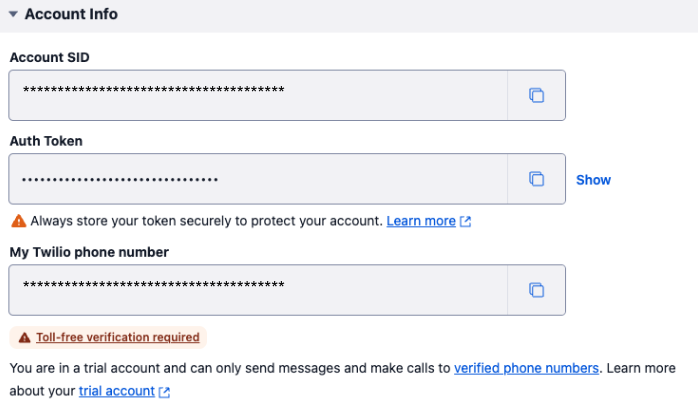
To create a more secure experience, make use of API Tokens created in account settings. See screenshot below:
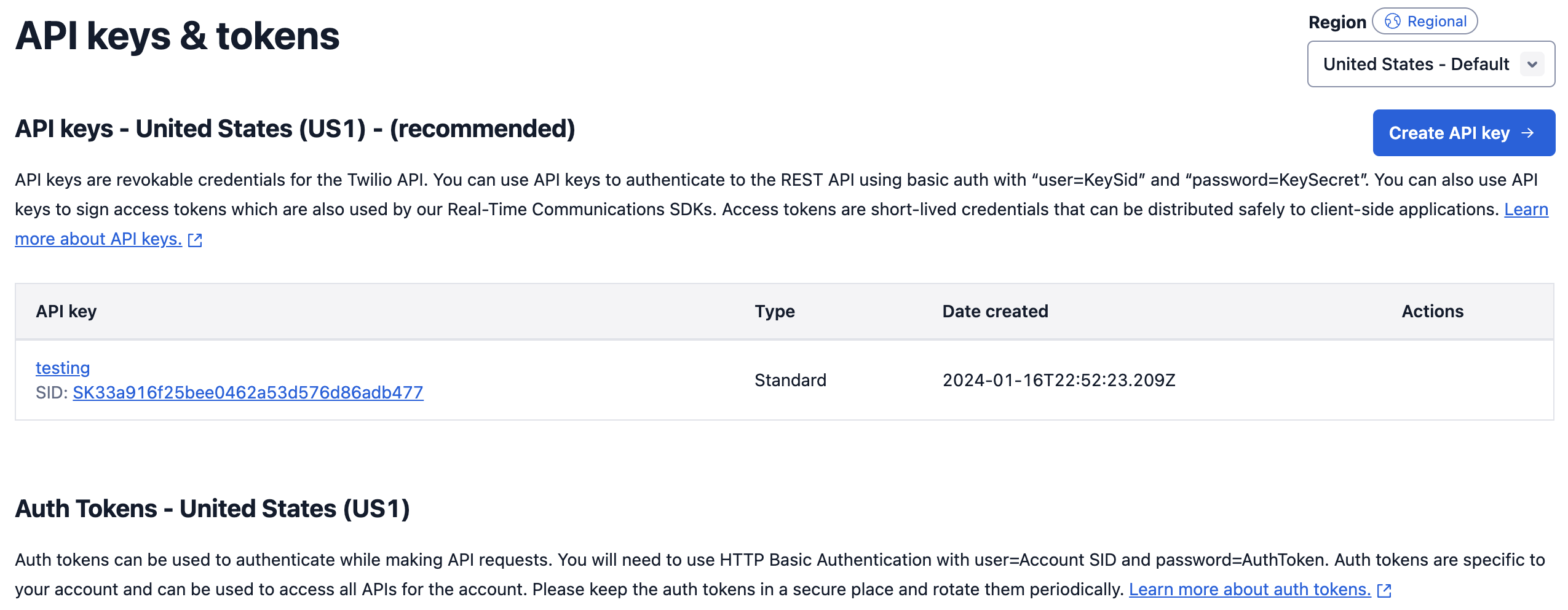
These credentials can be easily revoked to avoid any security issues.
How it works
The library connector includes two functions:
- SMS Messaging
- WhatsApp Messaging
Both functions include very simple tests messages and templates to act as a starting point. The Twilio API Docs provide much more detail in regards to parameters and messaging constraints.
Authentication Overview
Twilio API uses basic auth:
- Username is Account (Account SID)
- Password is either Auth Token or API Token (API Token is preferred)
Account (Account SID) is also used in the url. In the Tulip connector, this can either be programmatically added as an input or statically added if there is a single account used.
Example Use Cases
Supervisor Alerting
Send messages via SMS or WhatsApp to specific supervisors with templated messages to streamline alerting via andon apps
Maintenance Dispatching
Make use of text alerts and notifications to streamline maintenance dispatching and notification of issues
.gif)