- Print
To download the app, visit: Library
The app provides a template that can be customized to suit your operational training needs. You can select various resource types on which to display your training information.
Purpose
The purpose of the article is to present the main functions of the Training Template app and guide the user on how to use these functions. It includes the configuration steps that are essential for using the app and some options for personalizing the app as well. In addition, it describes the Tulip Tables used by the application and how these tables can be used to connect to other applications.
Setup
In-app help
The Training Template app includes in-app help stickers. These are short descriptions of the Required setup steps and App builder tips to support further customization. After downloading the app make sure to read these instructions and then delete them before running the application.
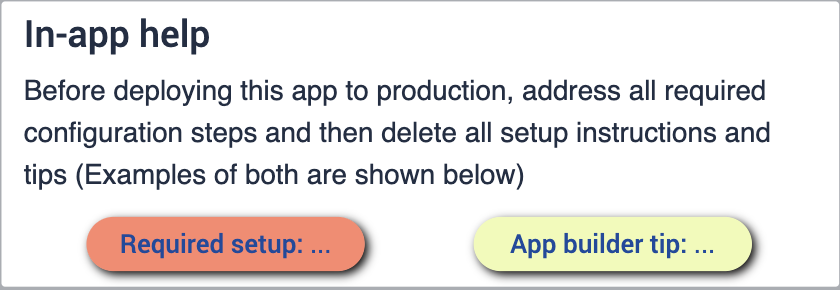
Tables Used
This application is only using the (Operational Artifact) Trainings table.
(Operational Artifact) Trainings
ID
Training ID: Unique ID of the Training definition
Description: Description of training
Type: Classification of training
Status: Status of the training
Operator: User the task has been assigned to
Due Date: Due date for completing the training
Valid from: Date when the training was completed
Valid to: Expiration date of the "trained" status of the user for given reference
Reference: Material definition, asset or operation that the training certifies the user for
App Structure
The app is designed to serve as a training platform. We provide fundamental steps that you can leverage to develop your training applications. If the training is theoretical, users can utilize the PDF Instruction or Video steps. For practical training, the Image or PDF steps can be used.
The first step of the application displays relevant information for the training. Here, you can also list training prerequisites. For instance, in the case of practical training, one requirement could be that the trainee should have all the spare parts needed for the session. The training ID and description are loaded into the placeholder on app start.
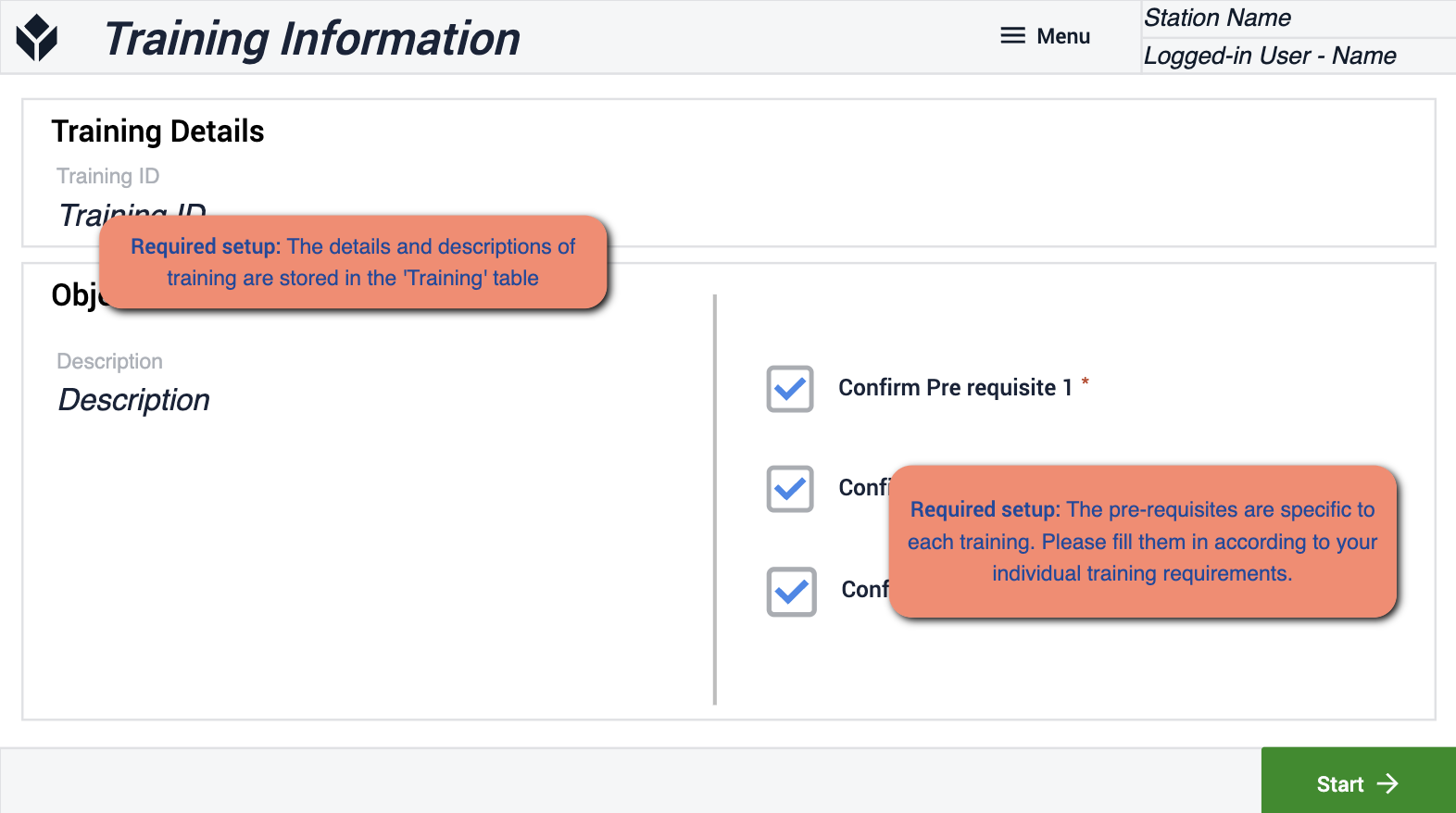
The next step can be included in the application if you intend to create a practical training session. In such a case, you can ask the user to select the relevant material for the training.
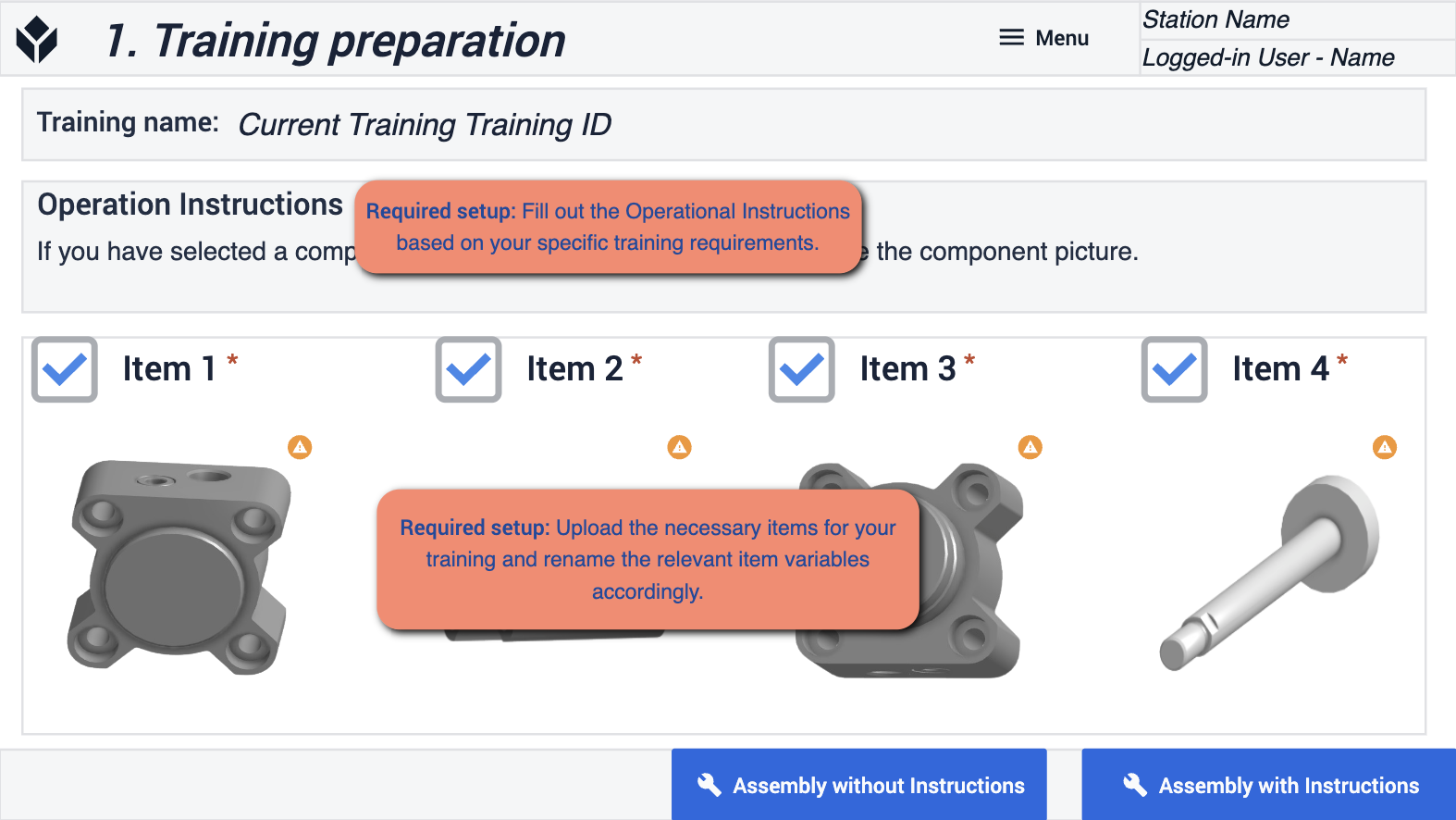
From this step, the user can navigate either to a step without assembly instructions (for a blind assembly) or to a step featuring the necessary instructions.
The app includes three different types of instruction steps: Image Instructions, PDF Instructions, and Video Instructions. You can select the type of instruction that best fits your training requirements and delete the rest. It also features a PDF with Copilot step, from which the user can ask questions using the pre-uploaded PDF document.
Once the user has completed their training, they can carry out a self-assessment. The assessment questions need to be predefined. In the final step, users can view their test results. The app is designed such that supervisor approval is necessary to complete the training. Based on their test records, users can decide whether to seek supervisor approval to sign off on the training, or they can retake the training as many times as they wish.
Options for connecting the app with other applications
Training Terminal
[Training Terminal - find it in the Training App Suite in Tulip Library]
The training terminal’s users are operators who have been assigned a training. In the Training Terminal, they can see all their pieces of training and they can select and open a training that they would like to complete.
Training Manager
In the app, you can view training sessions, assign trainings to users, and see the completed trainings of operators along with the training metadata. Users can also view analytics about trainings and access a skill matrix for an overview of all in-progress and completed trainings.
