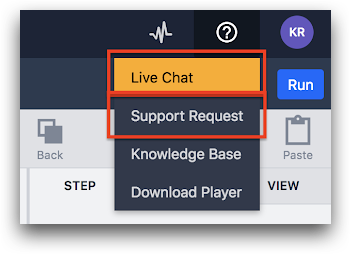Here's how to tell if an interface (display device) or edge device is currently connected to Tulip.
From r283 onwards, display devices are renamed interfaces.
Before reading this article, make sure you understand how to assign an interface to a station.
When setting up a new Interface (Display device) or Edge Device, its connectivity can be verified in the Shop Floor view. This article reviews how to navigate the Shop Floor.
- Log into your account using your Google Chrome browser: <your _account>.tulip.co
- Click on the Shop Floor tab at the top of your screen.
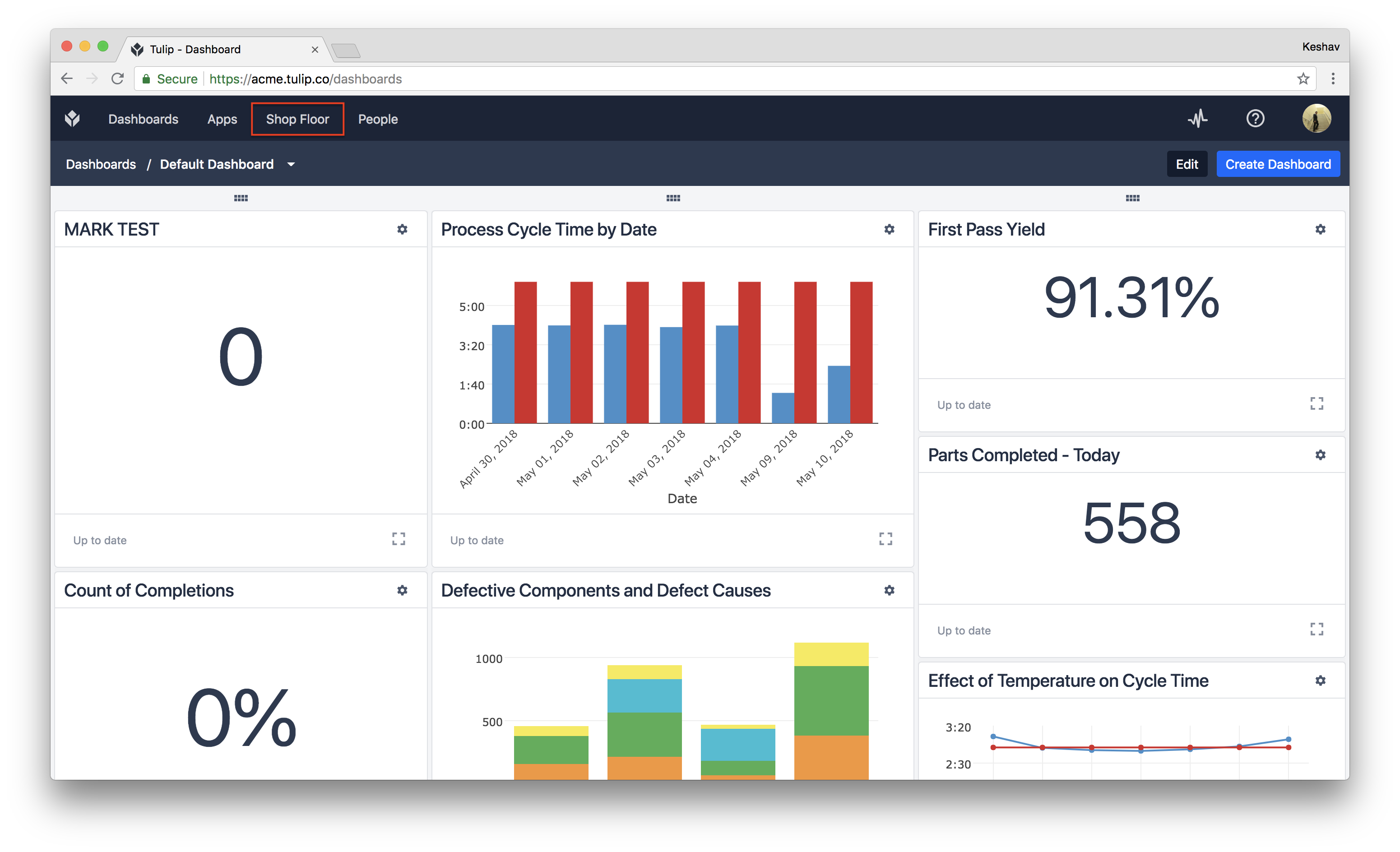
Interfaces assigned to a station are listed in the assigned station’s information.
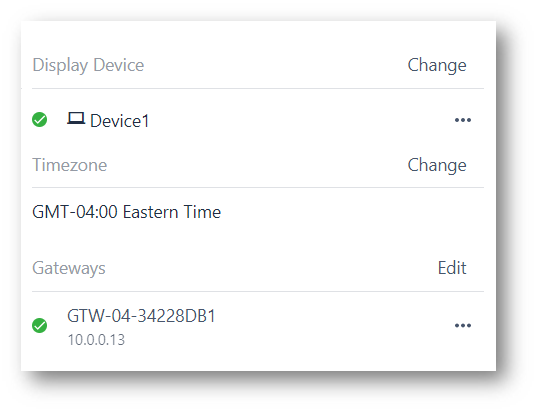
Here, the interface named Device1 is assigned to this station, and is online. Similarly, the GTW-04-34228DB1 is assigned to this station as well. Only one interface can be assigned to a station, but any number of edge devices can be added to a given station.
When an interface or edge device is online, its icon will be green. If an interface or edge device is offline, it’s icon will be red. If a Machine is offline (red), verify that it has both power and internet.
Edge devices (sensors, scanners, foot pedals, etc.) connected to interfaces can be seen by selecting a station. For this example, an I/O Gateway is selected and on the right, a list of connected devices is shown. That I/O Gateway is associated with this interface.
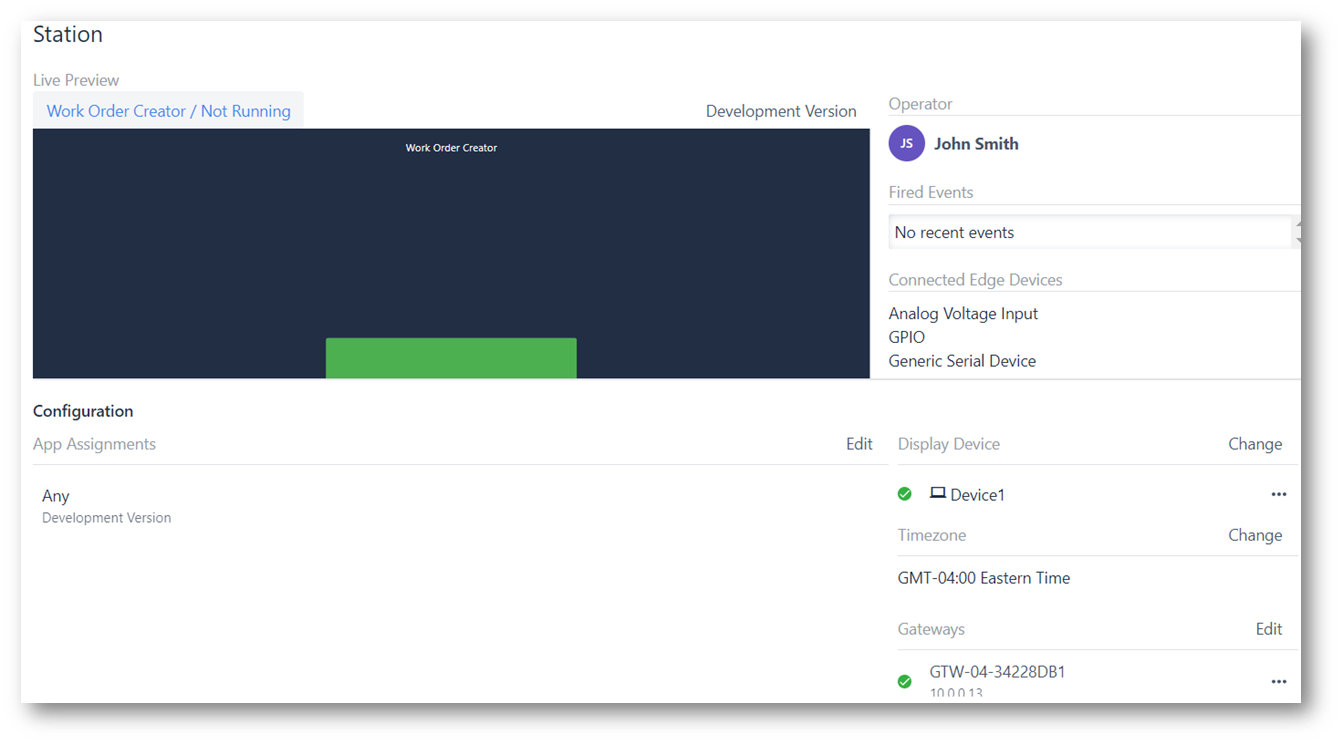
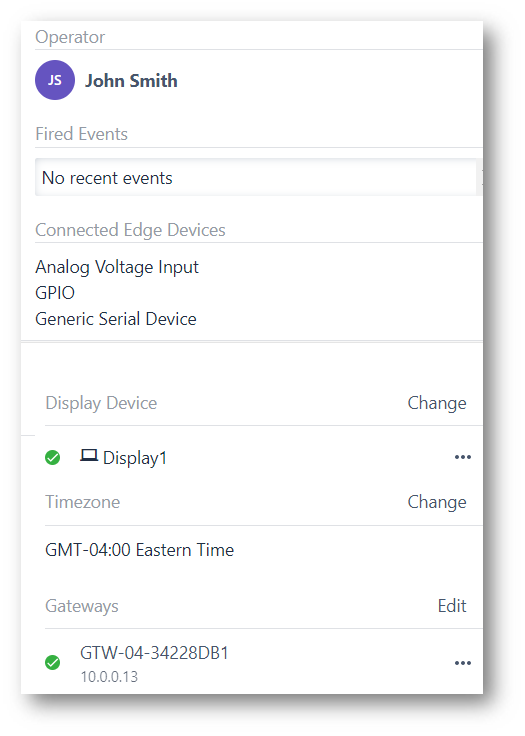
If a device is connected to an I/O Gateway, but is not listed in the “Devices” list for that I/O Gateway, then the I/O Gateway has not identified that device as connected. Ensure the driver is turned on if applicable, in the I/O Gateway Configuration page. This could also be due to a defective device or a poor connection between the device and the Gateway.
If the above steps are not working as you expect or if you would like additional help, you can contact our live chat or email support@tulip.co.