- Print
Training Solutions
These pre-built apps allow you to demonstrate how to use Tulip to track skills levels and trainings of employees.
Interested? Reach out to support@tulip.co or the Chat in the bottom right and we will get you this application imported to your site.
Purpose
This application is built as a demonstration of different functionality that might be of use when using Tulip to track training and completion data. The demonstration has a handful of features, that may not always be applicable to every training application. The intention to get ideas of what you can do, and then take this application and run with it and make it your own.
Applications
This Solution consists of two applications:
- Operator Training Terminal
- Supervisor Training Terminal
Features:
- Track Skills Level of each employee i.e NOVICE, INTERMEDIATE, EXPERT
- Make trainings interactive by providing a quiz with feedback
- Automatically store fully traceable results of training i.e quiz responses, time, etc
- Embed Videos, Photos, etc in trainings to help enhance the overall material
- Generate and print certificates
How it Works:
There are two tables that are driving these applications:
- *Scheduled Procedures: this stores all required trainings per employee and stores them as a task. Each training requires the following fields:
a. ID: random string
b. Procedure Name: this represents the name of the training i.e Lathe 101
c. Created: the timestamp of when the request to perform the training was entered
d. Created By: The person who created the request
e. Due Date: When the training is required to be completed by
f. Firm Due Date: A boolean to indicate if the due date is flexible or not
g. Status: OPEN, CLOSED
h. Procedure Type: Used to differentiate between different entries that may be stored in the same table. For the purpose of this application we are only interested in Procedures of type "Training"
- Users table - in tulip's settings you will find the list of all users that have been invited to the account. You can click 'custom fields' and a table will open with the Users as the primaryID. This allows you to be able to add additional fields that may be relevant to your users and you can fetch at any time i.e their training status, their native language, T-shirt size etc. We use this table in this app to track the Skills level of each user based on the number of trainings that have been completed.
This set of applications works by embedding the *Scheduled Procedures application into the app. Allowing a user to select a training that has not been closed yet.
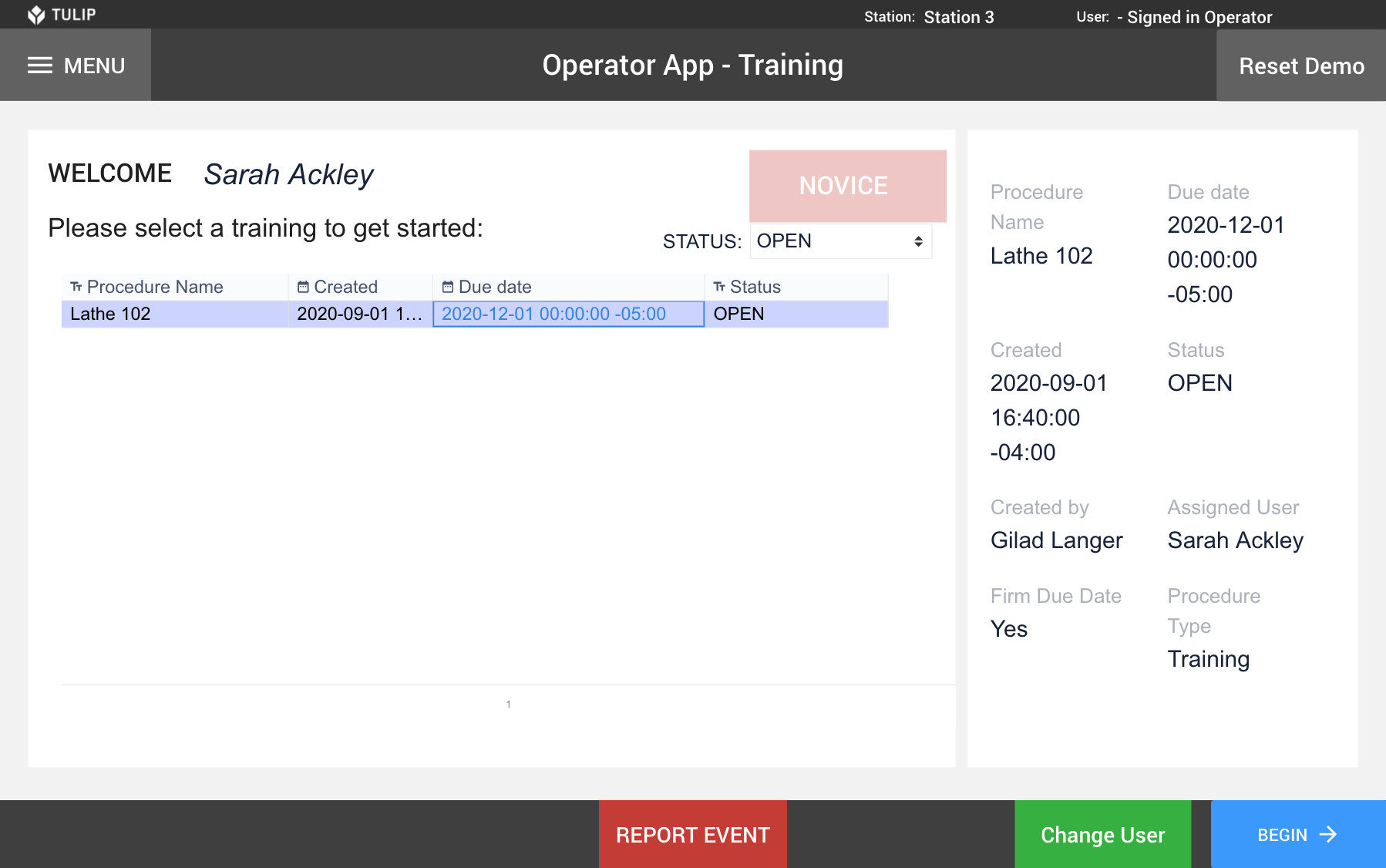
The user can then perform the training and will be warranted a quiz. If the user passes the quiz then their status will automatically be updated. If they did not pass the quiz, they will review what was wrong and then be required to retake the training. A new training/entry for the procedure will be added to the *Scheduled Procedures table automatically.
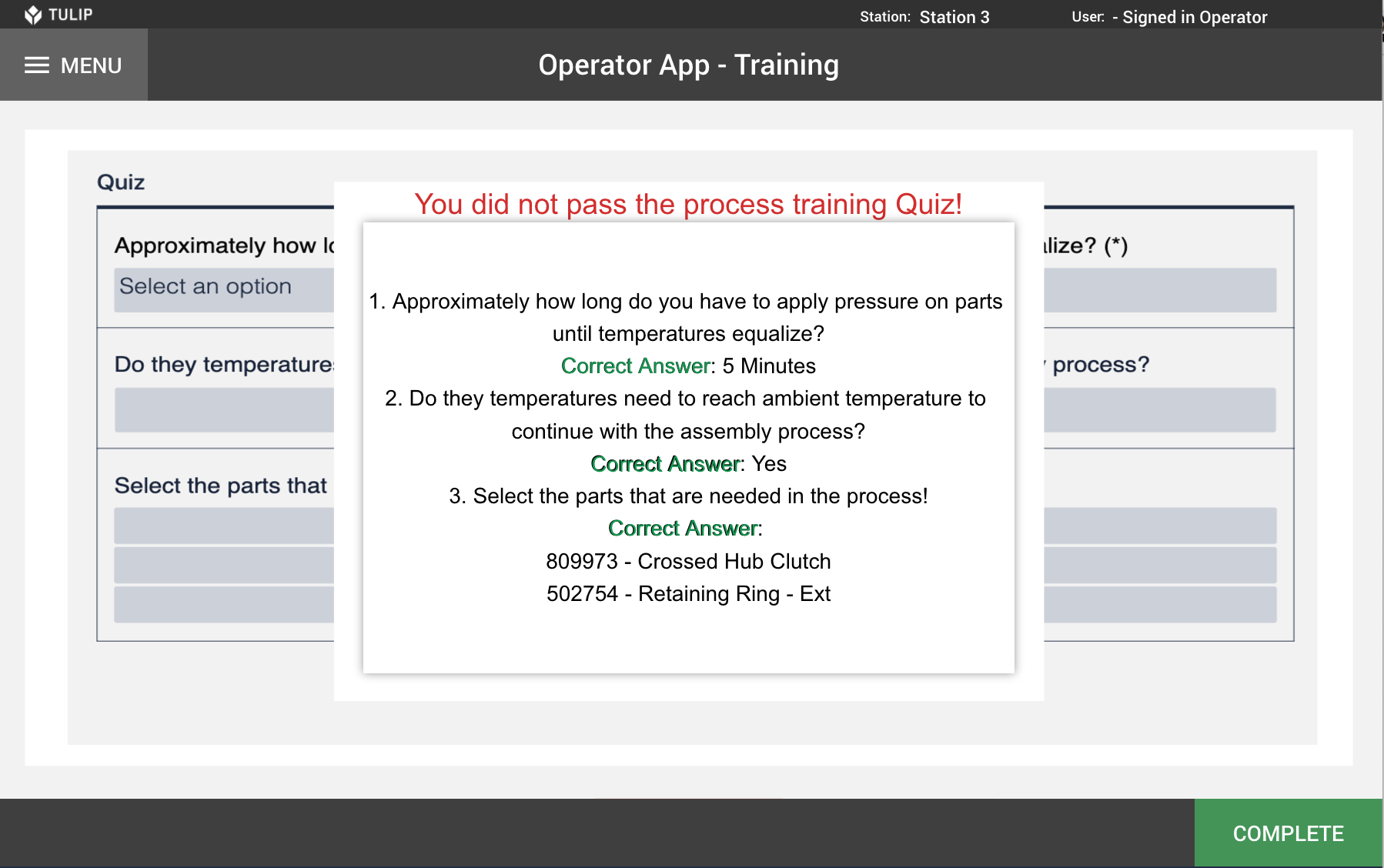
Since this is a demo the same entry in the *Scheduled Procedures application is being reused to avoid cluttering the database. With the click of the button on the first step titled 'reset demo' one is able to reset the fields to be able to run the application time and time again for demo purposes.
Setting Up & Getting Started:
First you will need to edit the Users Table to assign a Skill Level to each employee
- Go to Settings > Users
- Click 'Custom Fields'
- Create a new filed called 'Skill Level'
- Assign some of the users in the application Skill value of either "NOVICE" "INTERMEDIATE" or "EXPERT"
Then you will need to add a row in the *Scheduled Procedures table.
- Go to Tables tab from top navigation bar
- Select *Scheduled Procedures table
- Click 'Create New Record' in top right
- Add the following fields:
a. ID: x2u5PKZ2maTC3Z2eu
b. Procedure Name: Machining 101
c. Created: Current Date & timed
d. Created By: Choose your User
e. Due Date: Enter a due date
f. Firm Due Date: yes
g. Status: OPEN
h. Procedure Type: Training
Going Further:
-Extend the Skills Level to be per training and also use this to see how you can leverage the EXPERTS to help the employees who are NOVICE
-Connect the Training Instructions to the Work Instructions Bundle in order to scale the application across hundreds of trainings
-Leverage the API to insert a new training for a team of employees
-Connect Tulip to an existing Training platform and build a more intuitive experience for your employees

